FPS guide
welcome to your fps guide
learn how to pay with fps by divit in simple steps
pay by bank app
FPS guide for mobile
find the FPS guide for popular banks to make your FPS payment
it’s fast, secure and instant
scan qr code
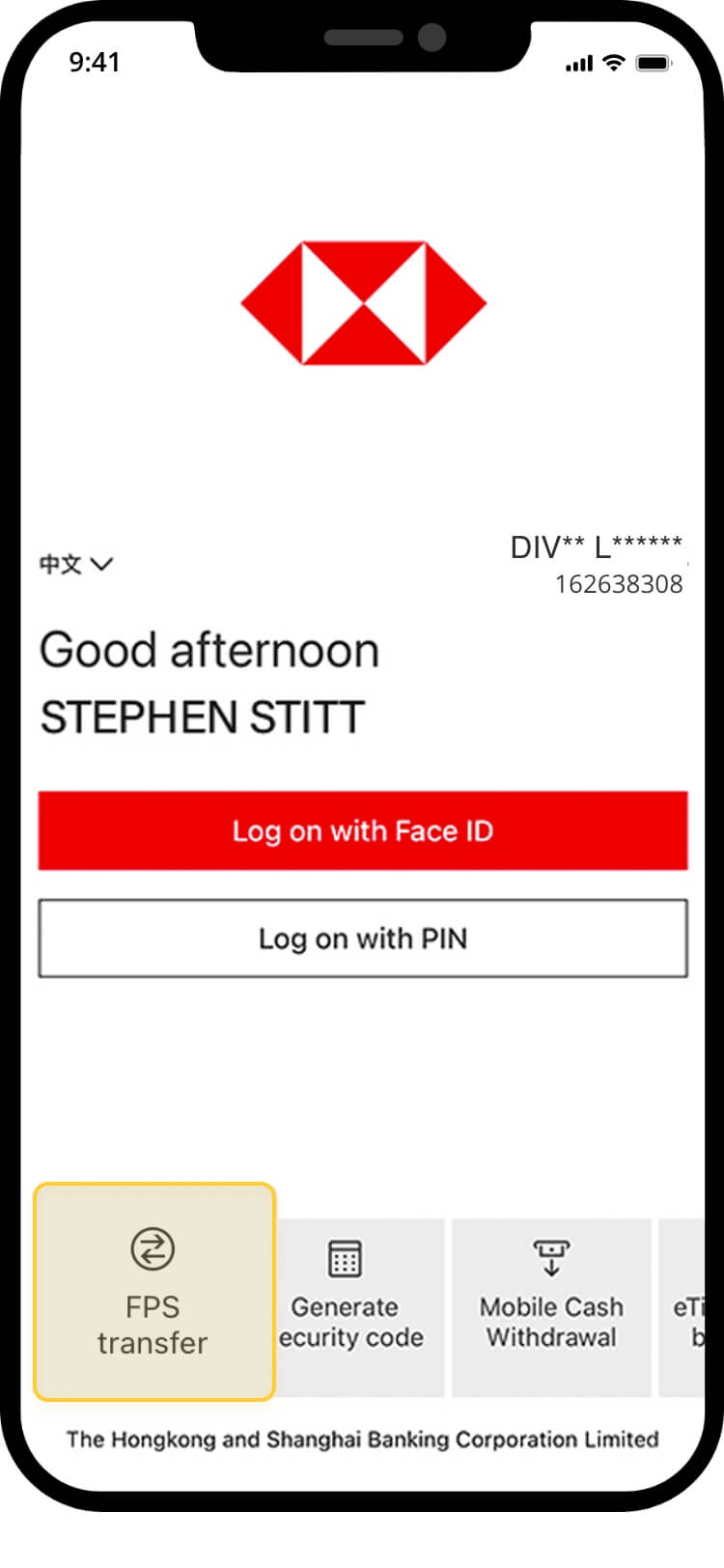
you don’t need to log on! tap “FPS transfer” from the bottom-left and select “scan to pay”
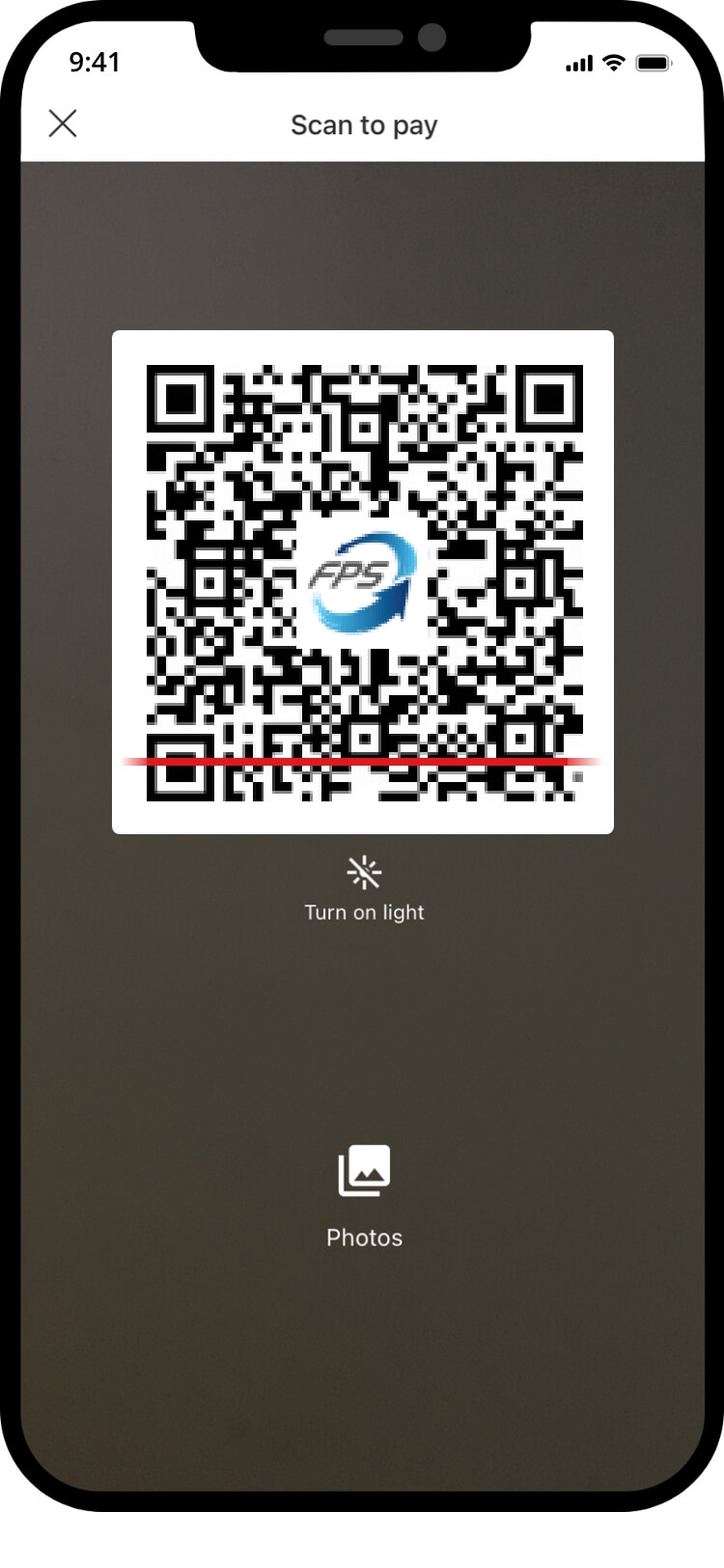
scan the qr code
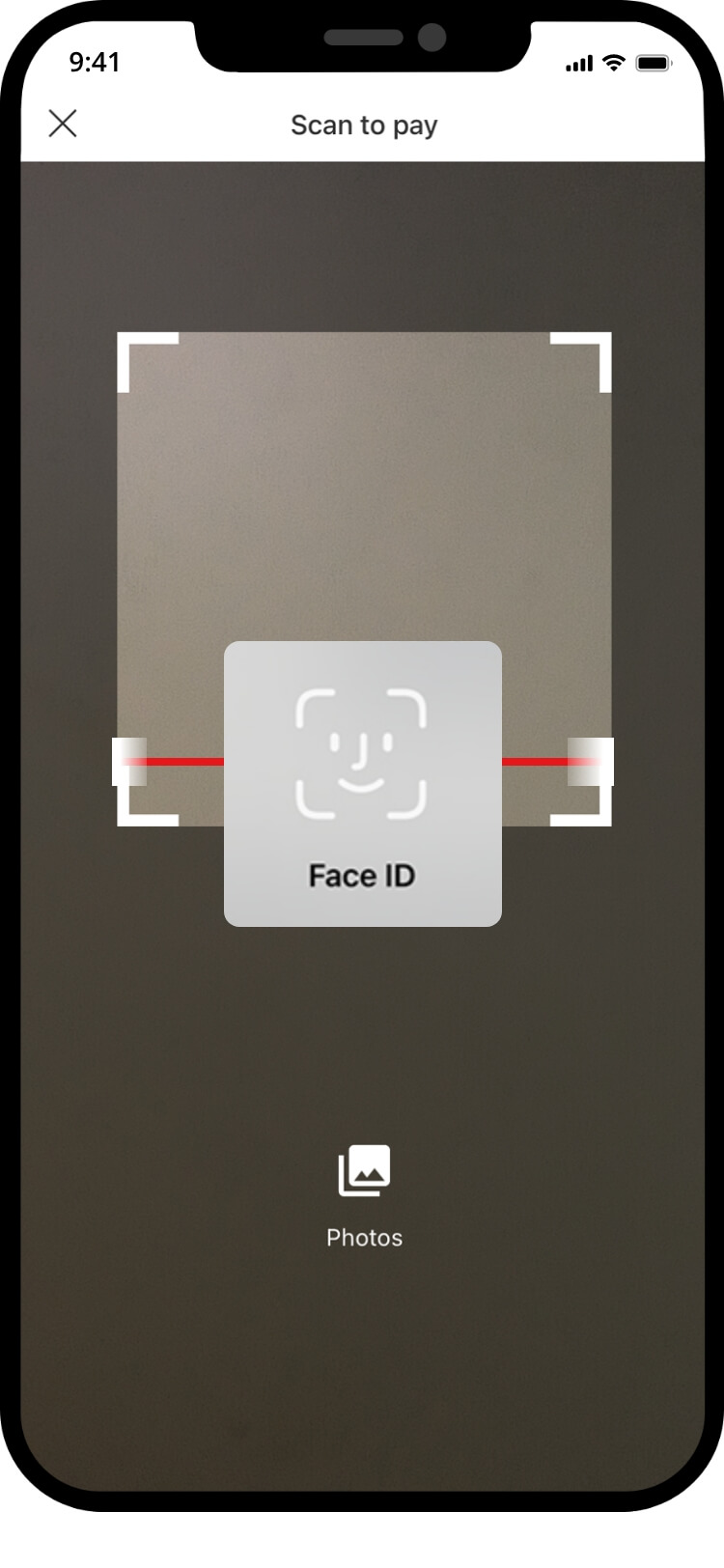
authenticate to proceed with the transaction
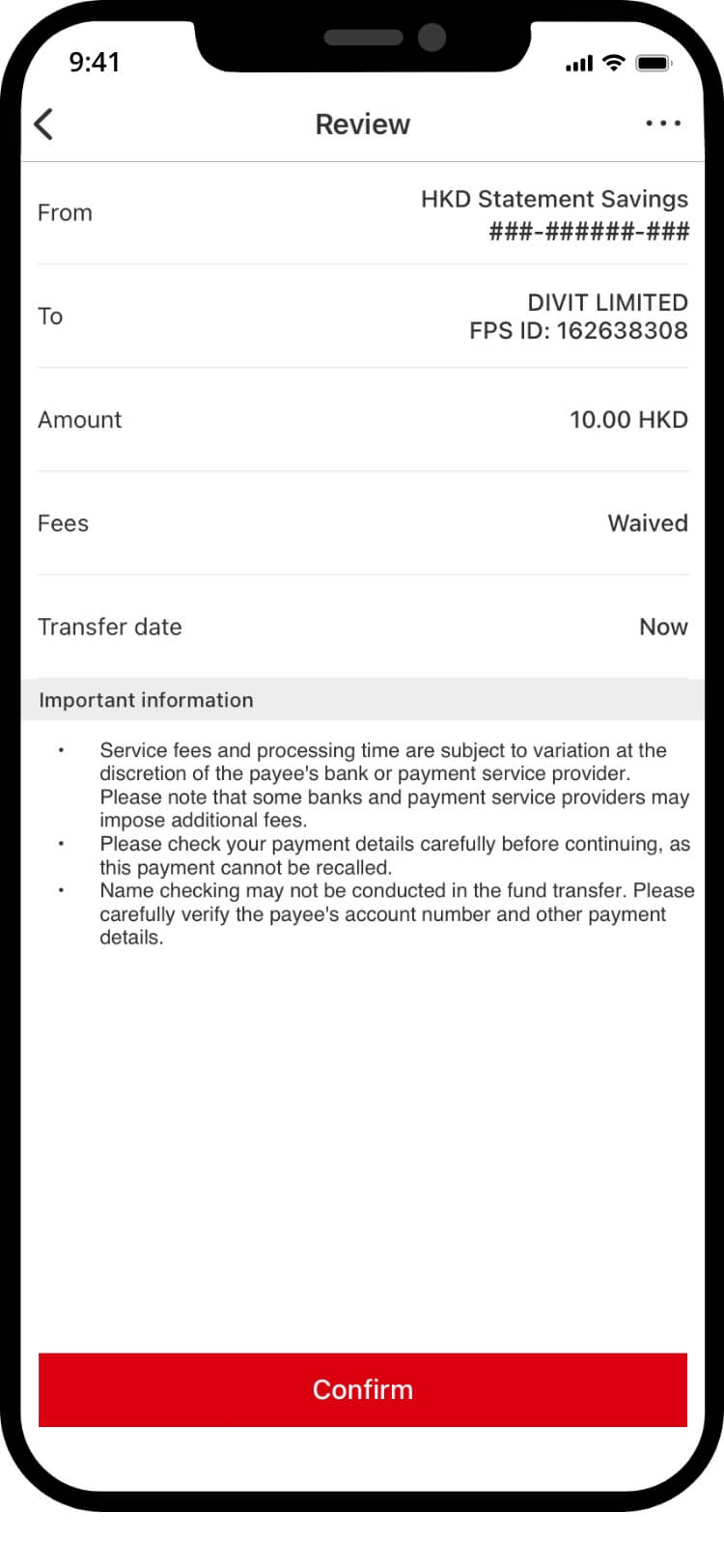
your transfer is complete! you will receive a confirmation via sms and email
import qr code
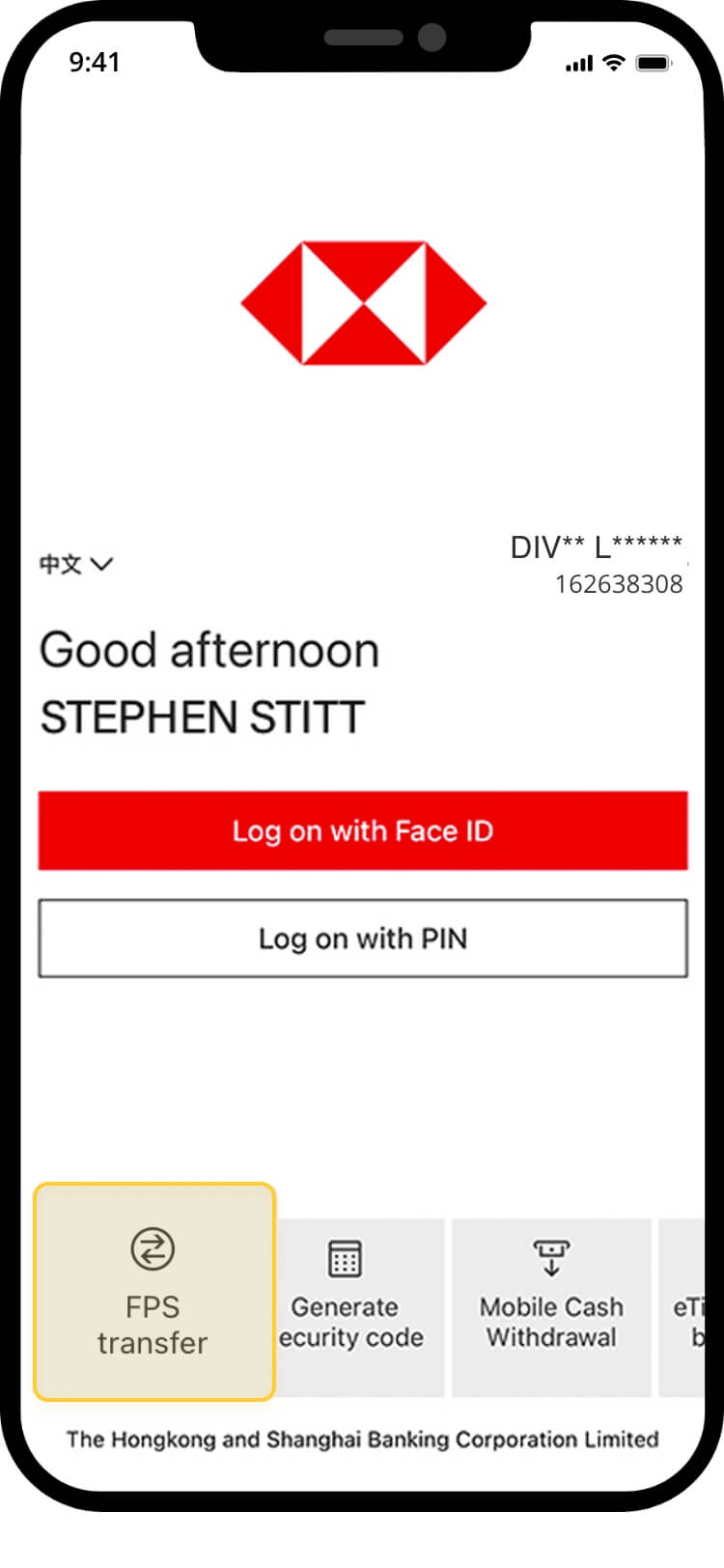
you don’t need to log on! tap “FPS transfer” from the bottom-left and select “scan to pay”
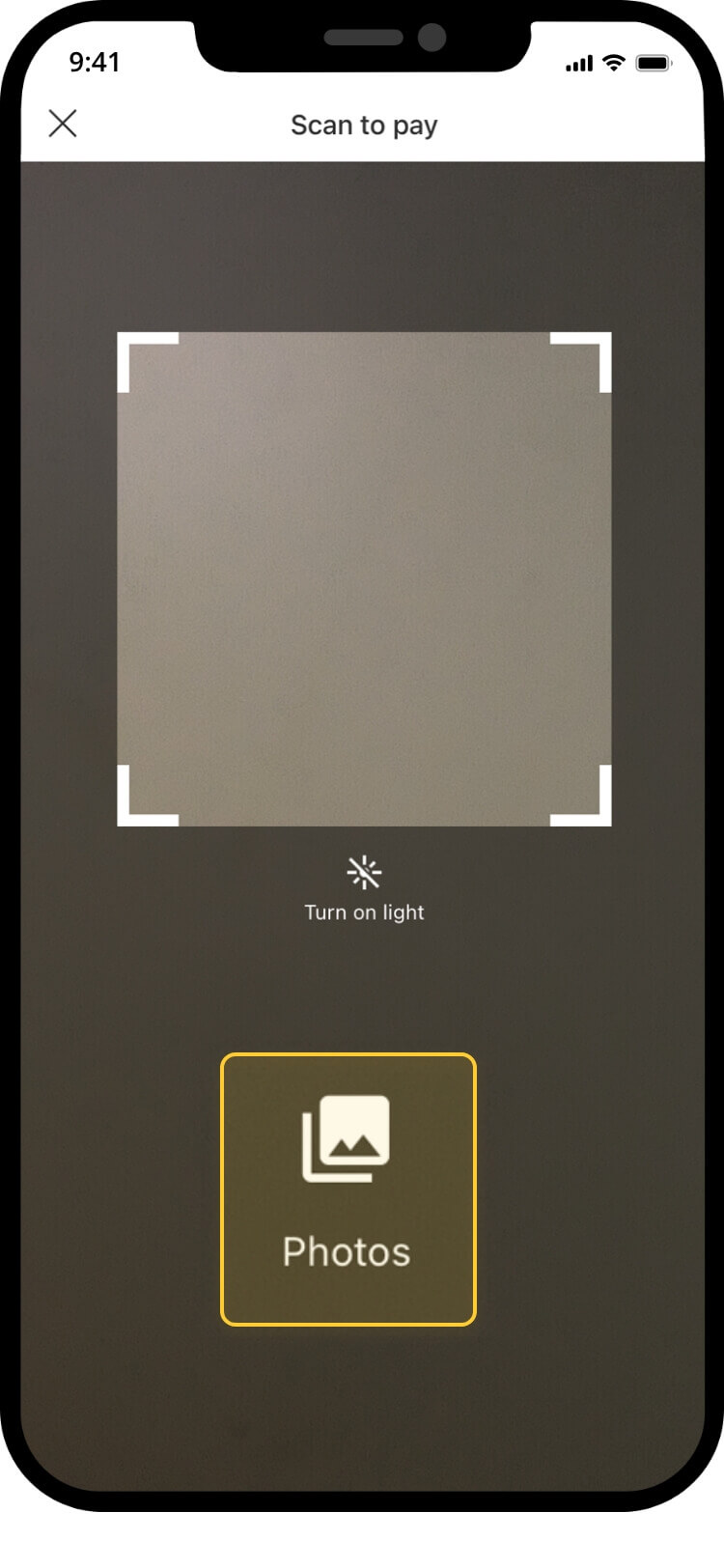
select the photo
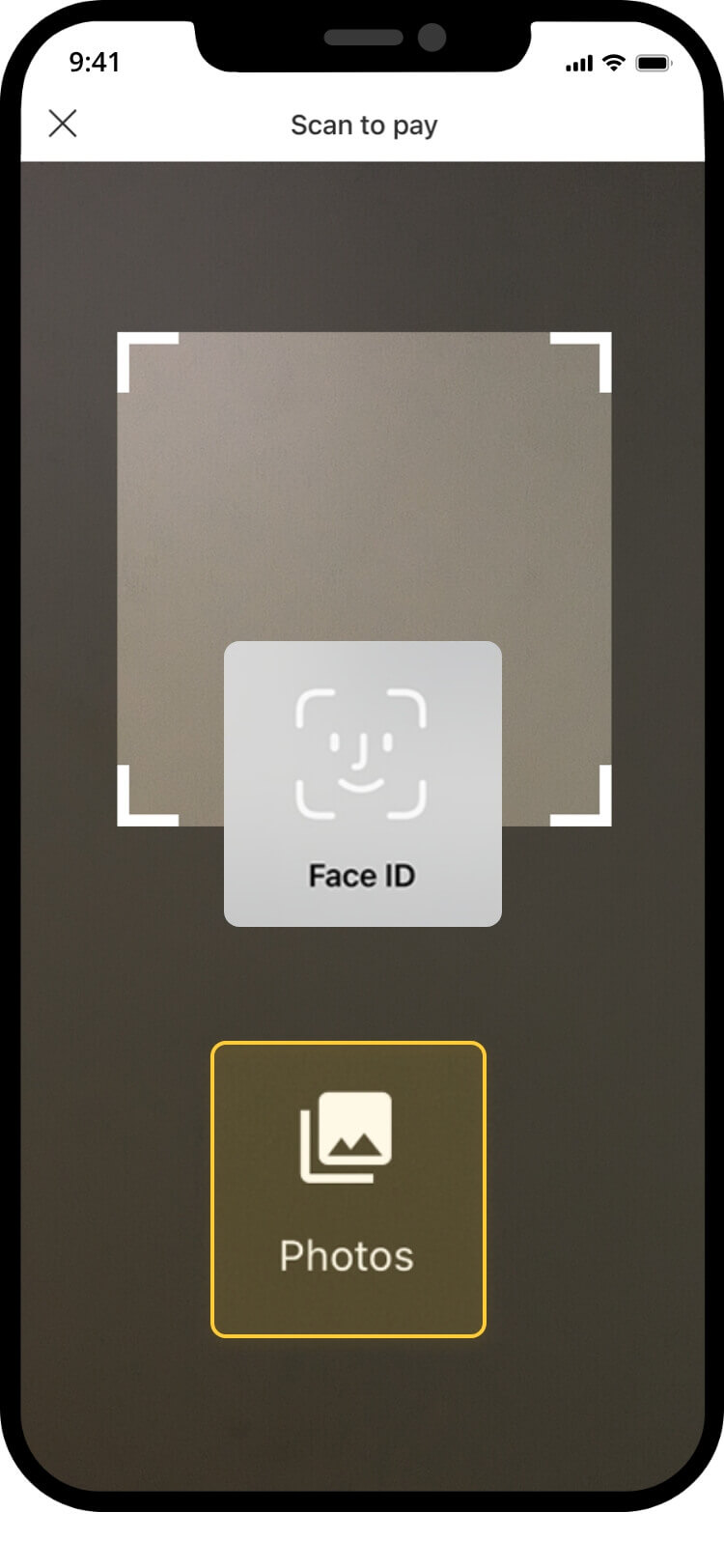
authenticate to proceed with the transaction
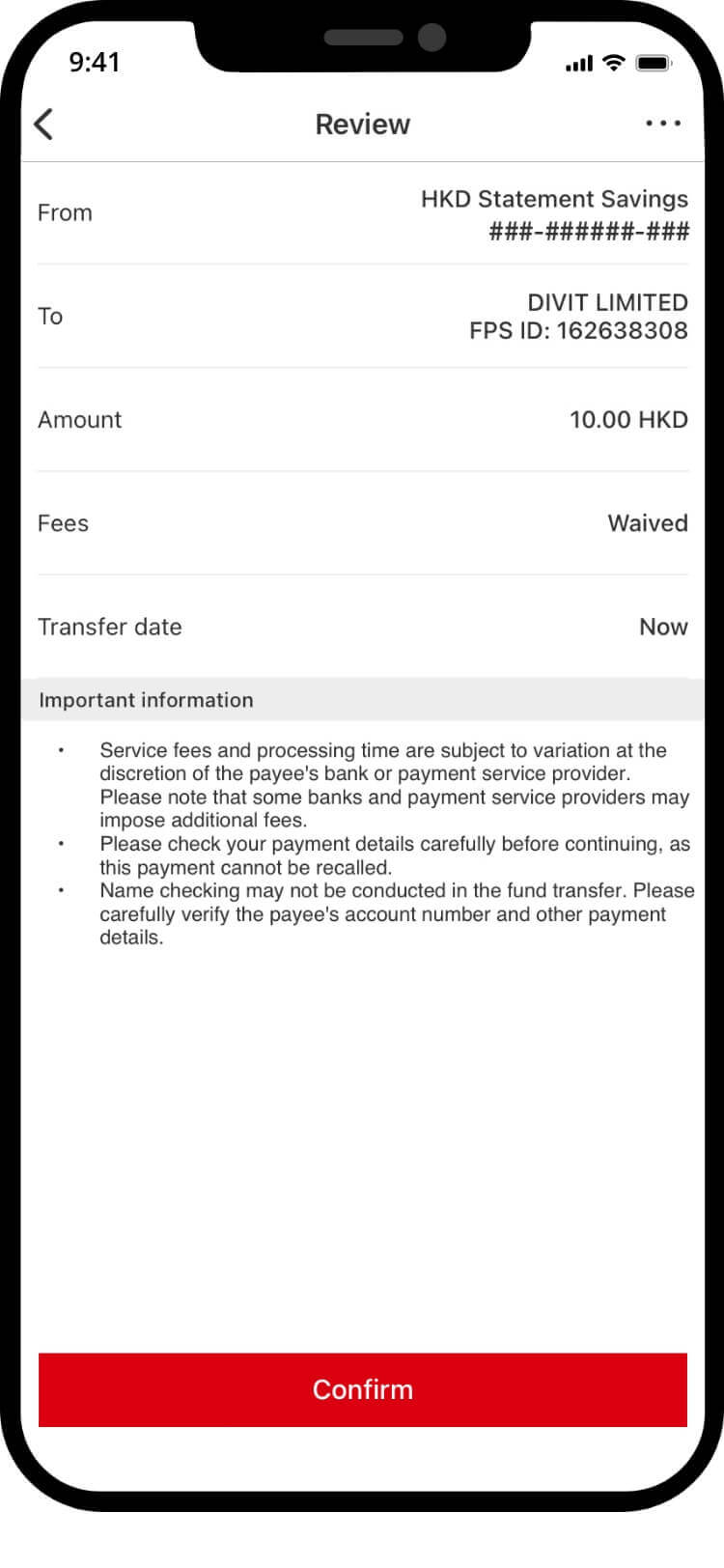
verify transaction details, and “confirm” the transaction
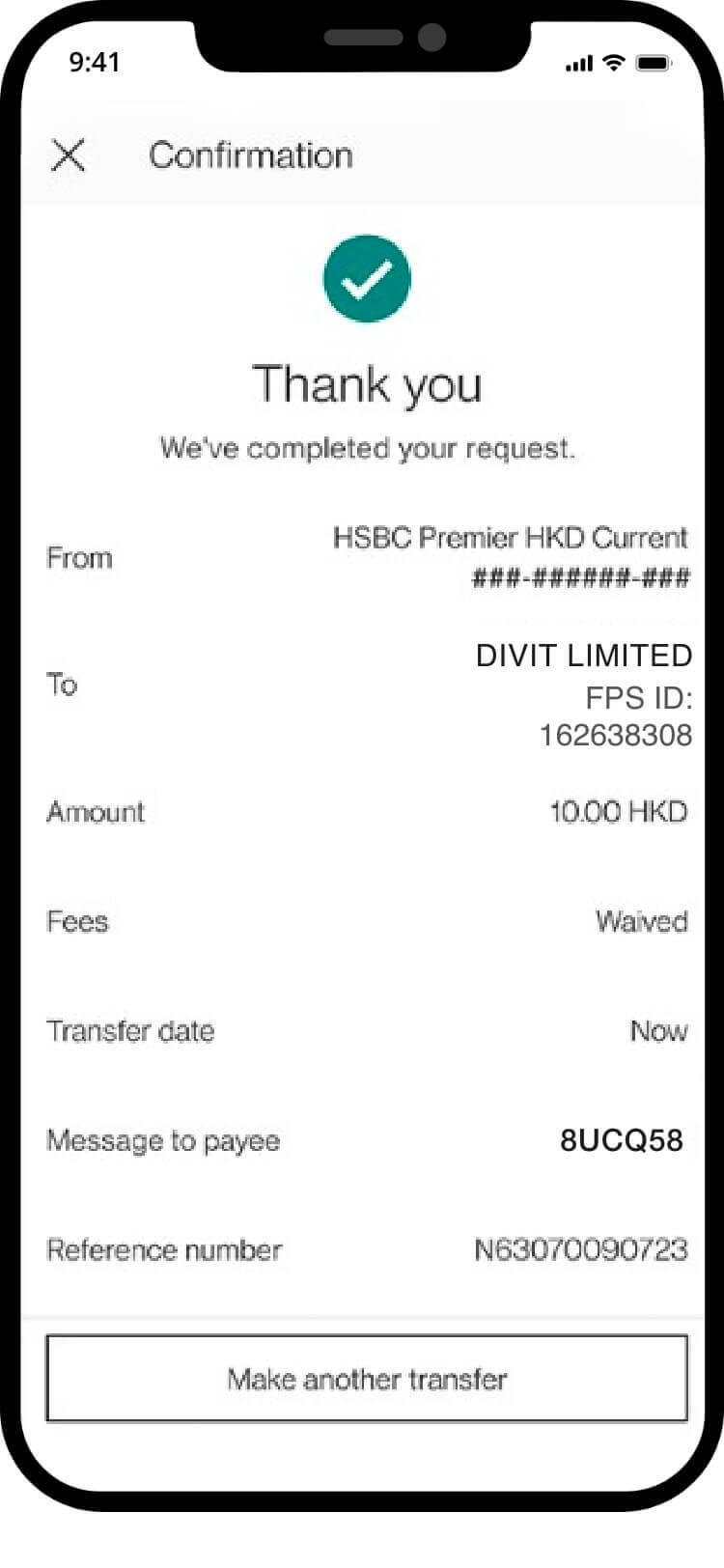
your transaction is complete! you will receive a confirmation via sms and email
fps id
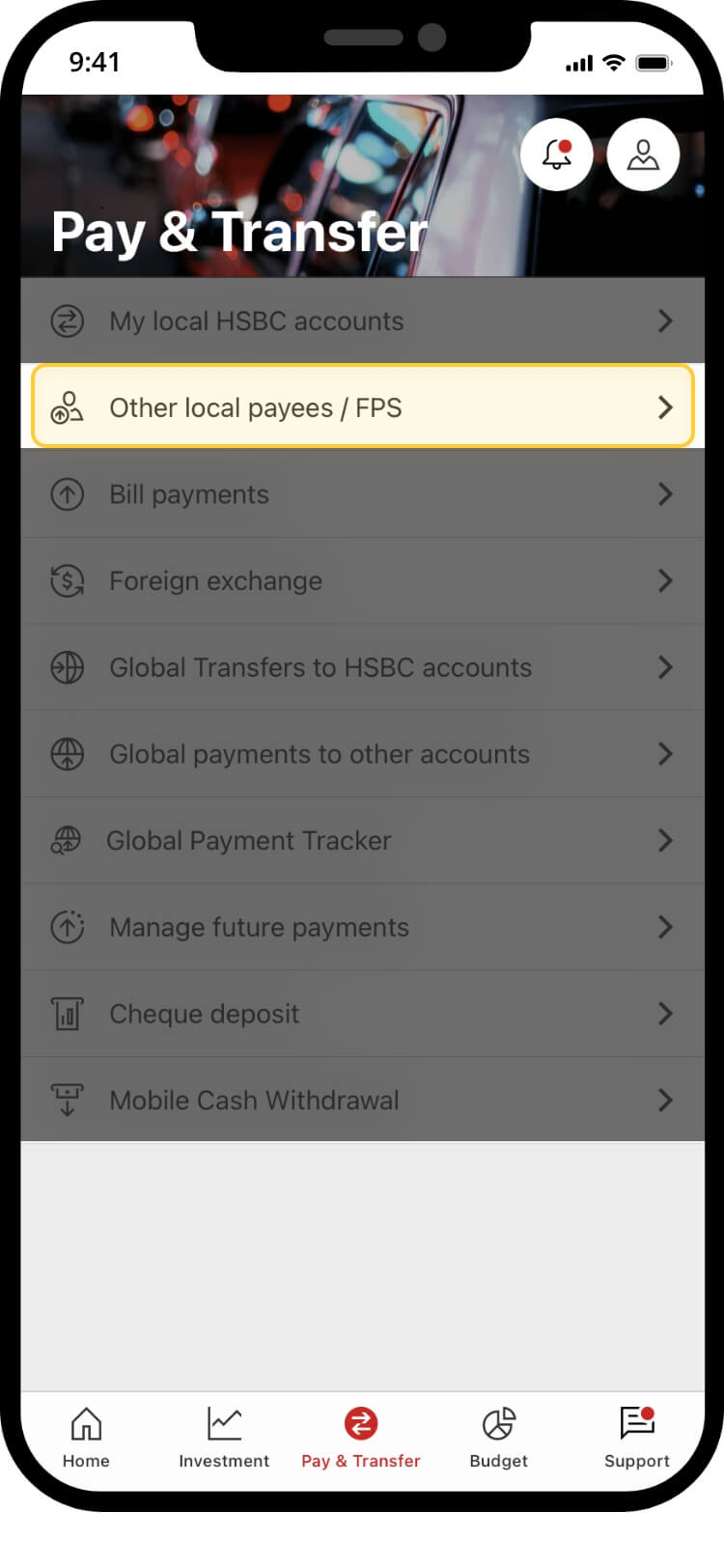
log on your HSBC account! tap “Other local payees/FPS” at “Pay & Transfer” in bottom menu
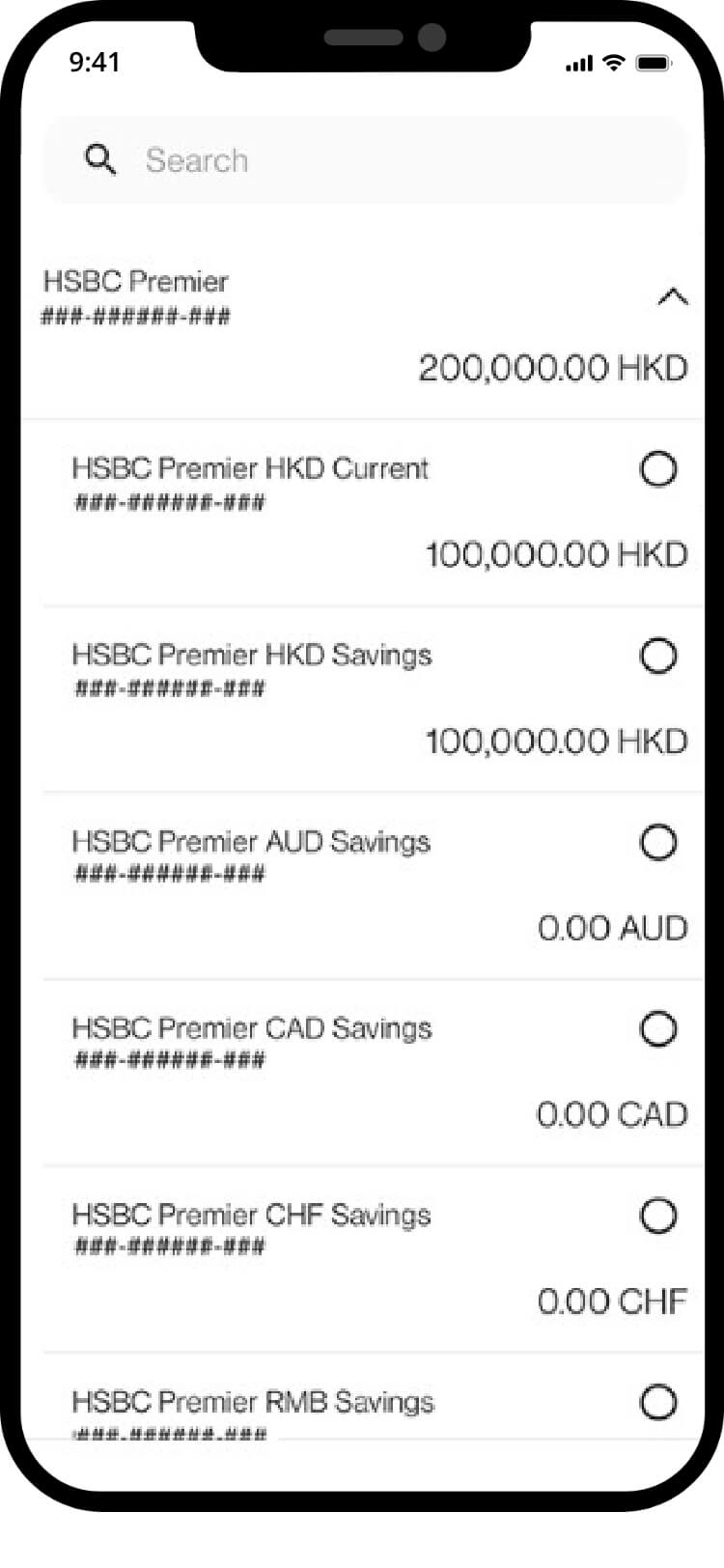
choose from account
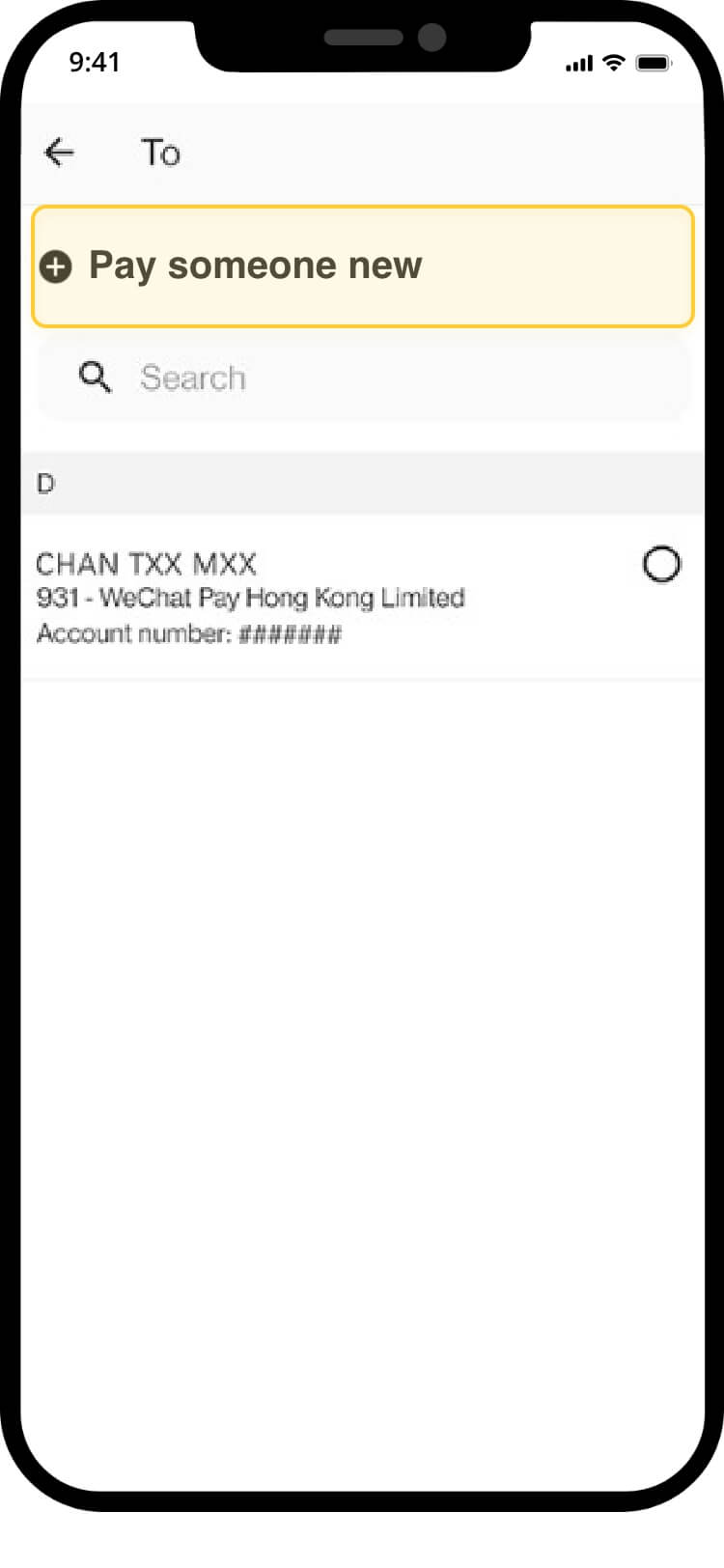
choose new payee
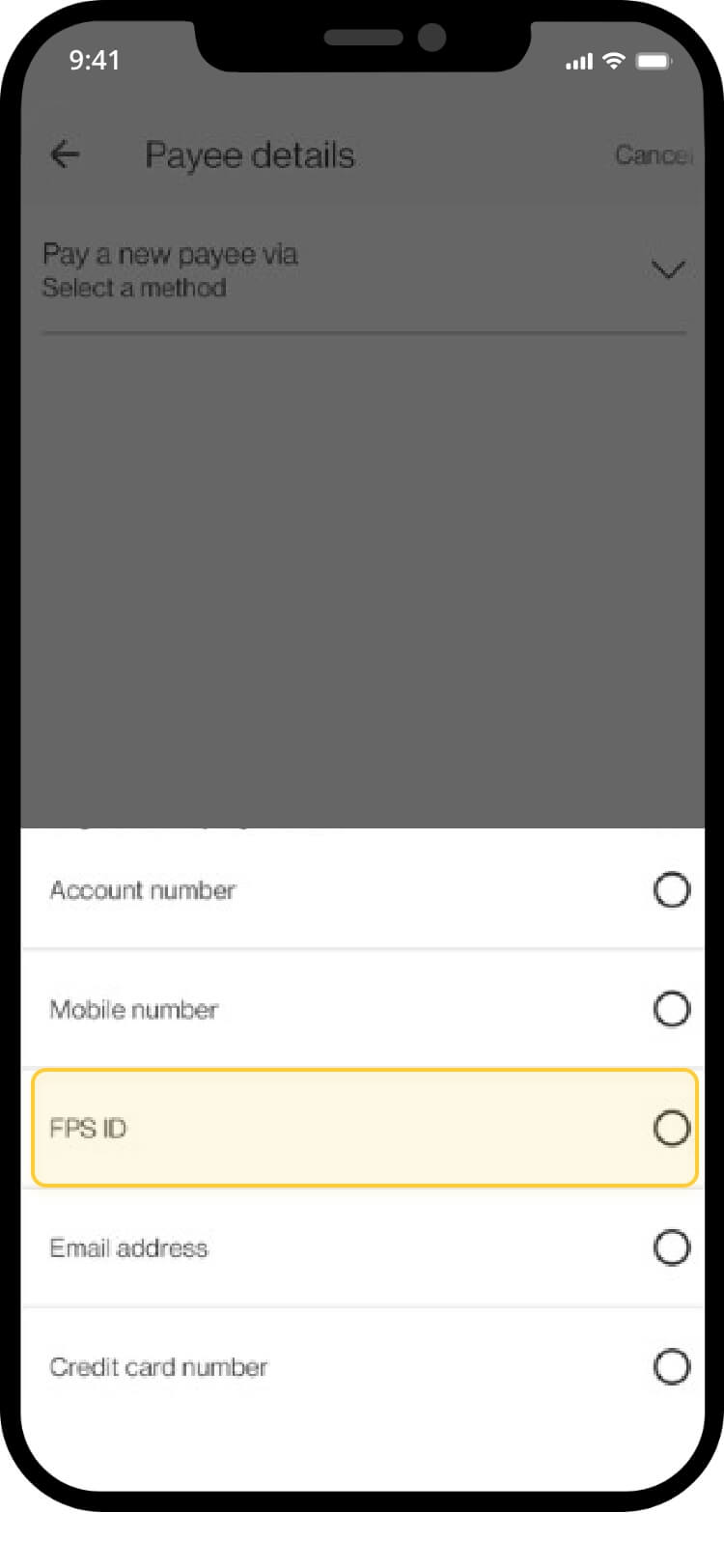
select “FPS ID”
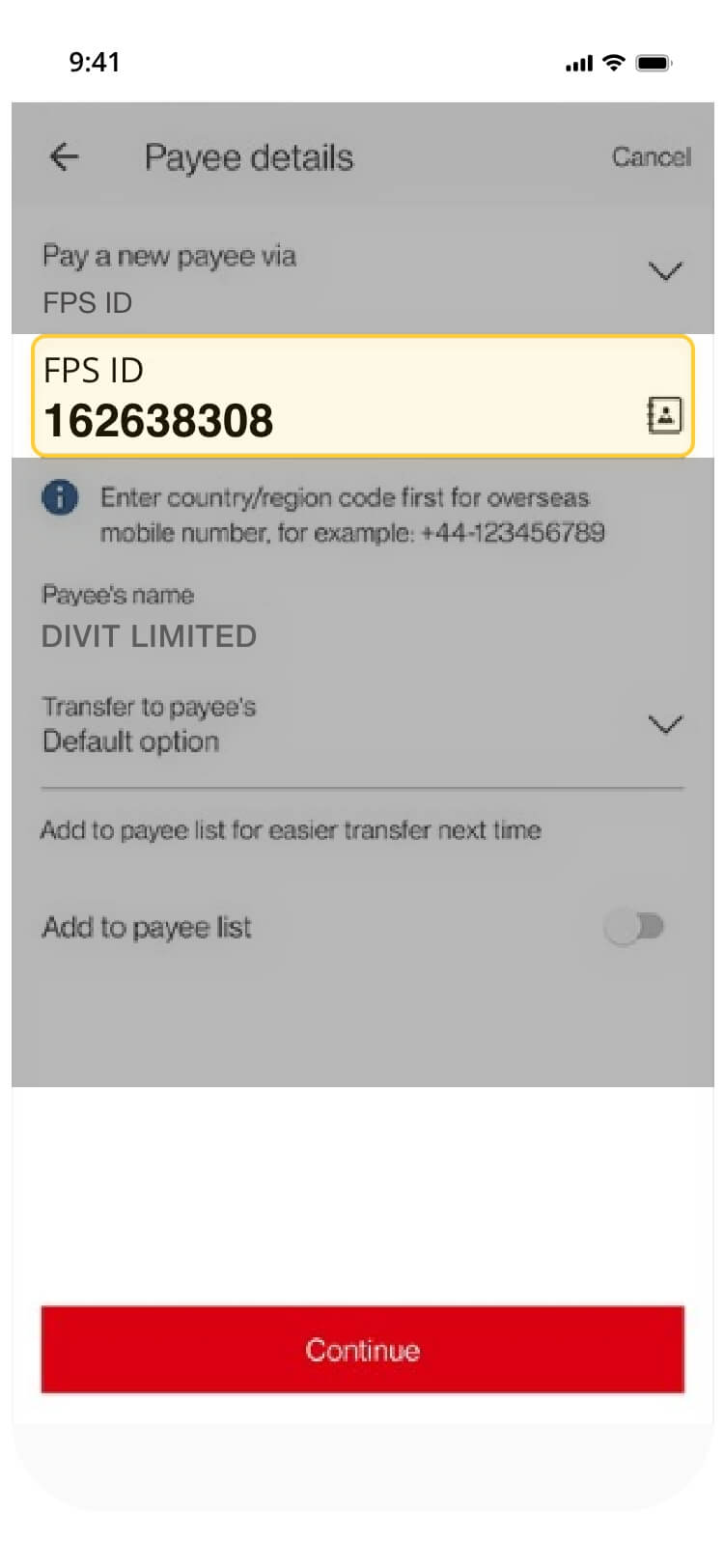
enter our fps id:
162638308
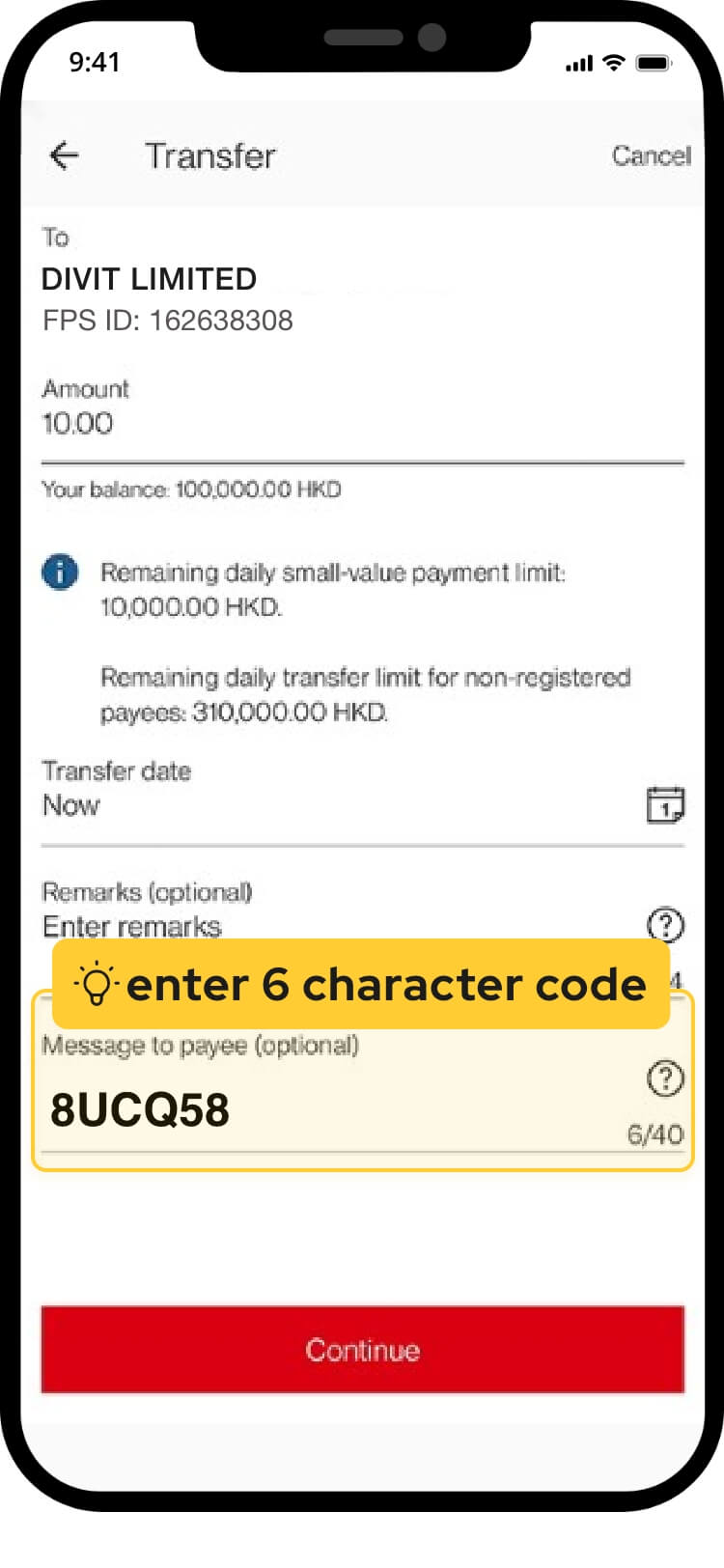
input payment amount and the 6-character code at “message to payee”
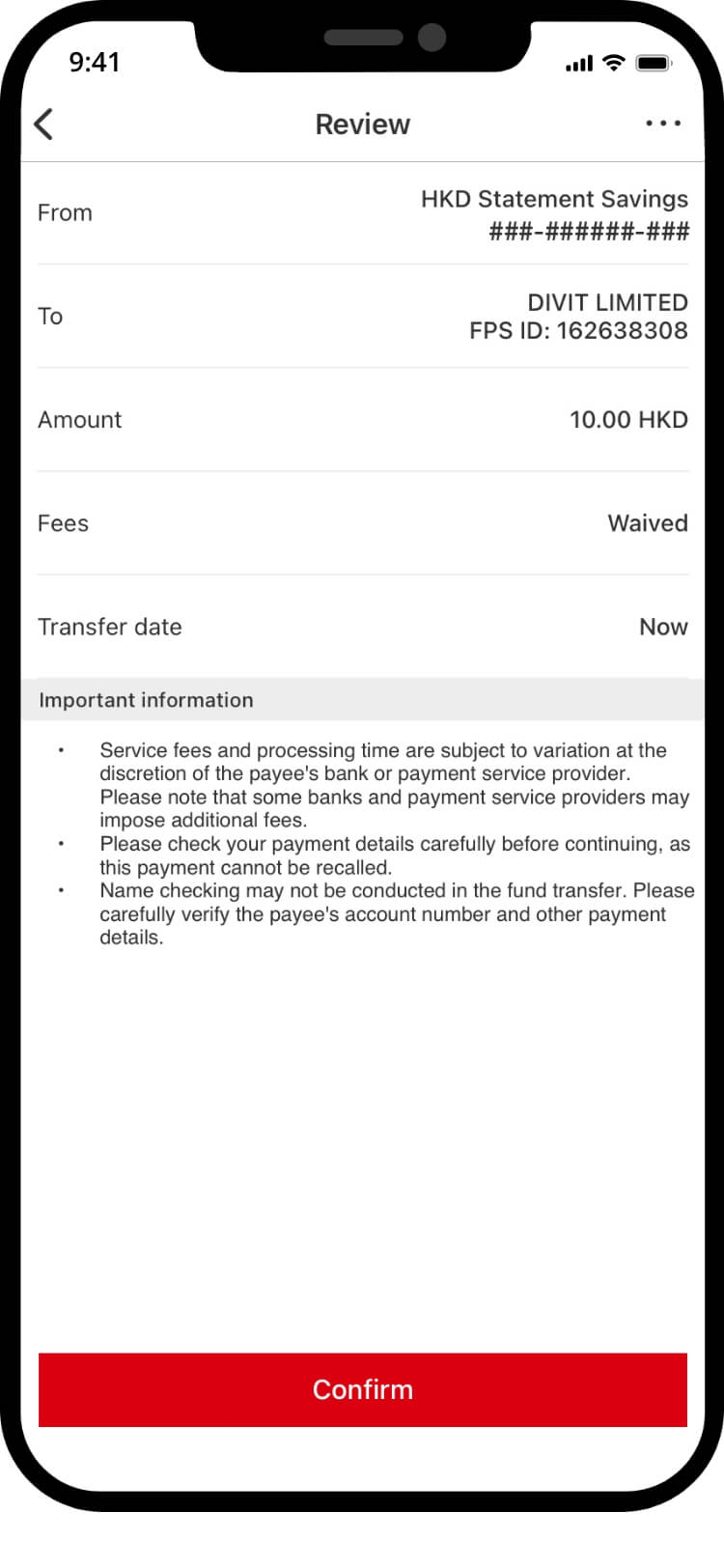
verify transaction details, and “confirm” the transaction
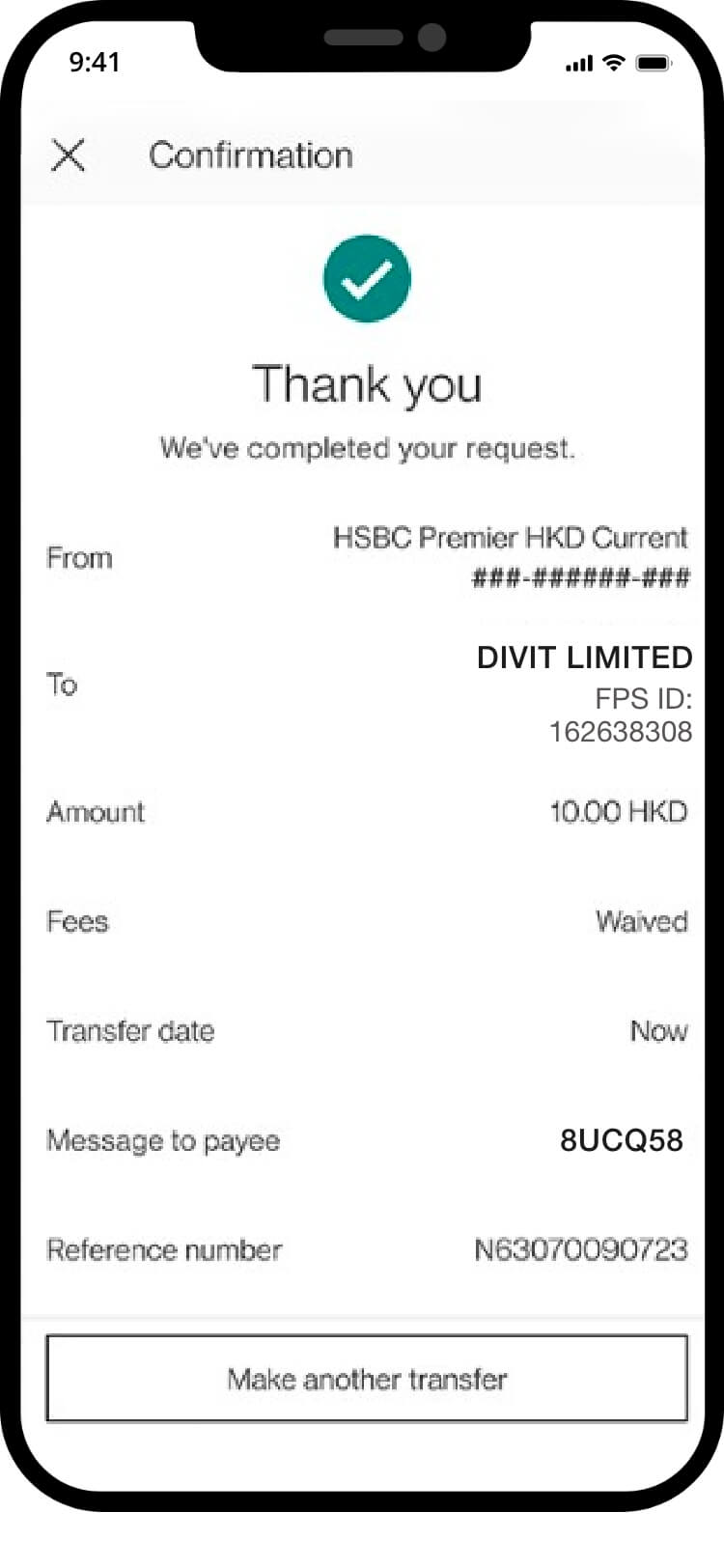
your transfer is complete! you will receive a confirmation via sms and email. *if you send the payment without the 6-character code, your order may not be confirmed instantly
scan qr code
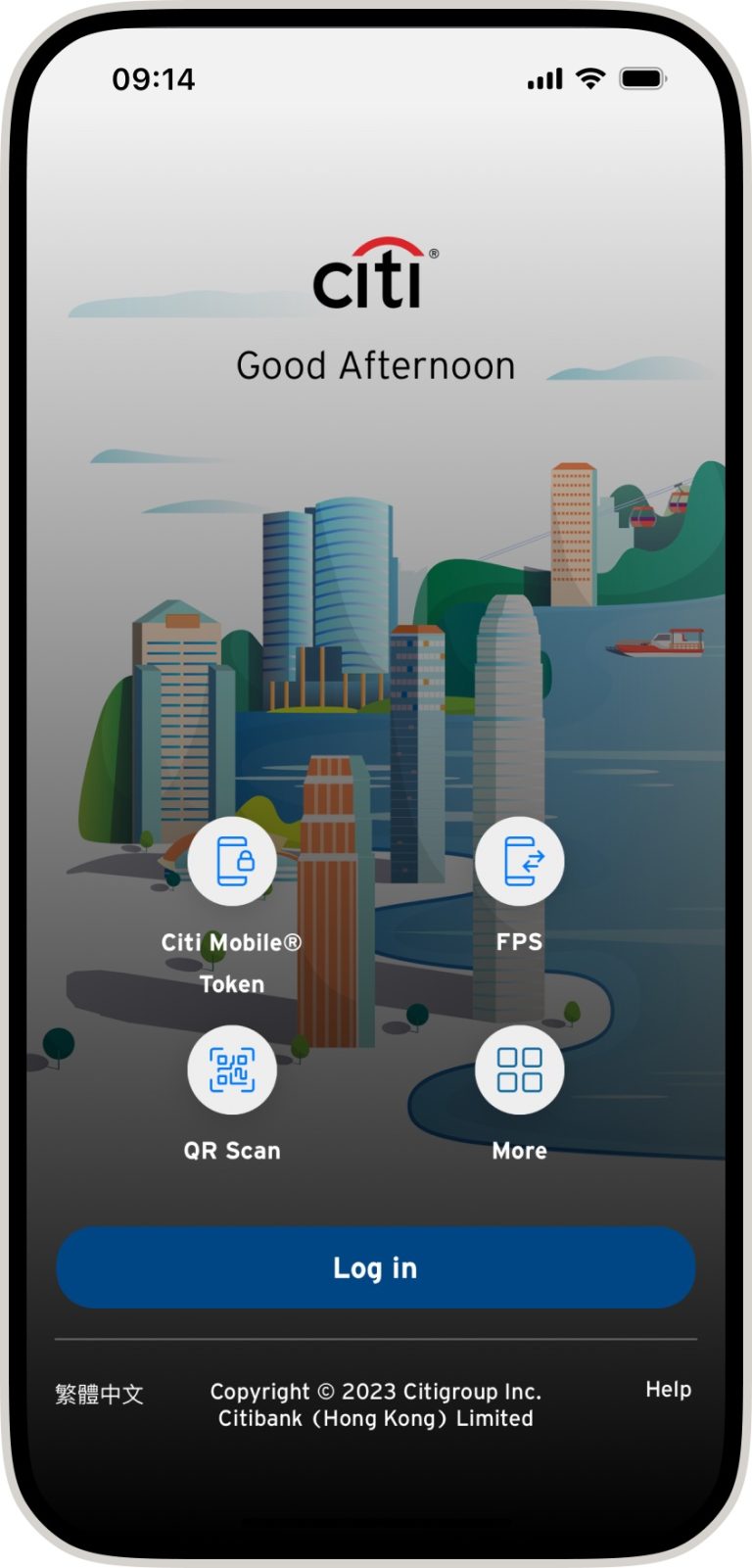
click on “fps” to start a payment
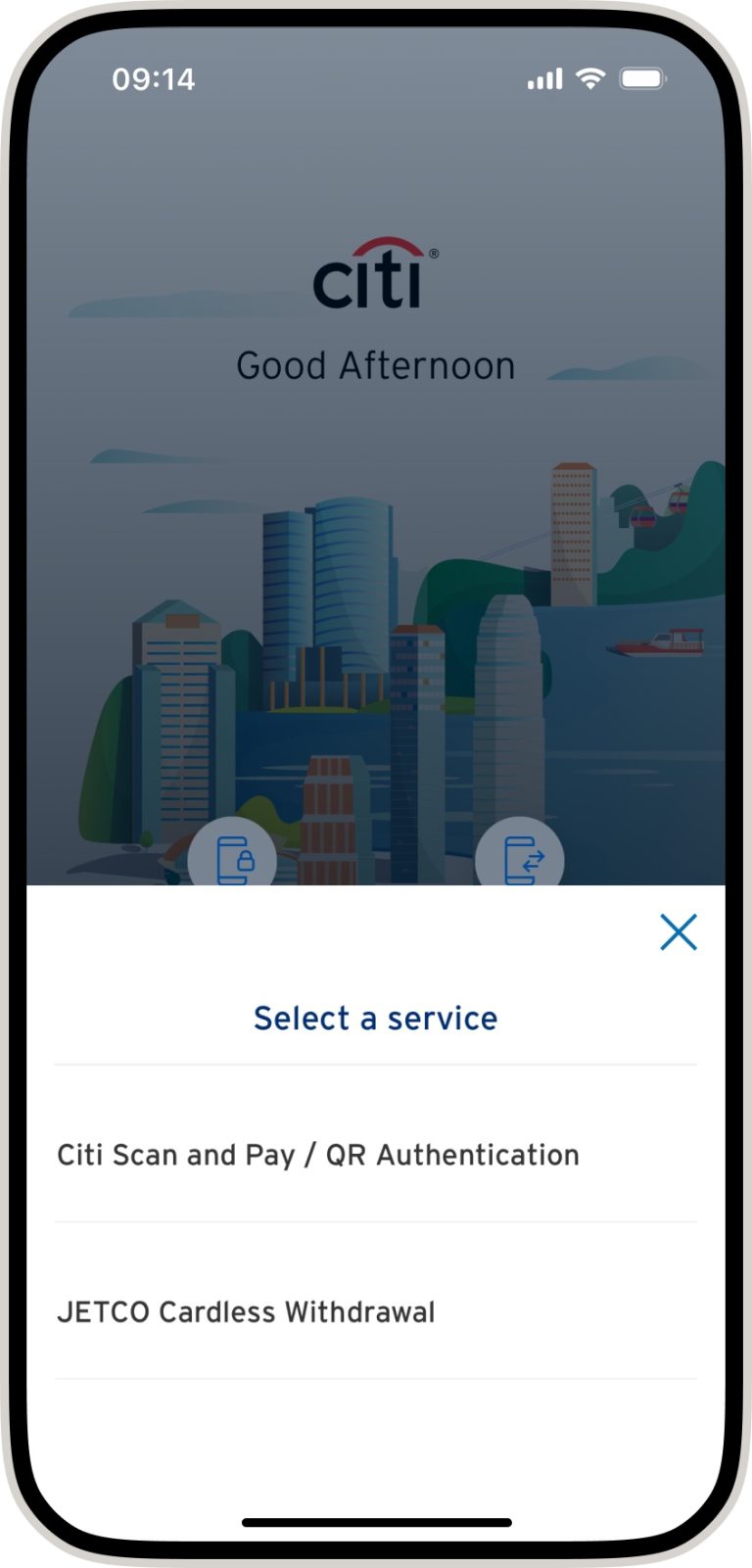
select “scan and pay/qr authentication
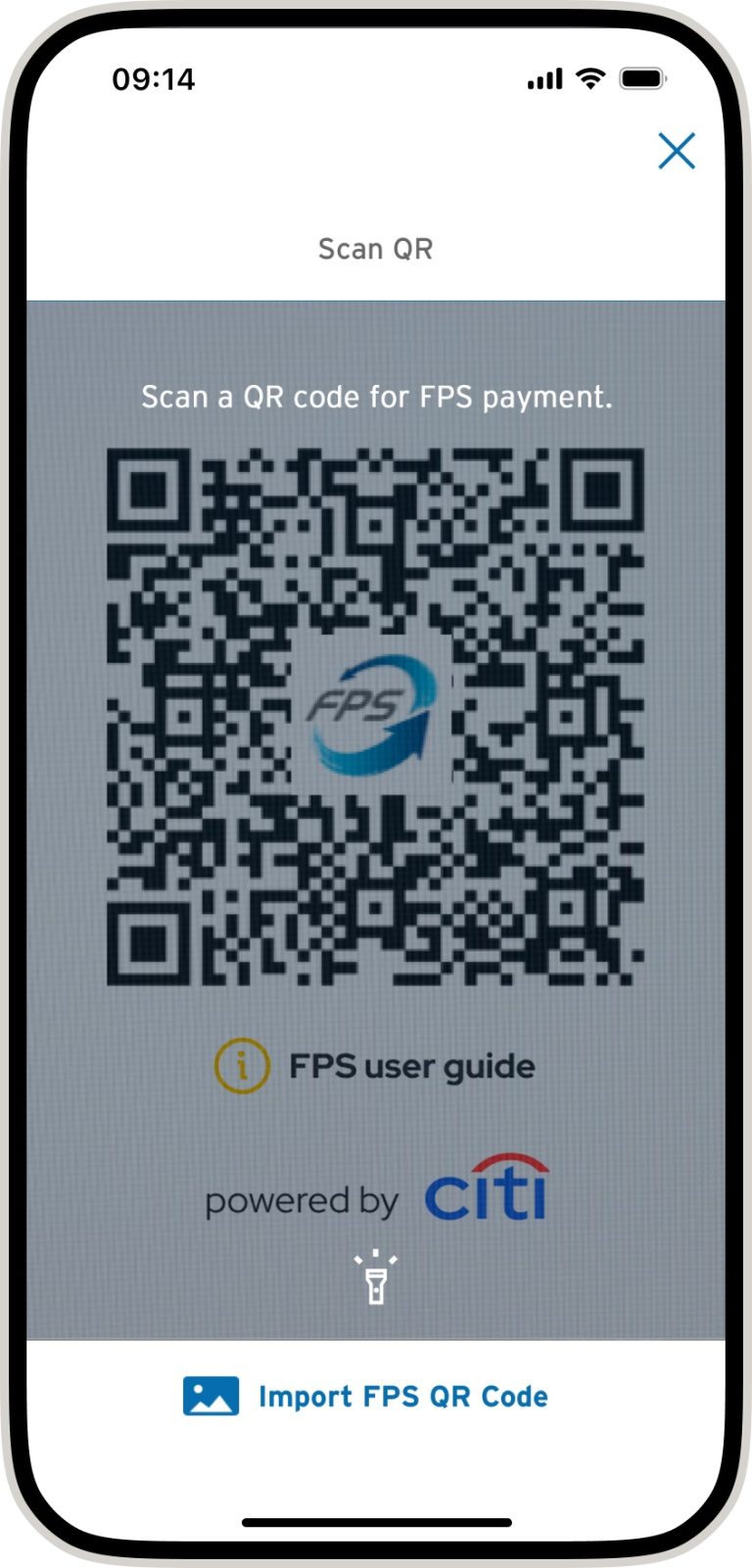
scan a qr code for fps payment
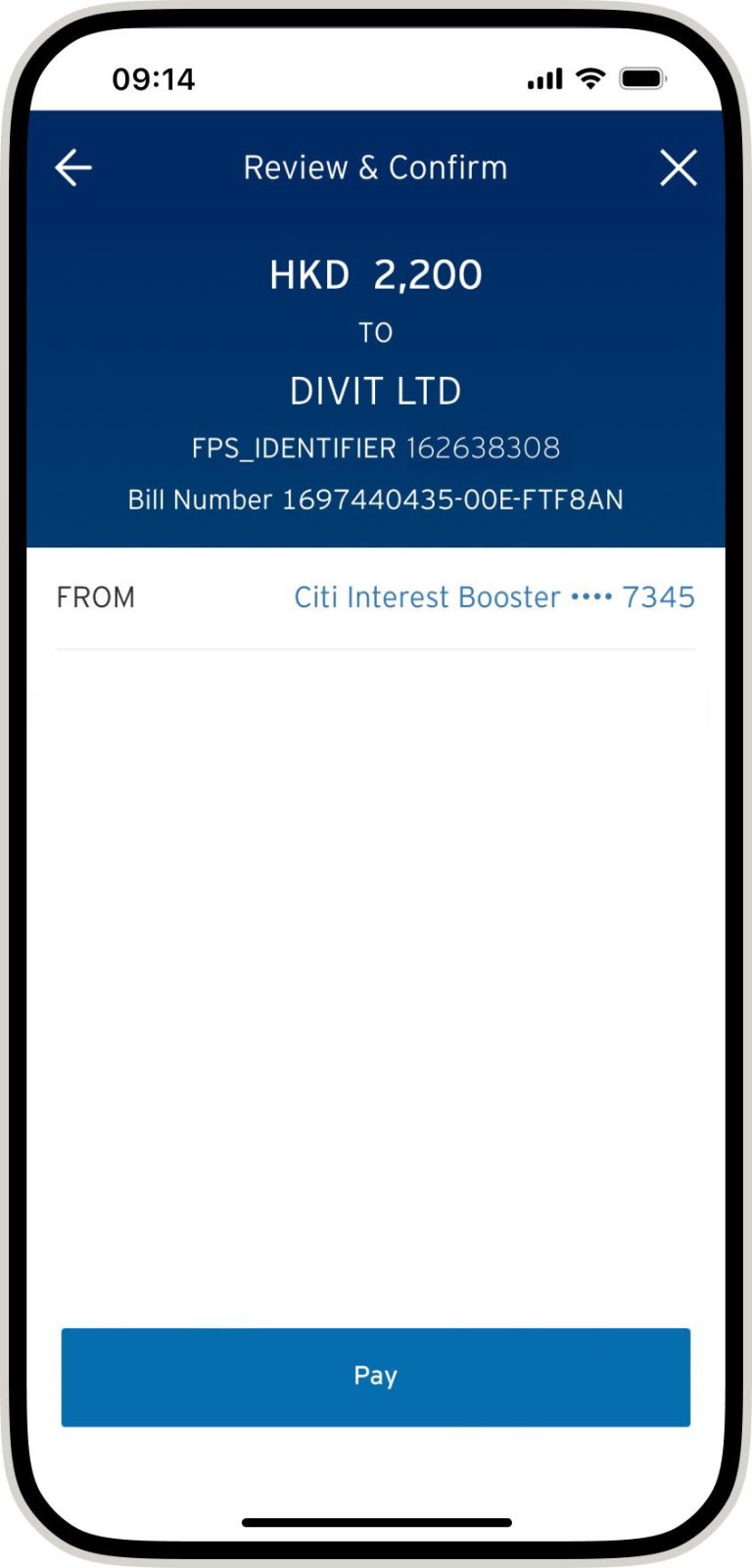
verify the transaction details and tap “pay”
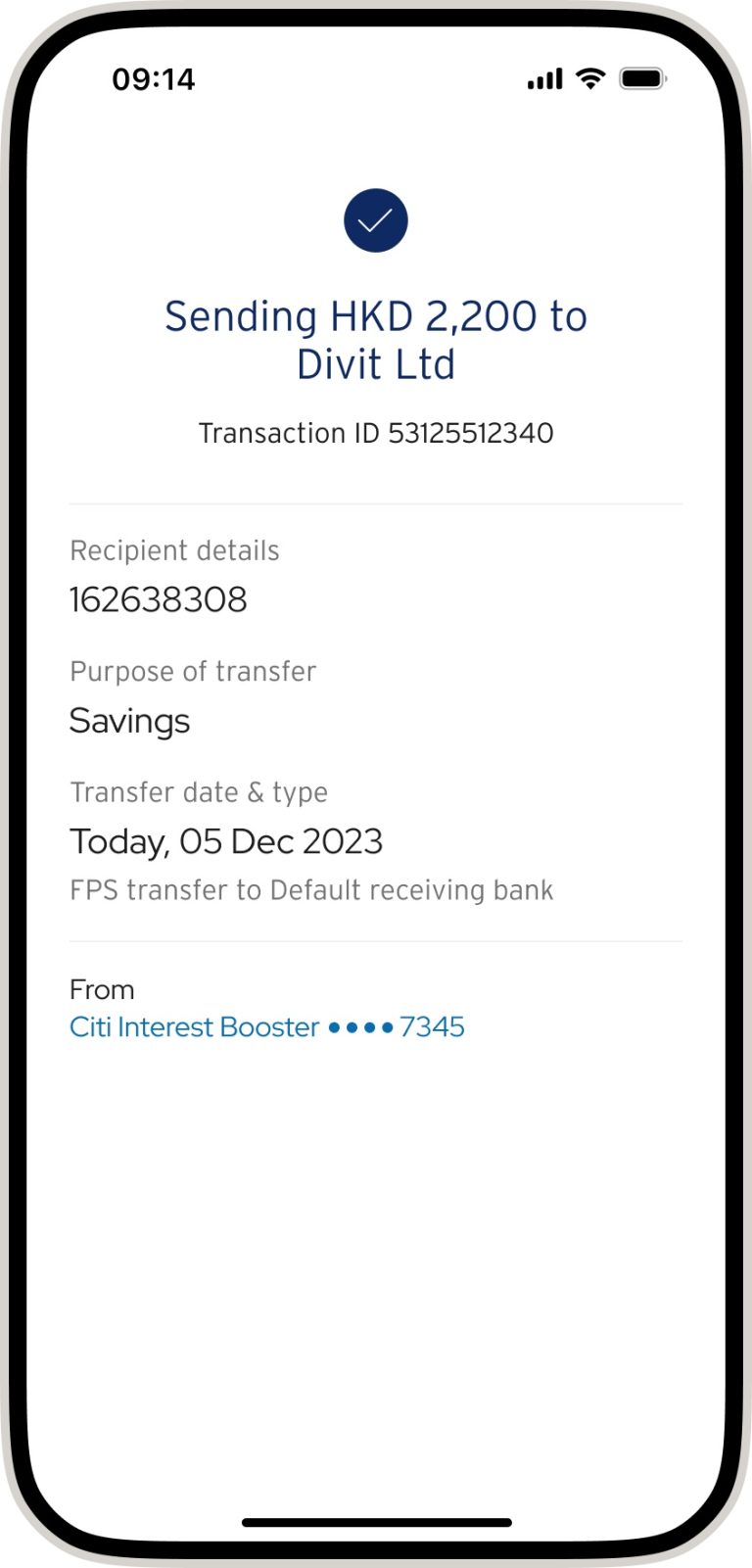
your transfer is complete! you will receive a confirmation via sms and email
import qr code
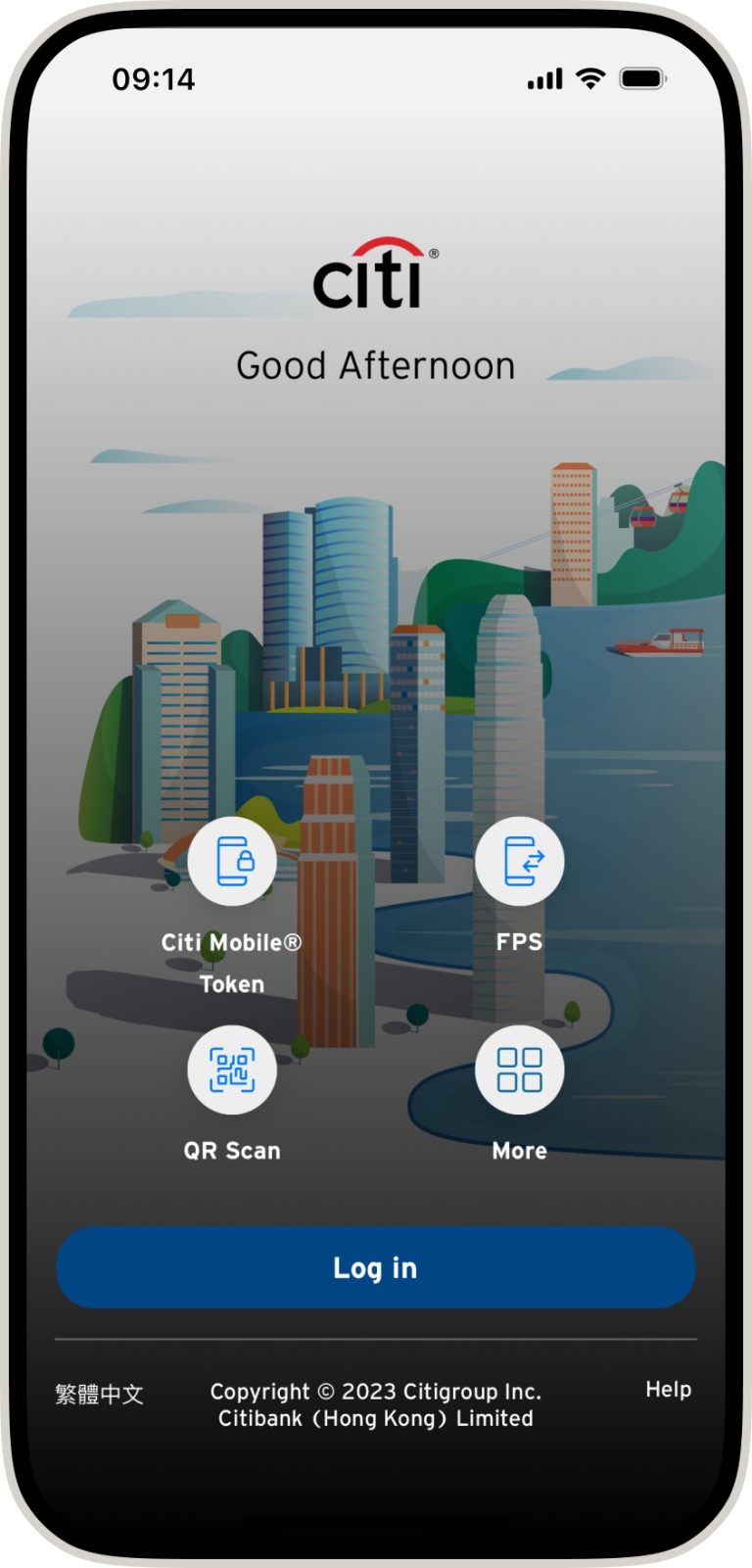
click ‘qr scan’ the welcome screen
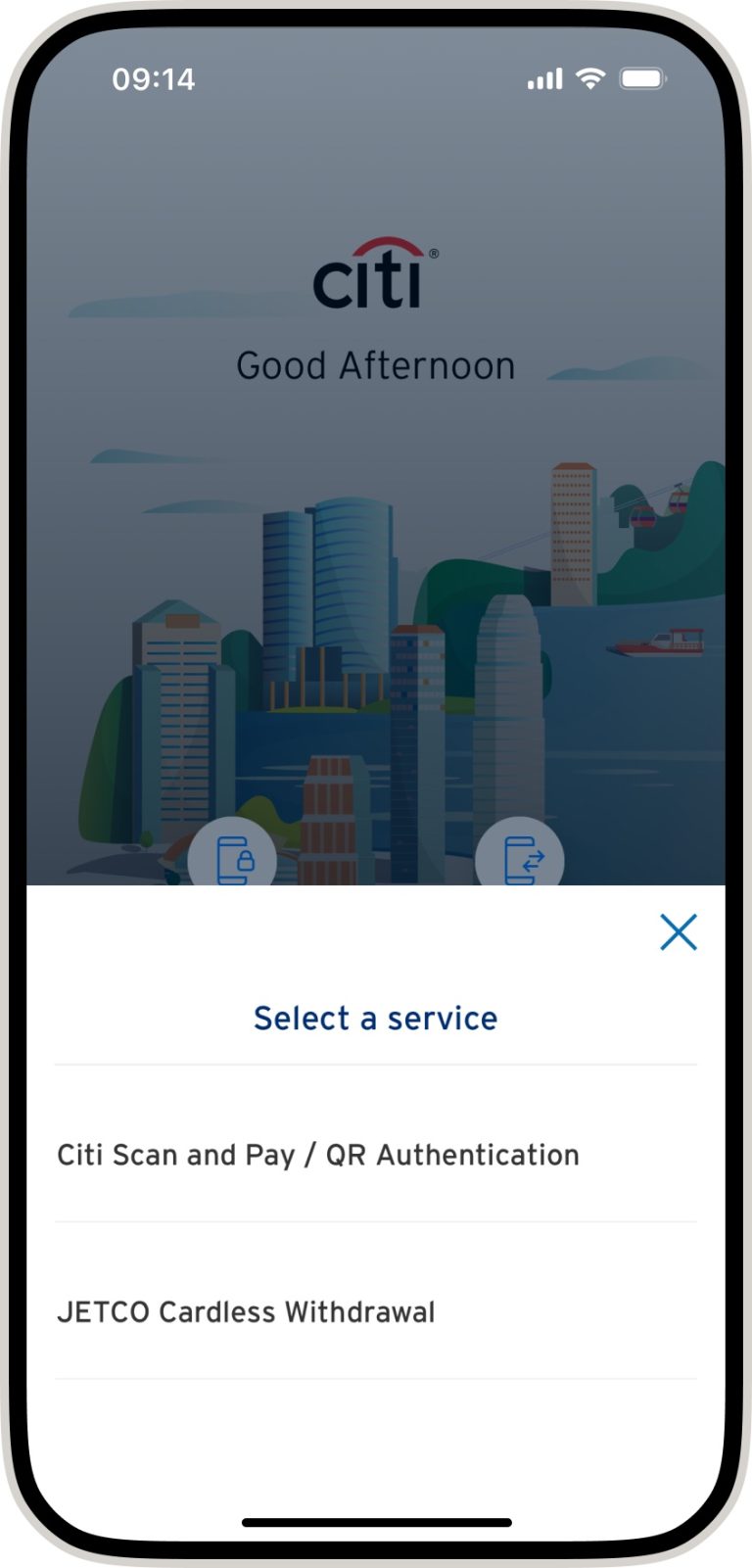
select “citi scan and pay/qr authentication”
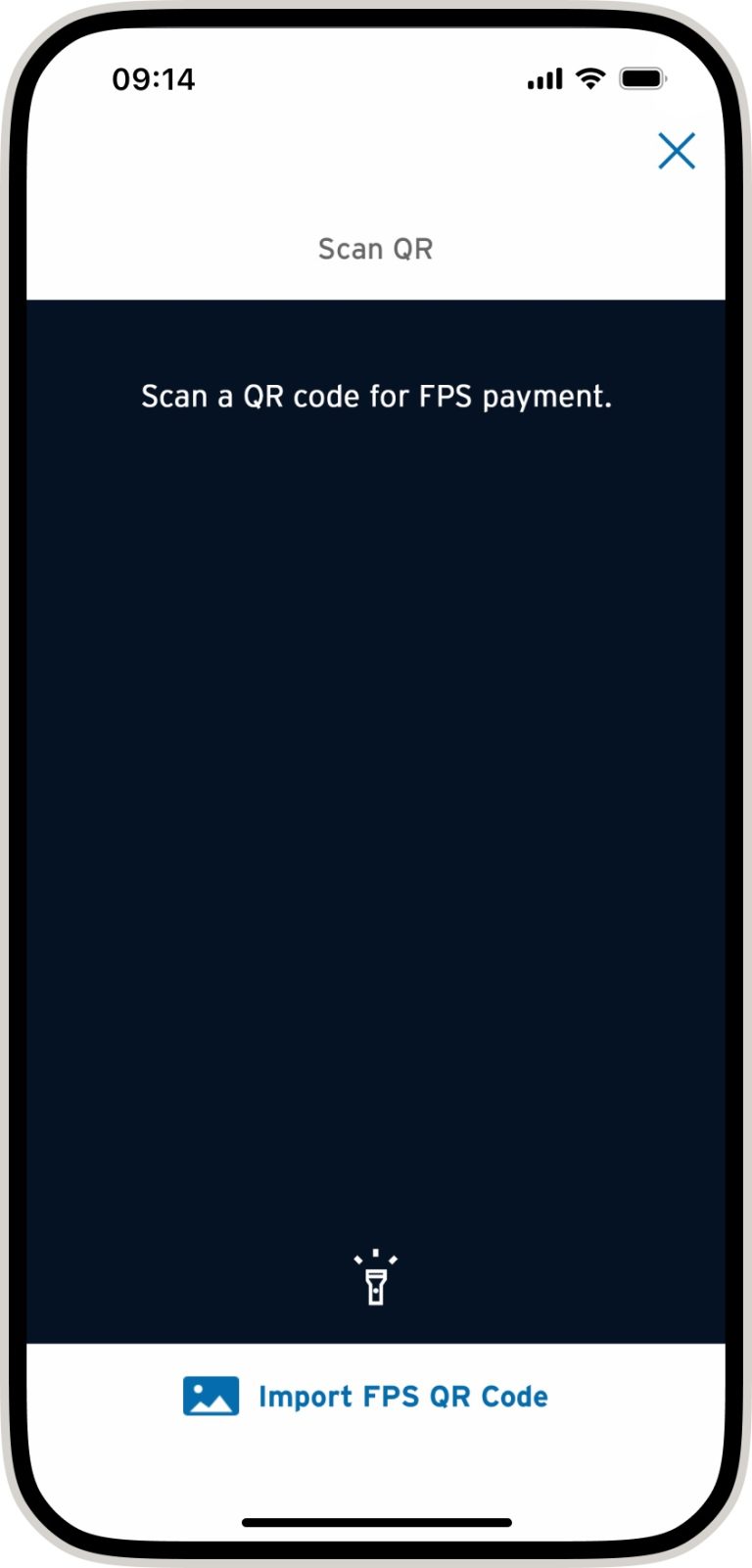
tap “import fps qr code”
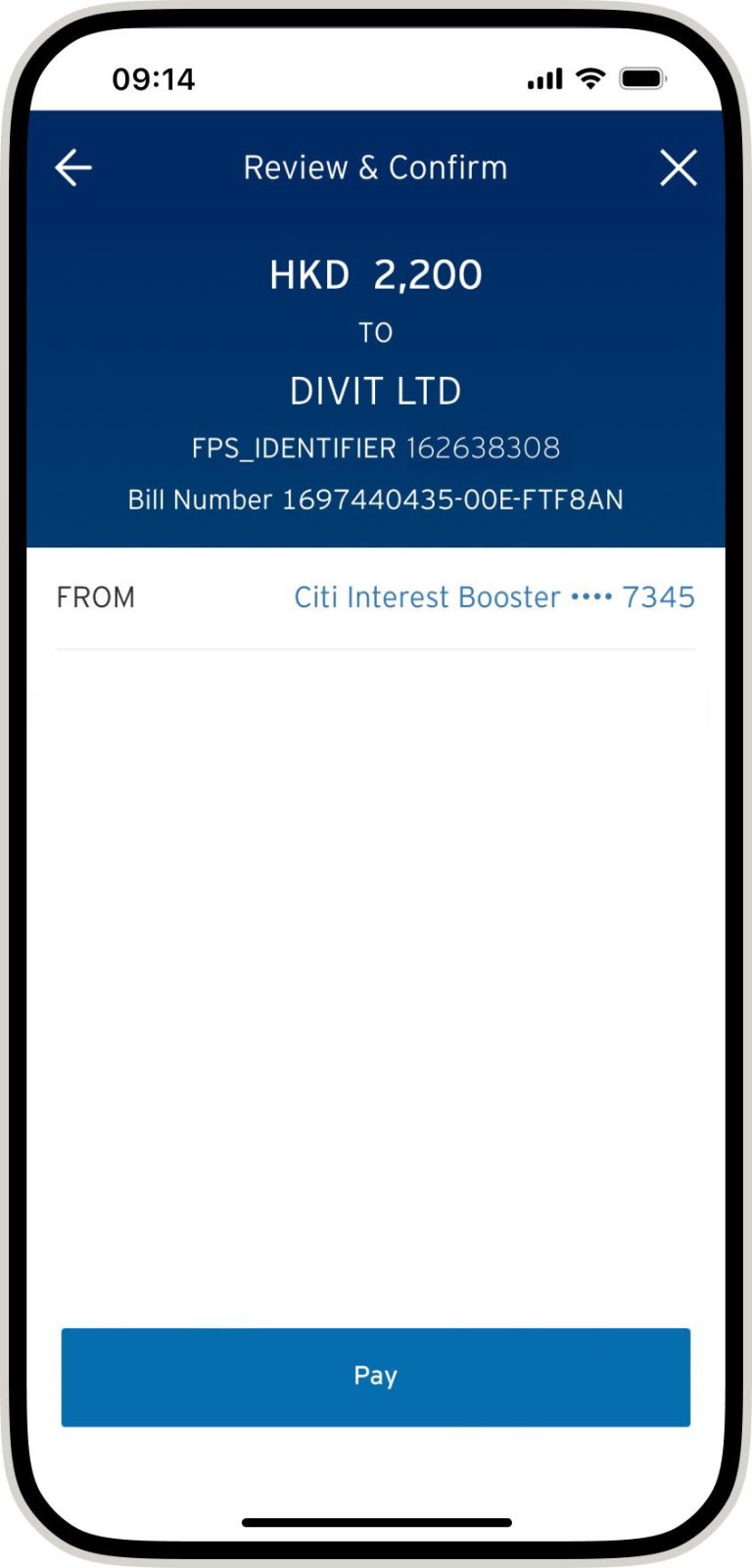
verify your payment details and tap “pay”
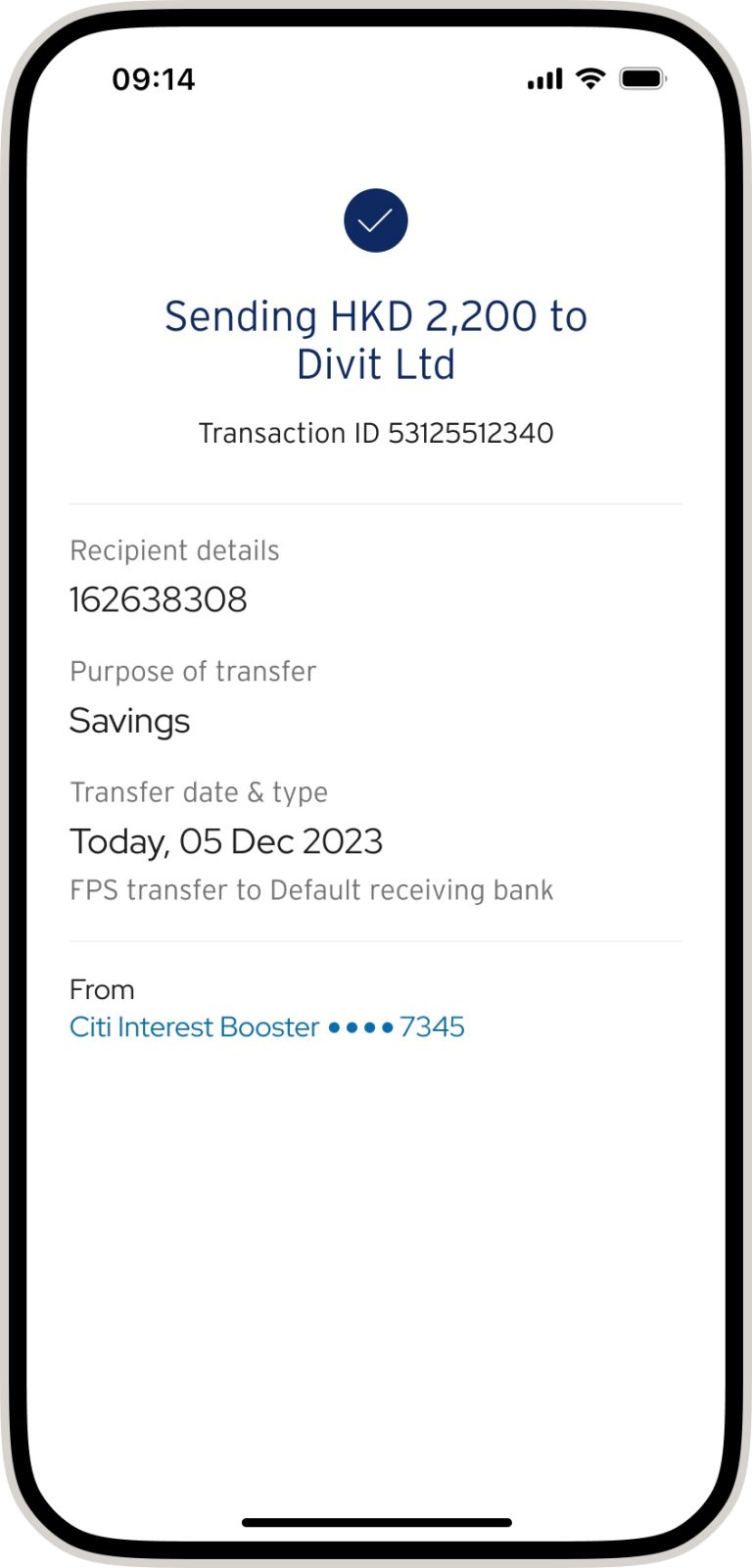
your transfer is complete! you will receive a confirmation via sms and email
fps id
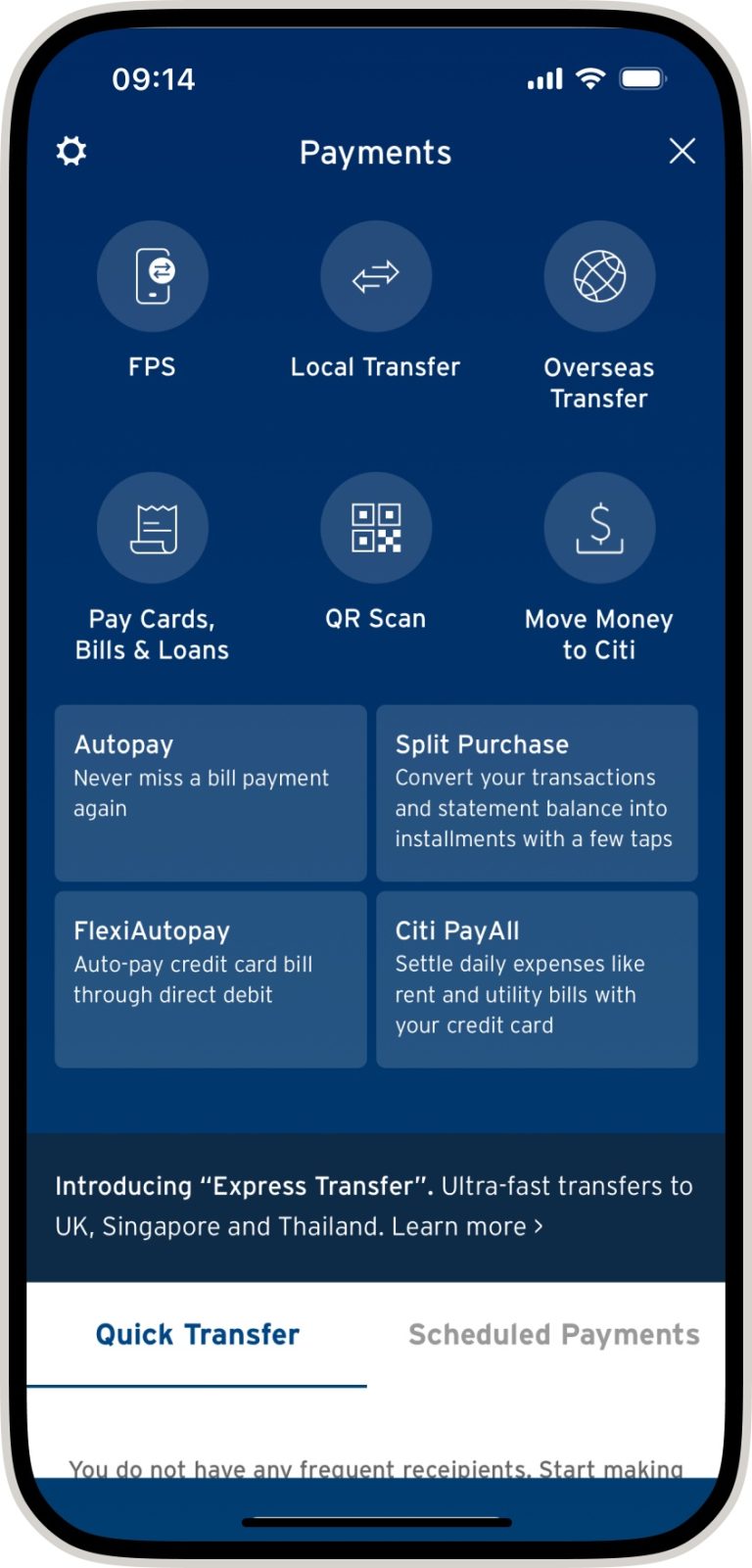
select “fps”
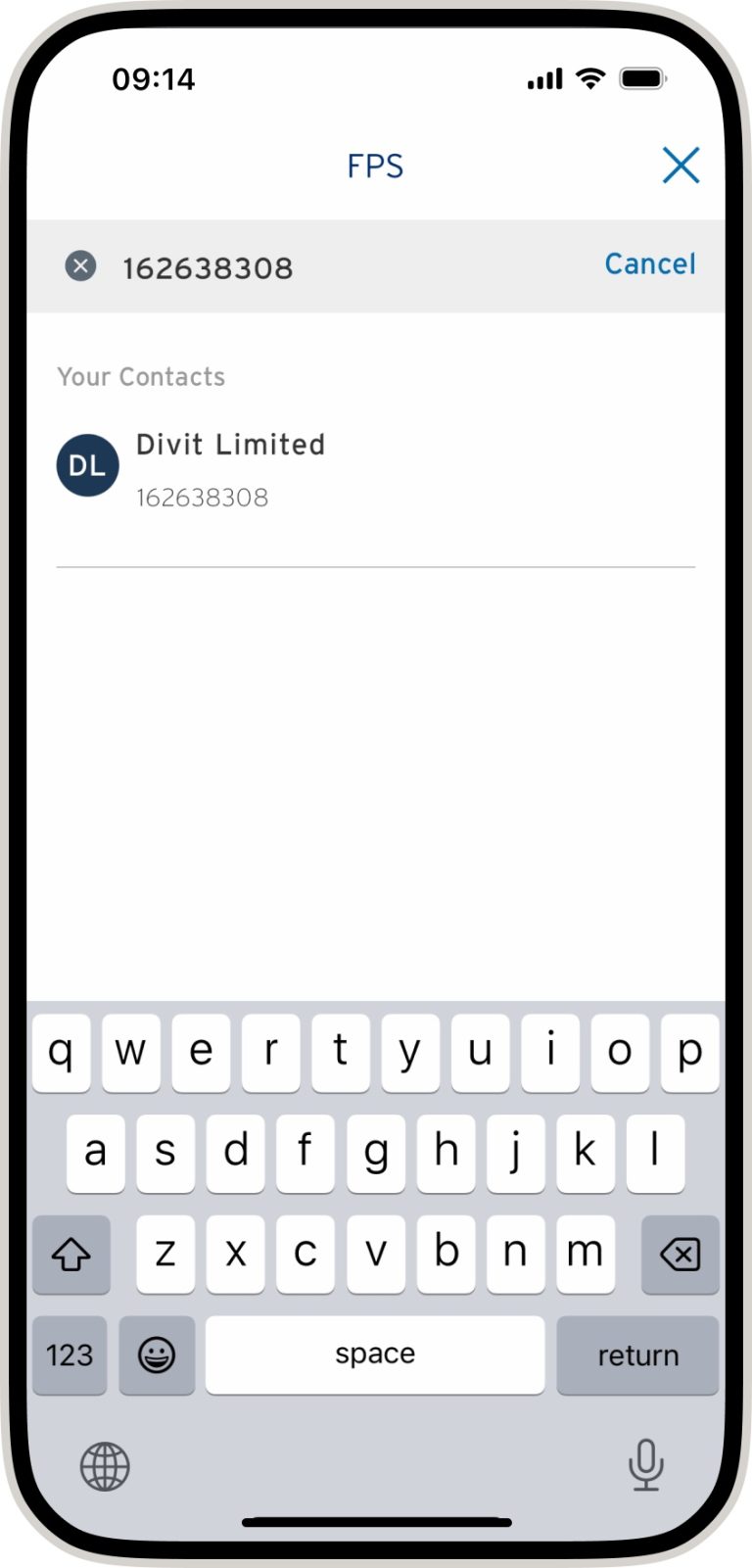
enter our fps id: 162638308 and tap “divit limited”
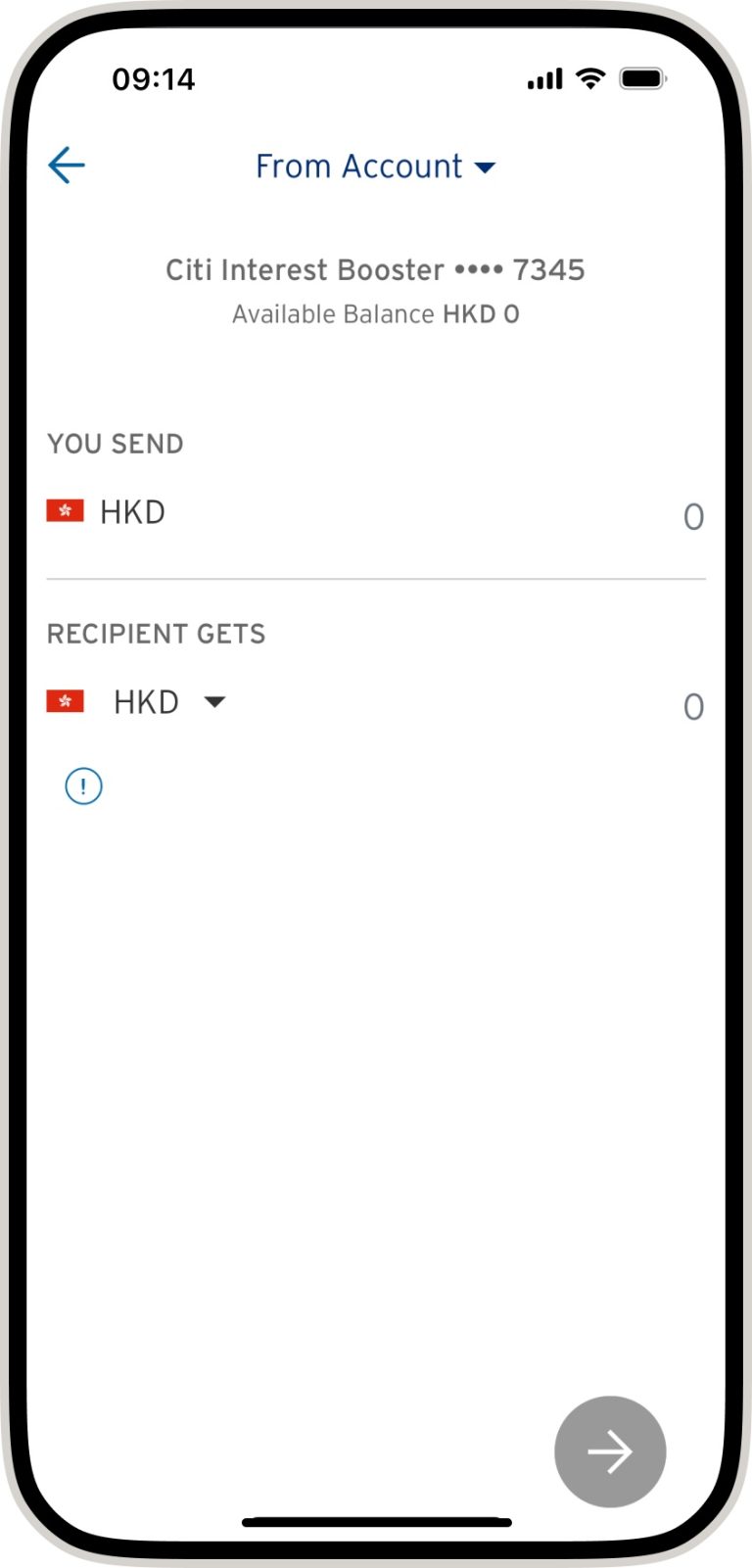
input payment amount
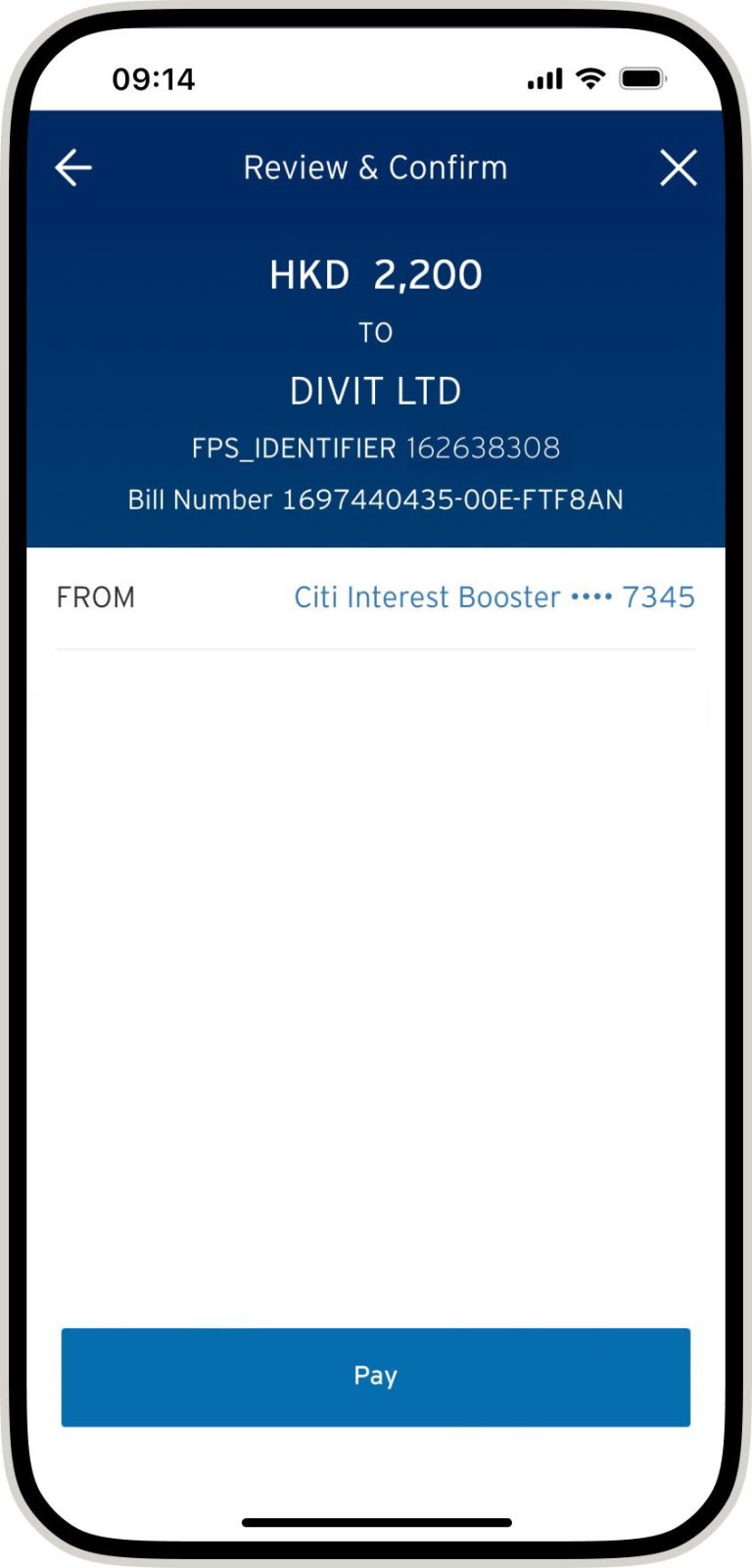
verify the payment details and tap “pay”
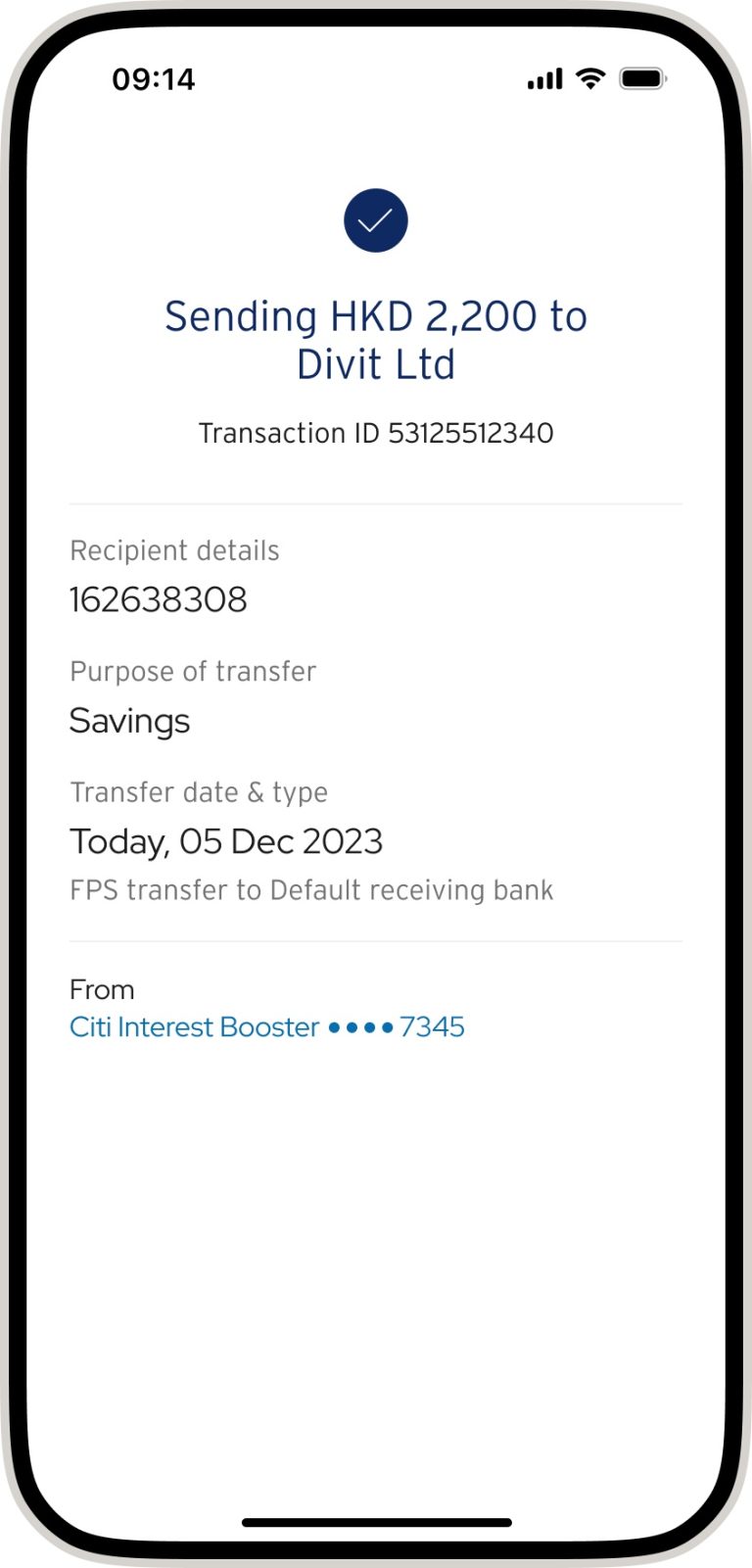
your transfer is complete! you will receive a confirmation via sms and email
*if you send the payment without the 6 character code, your order might not be confirmed instantly
scan qr code
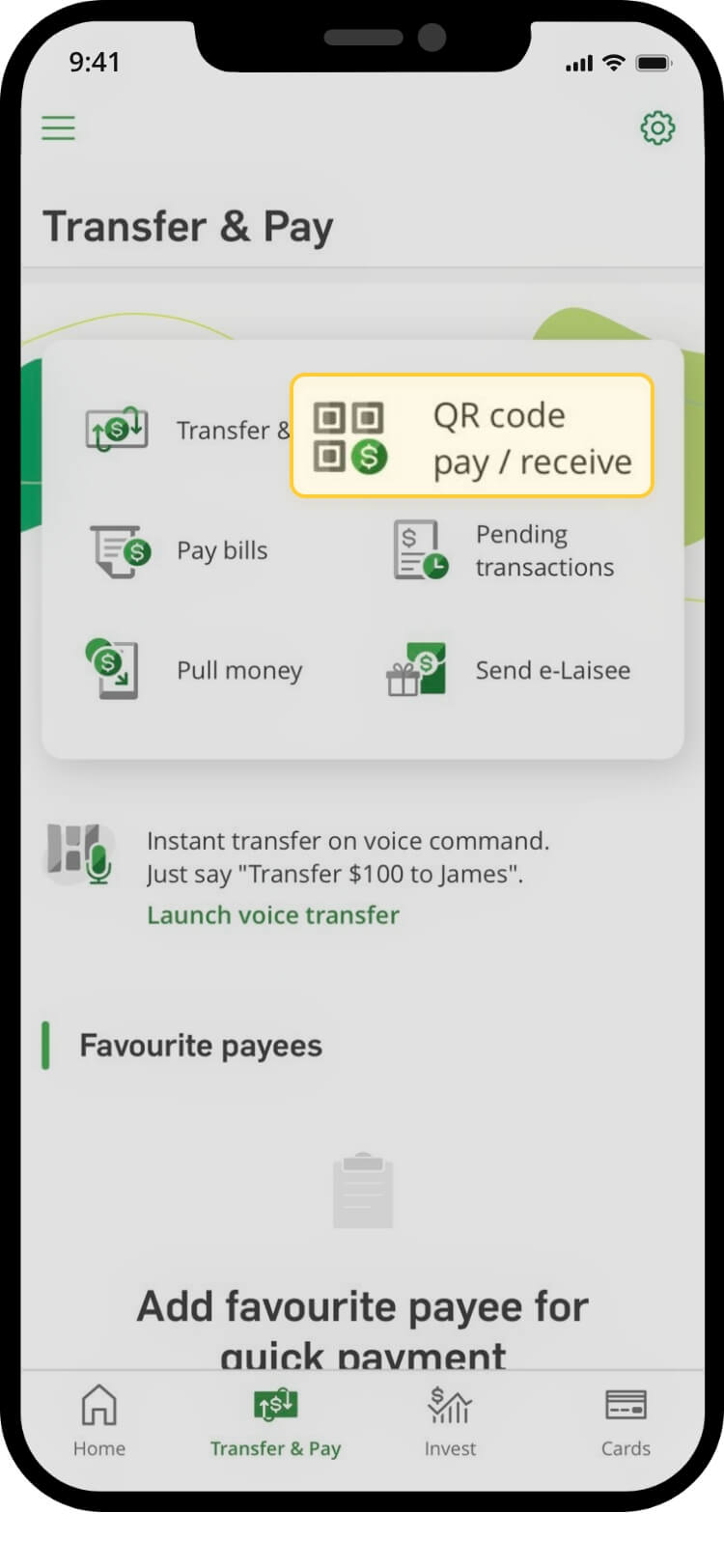
tap on “transfer & pay”
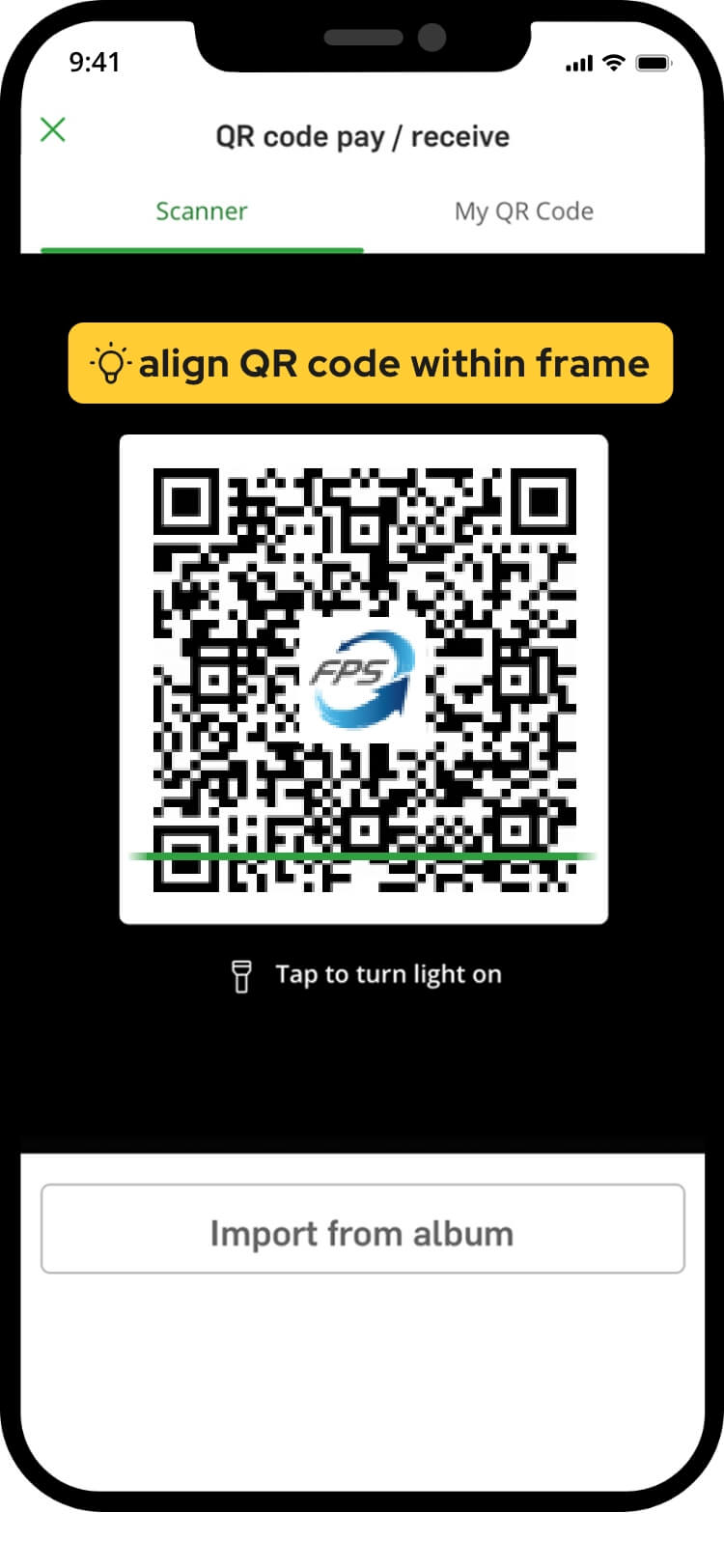
scan the qr code
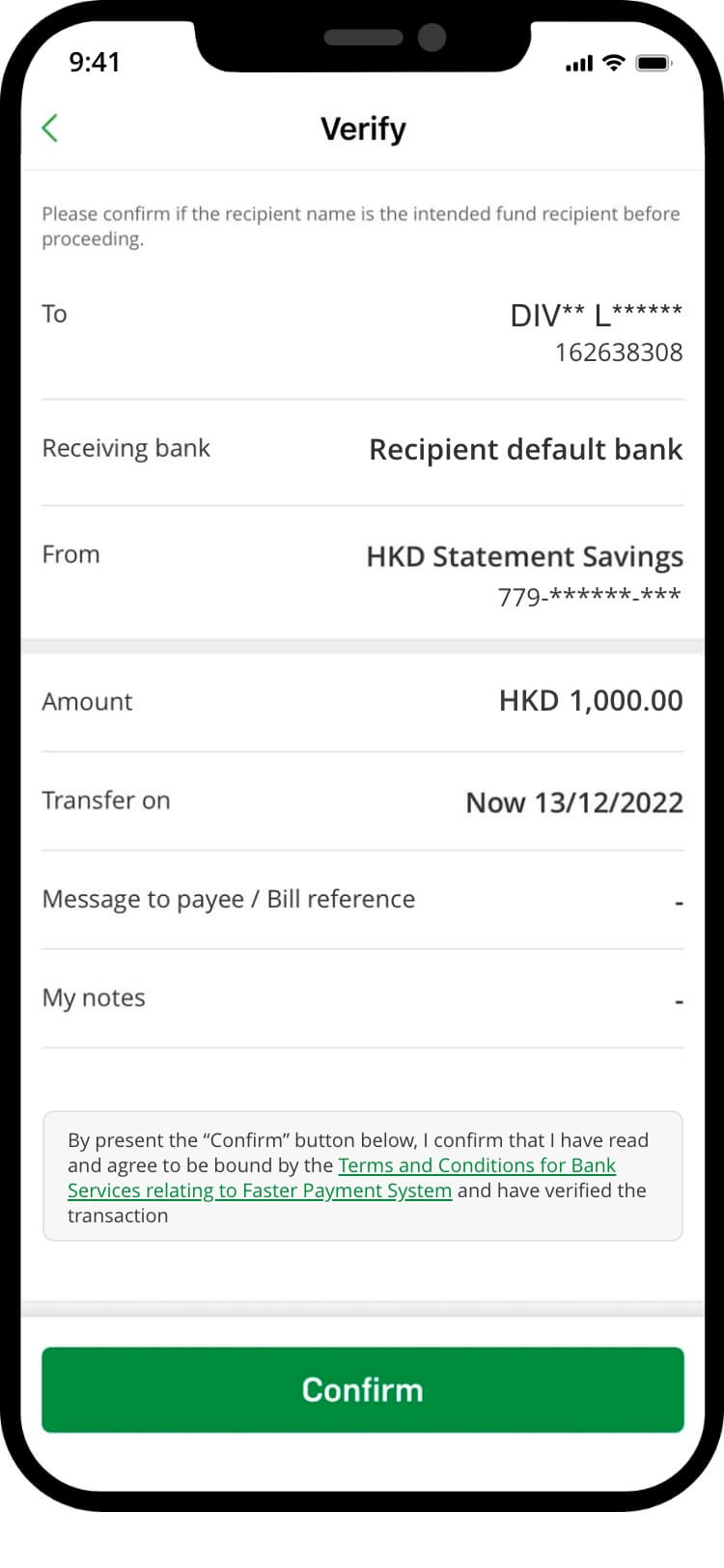
authenticate to proceed with the transaction
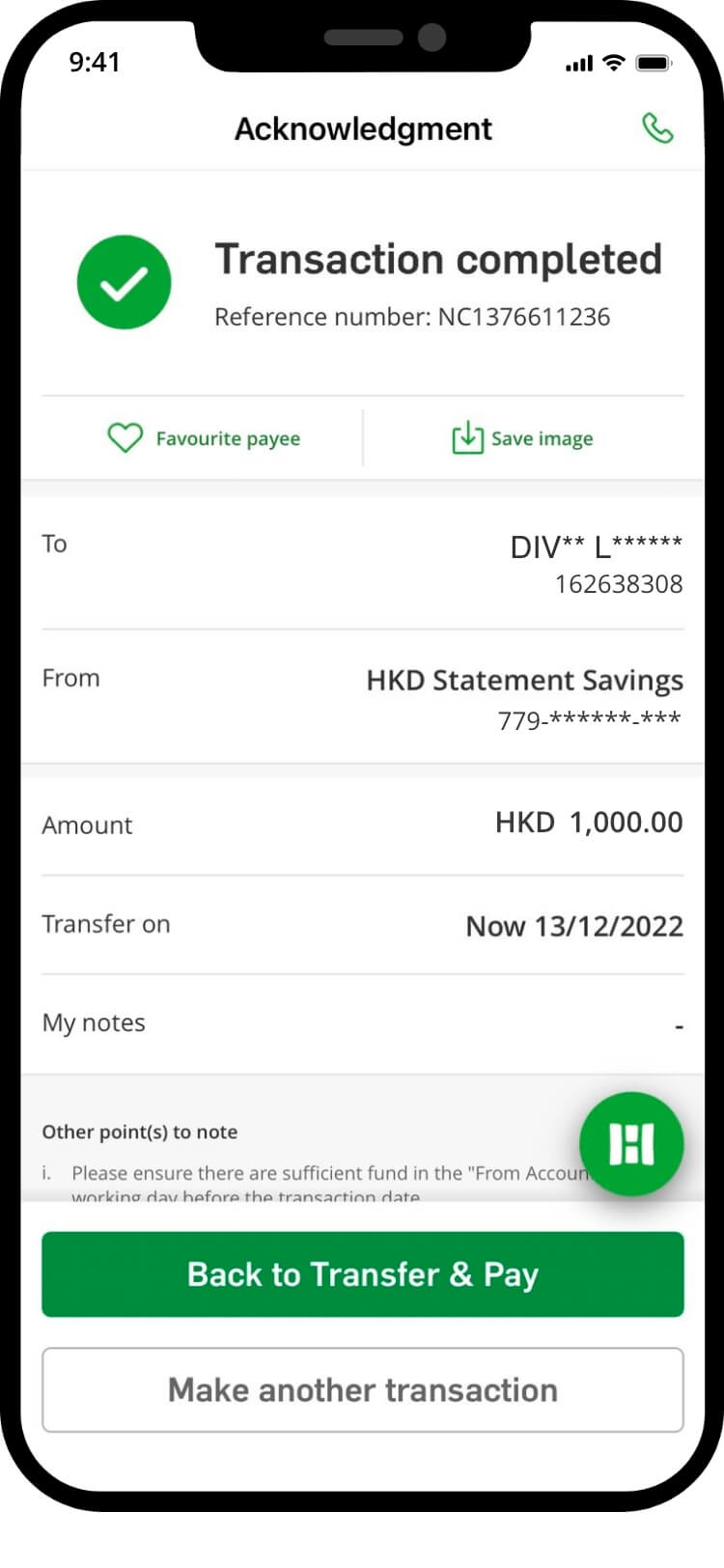
your transfer is complete! you will receive a confirmation via sms and email
import qr code
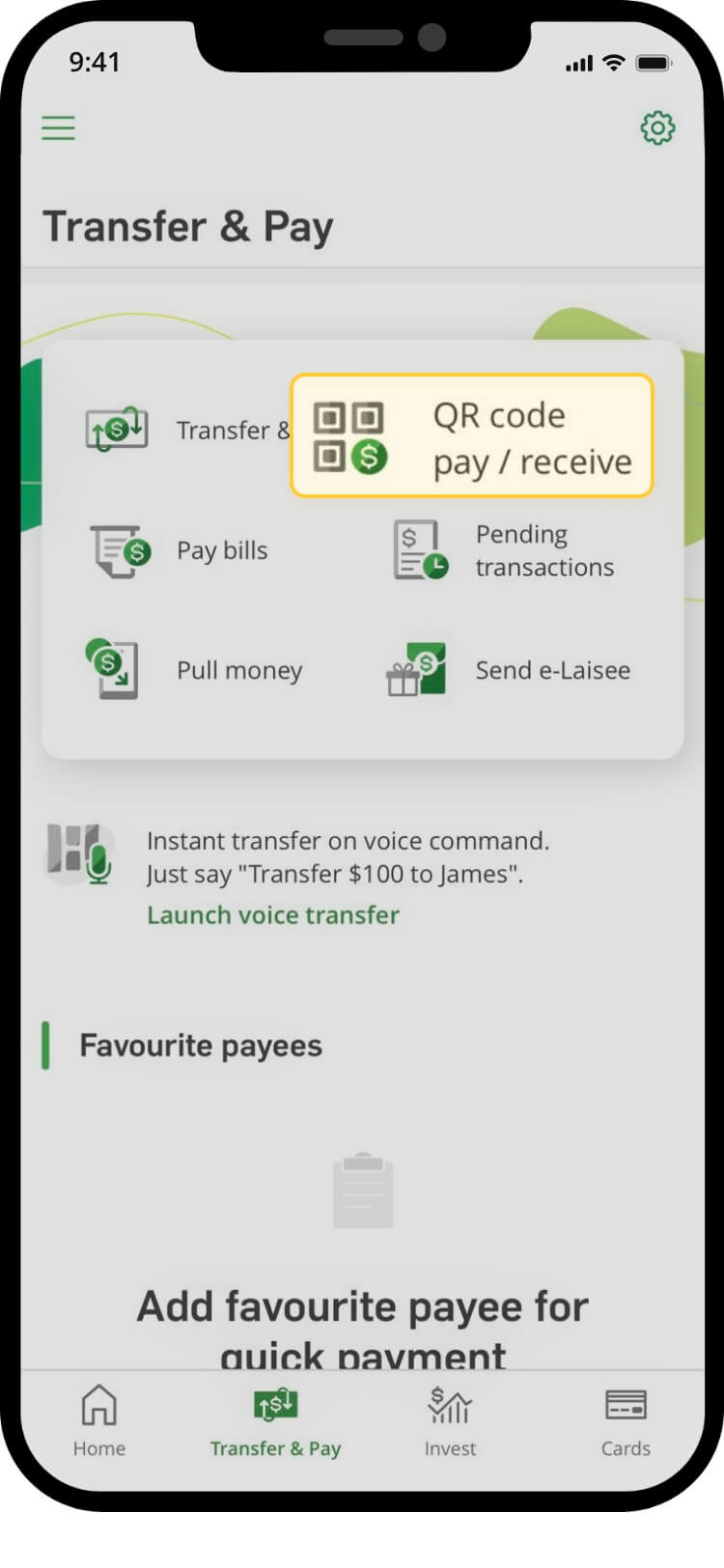
tap on “transfer & pay”
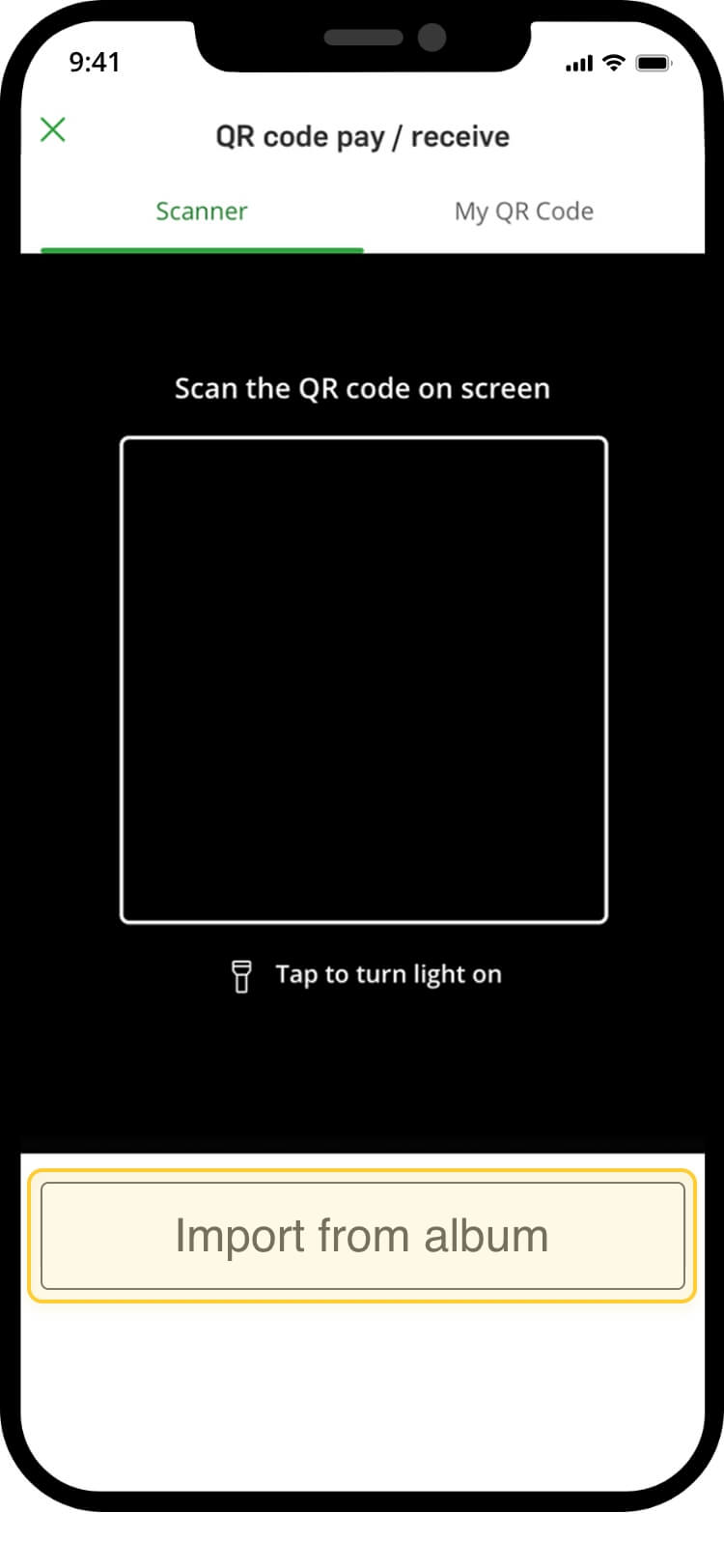
select ‘import from album’
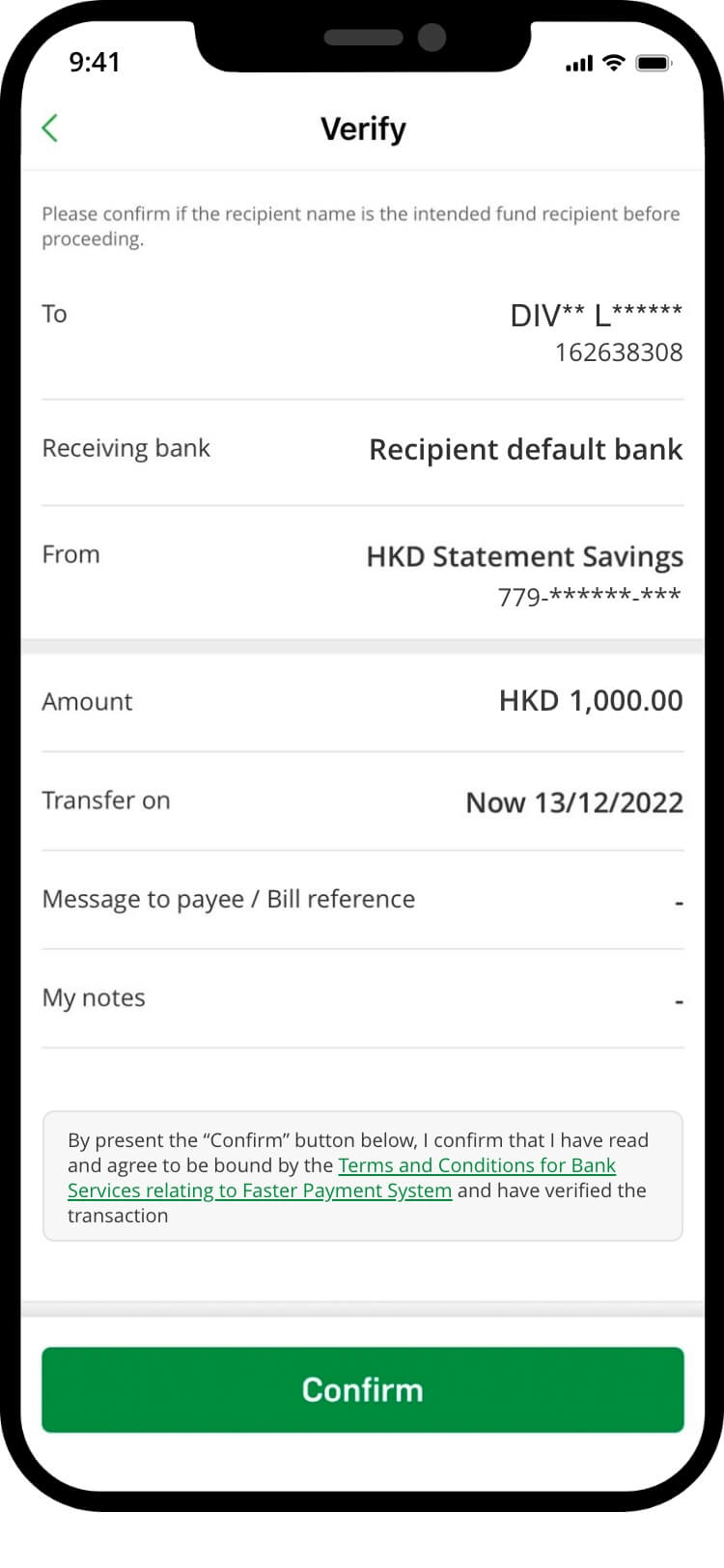
verify transaction details and “confirm” the transaction
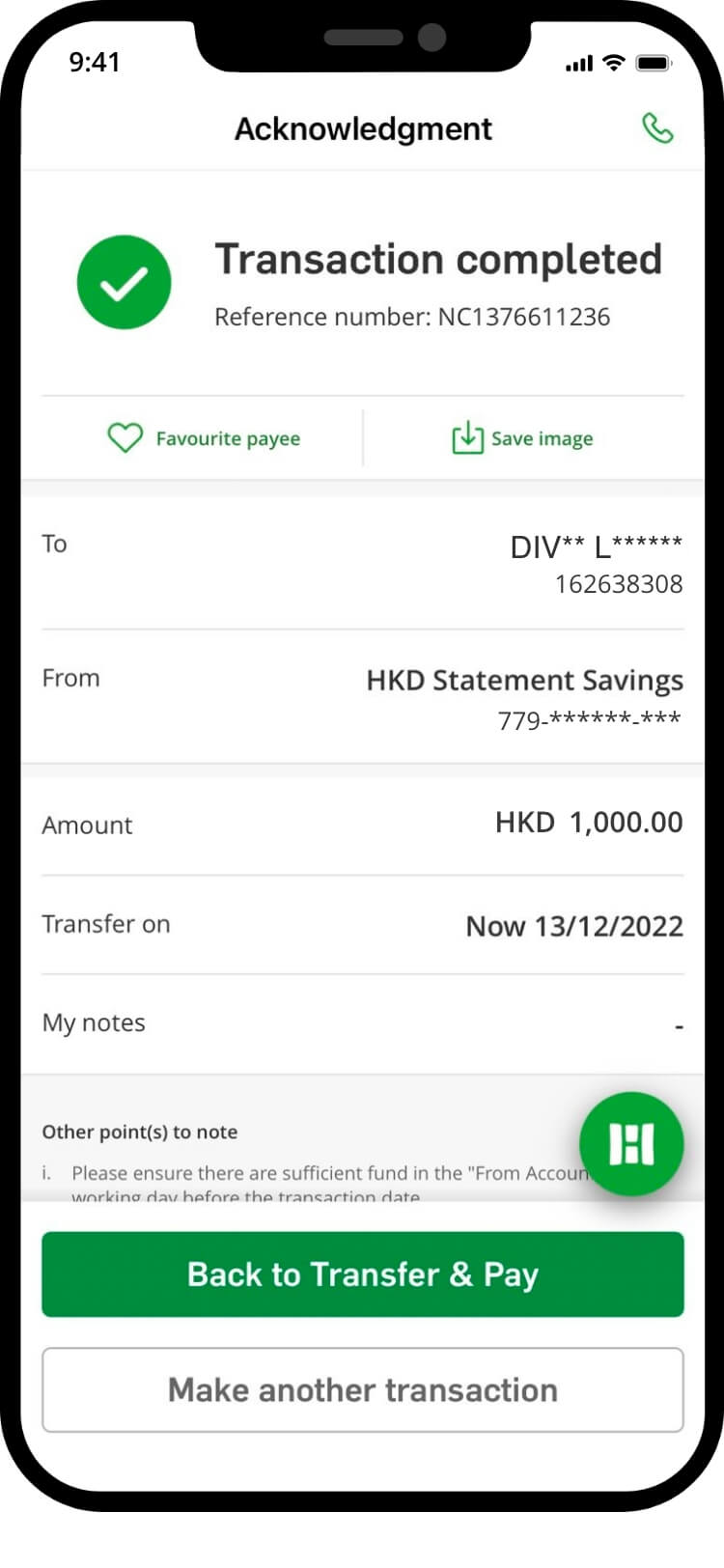
your transfer is complete! you will receive a confirmation via sms and email
fps id
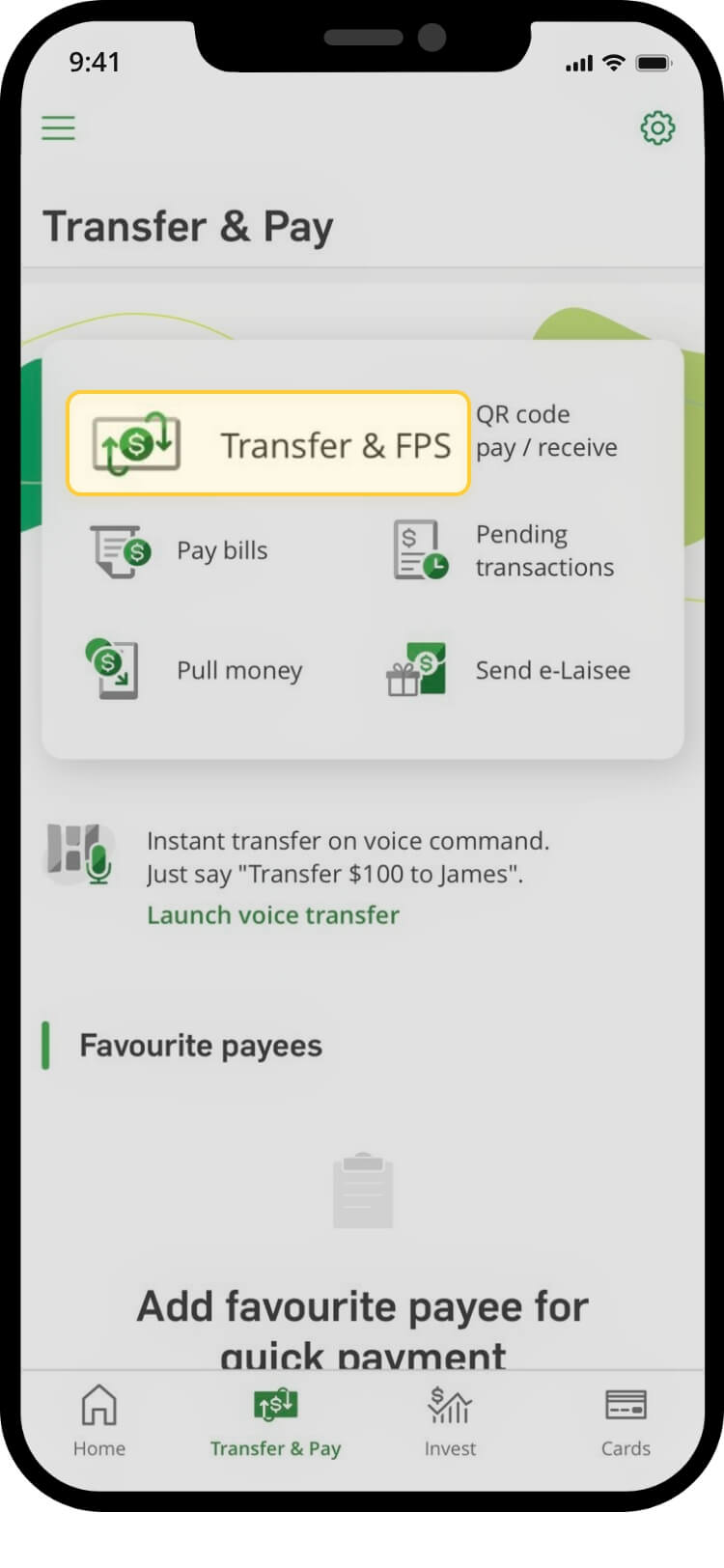
tap on “transfer & pay”, then “transfer & fps”
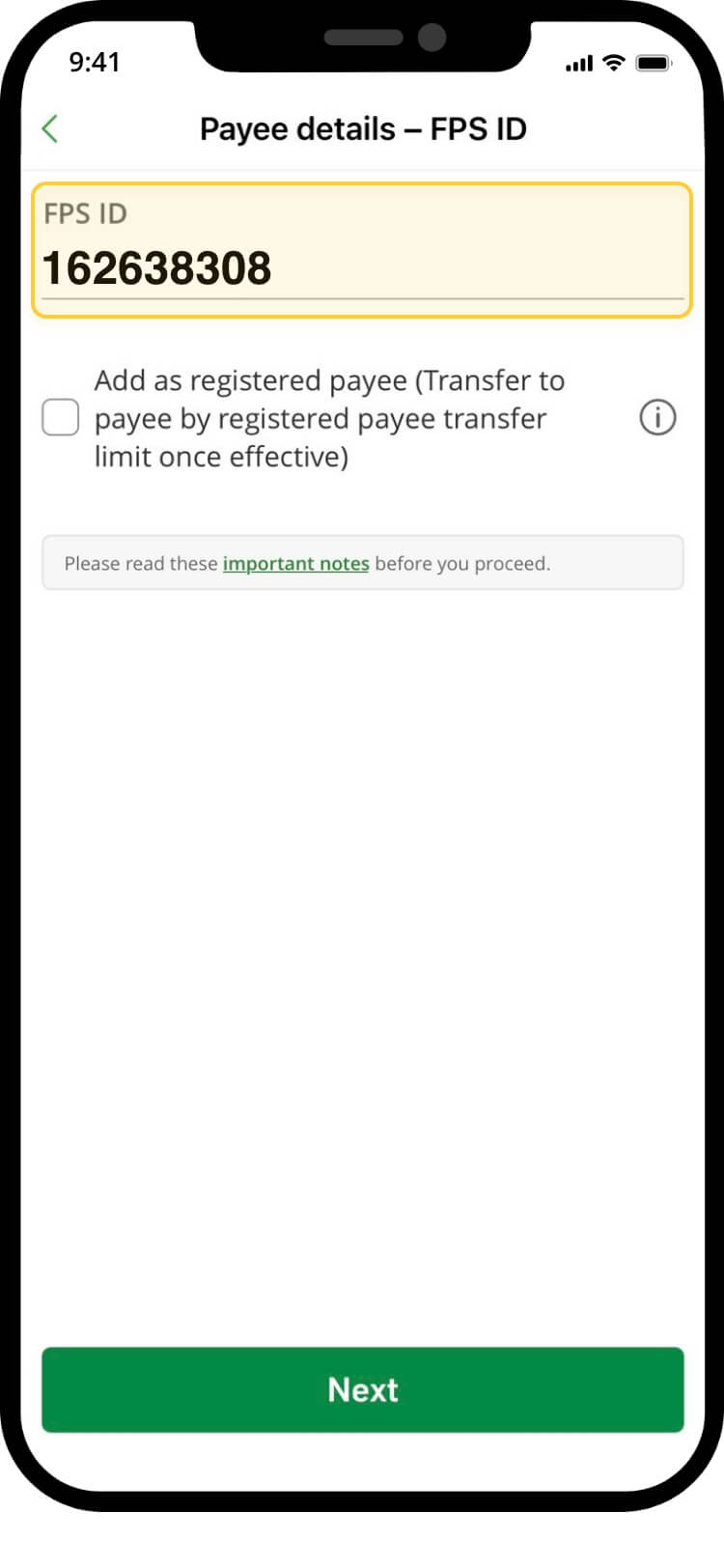
enter: 162638308
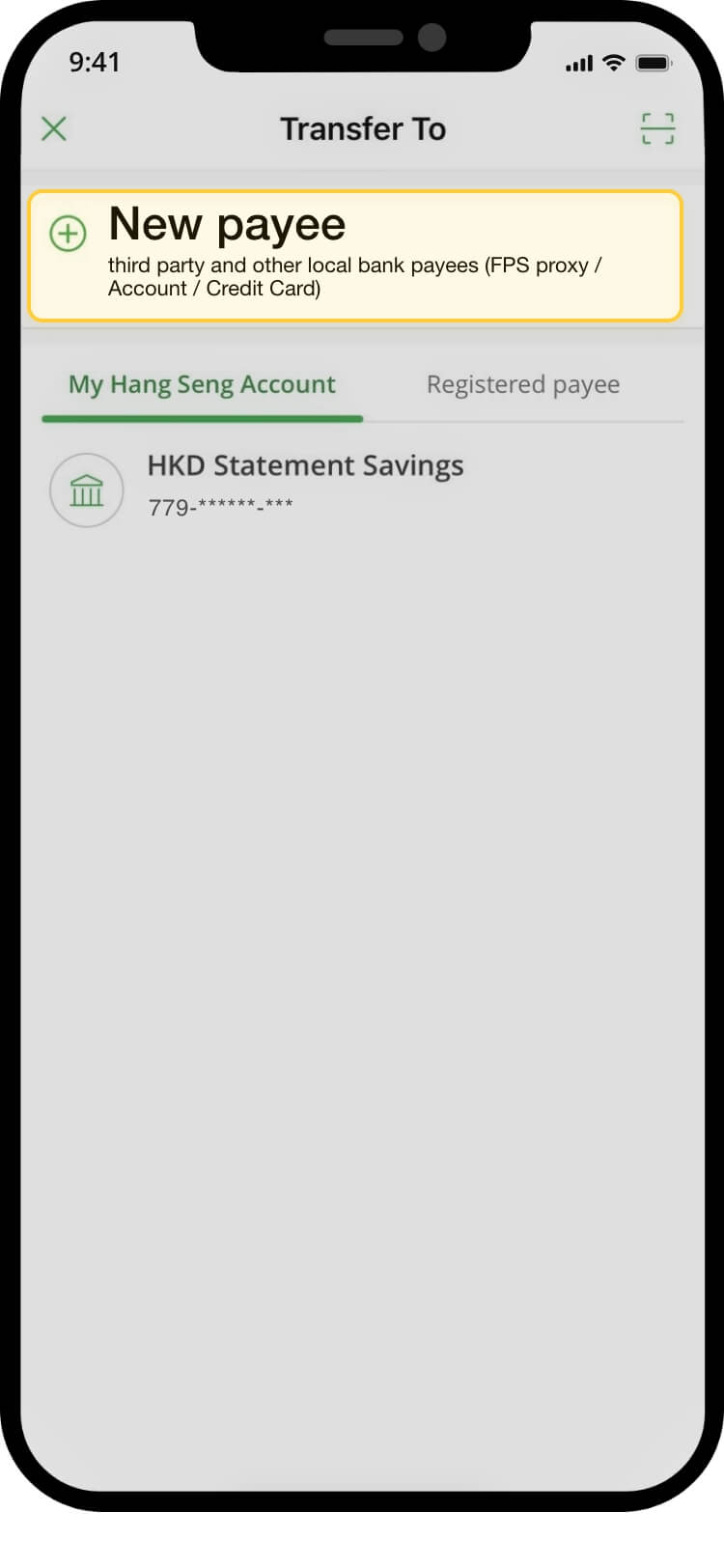
tap “new payee”
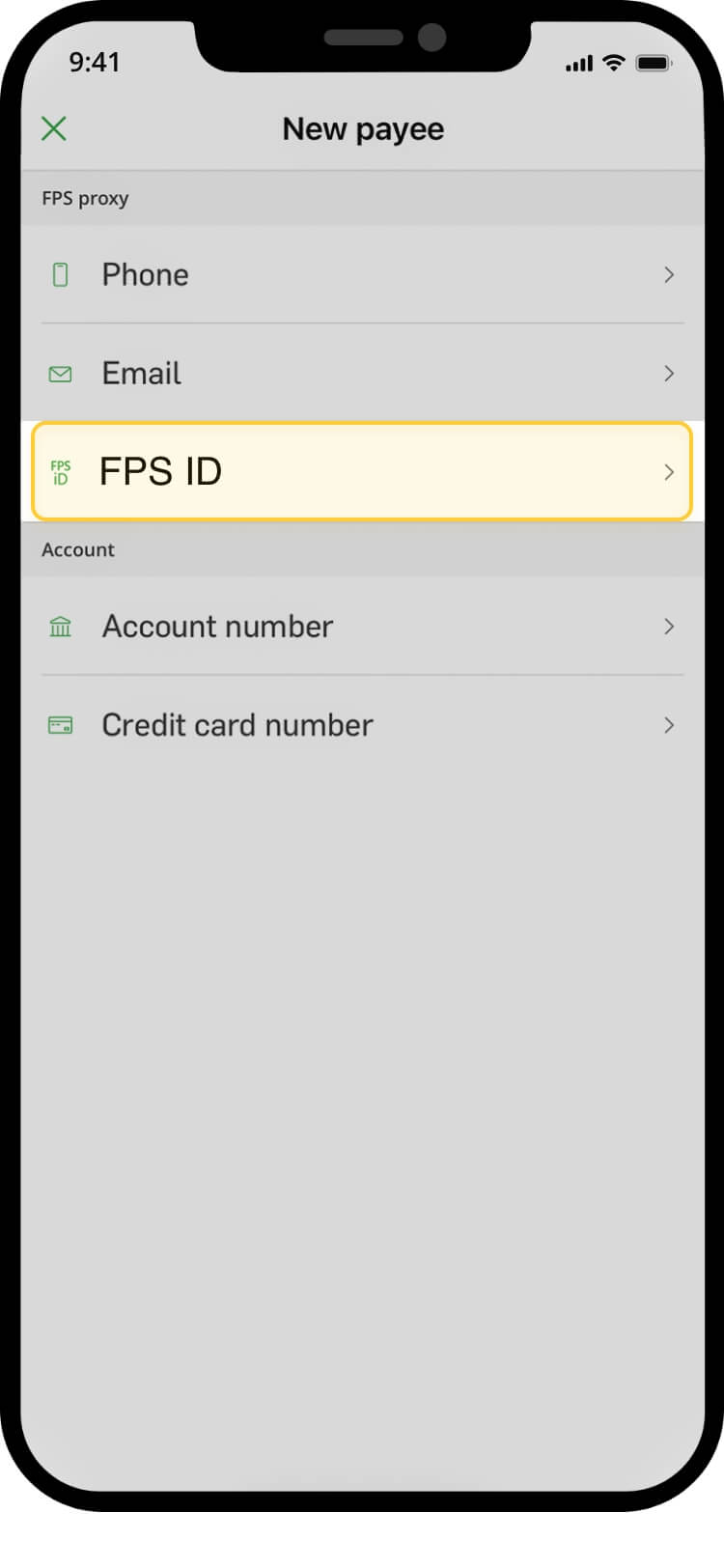
select “fps identifier”
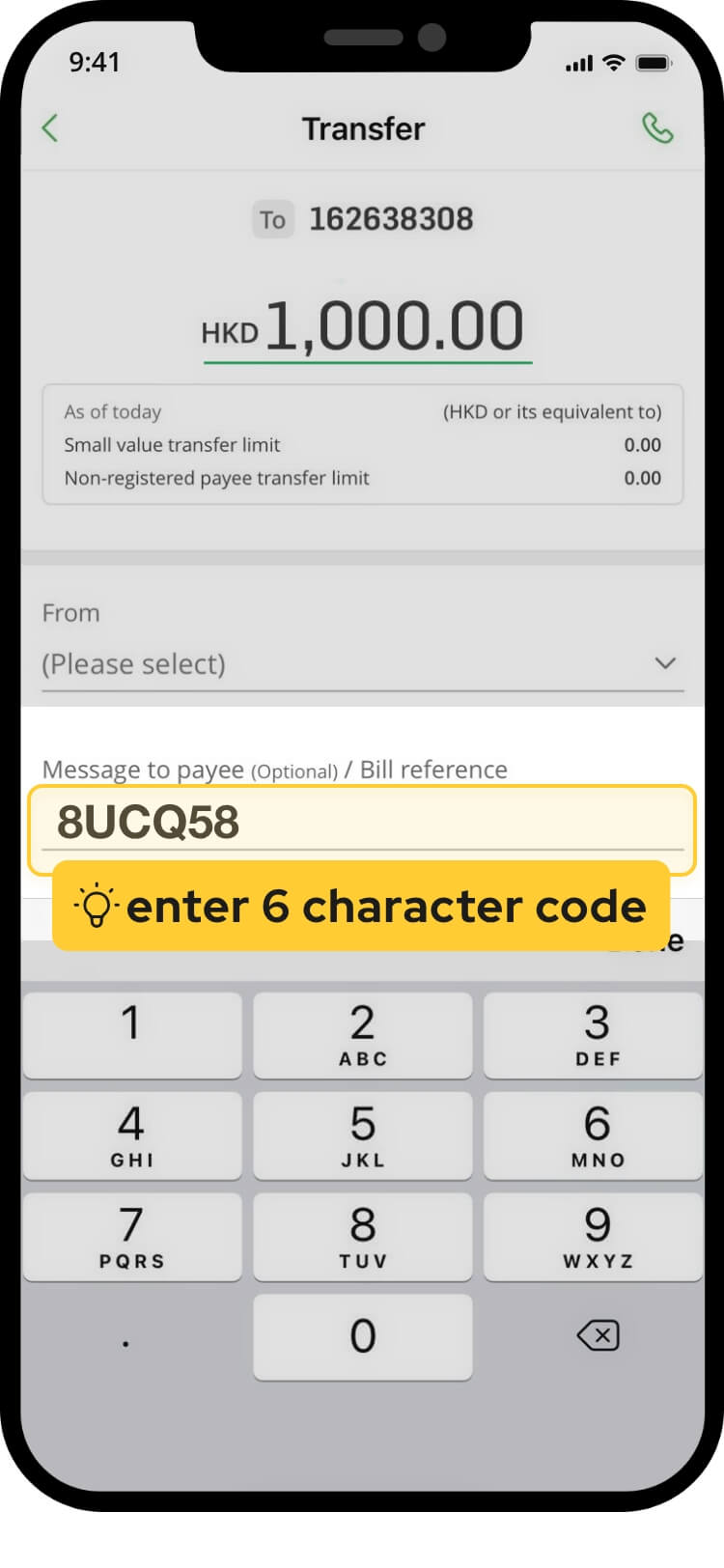
select “from account”, input payment amount & the 6 character code at “message to payee”
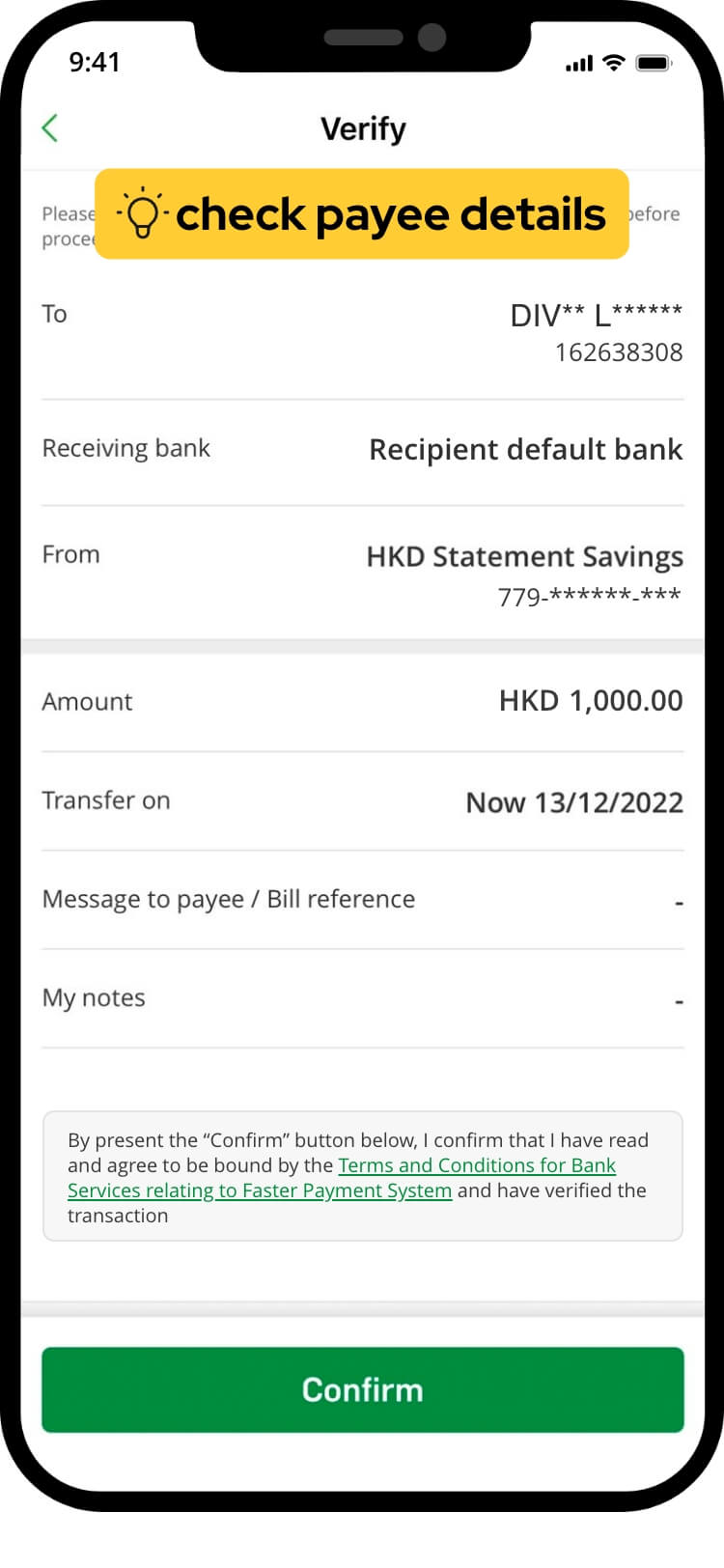
verify transaction details and “confirm” the transaction
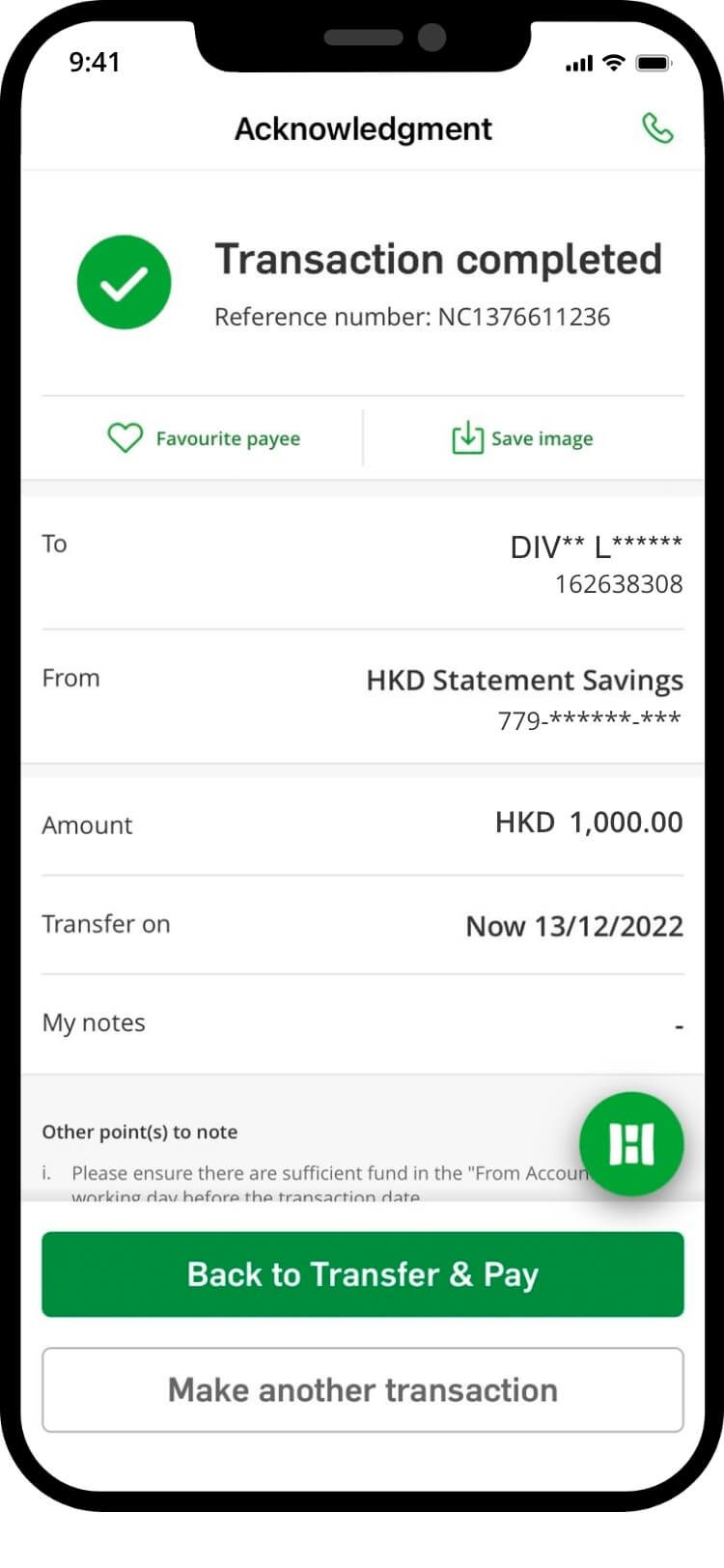
your transfer is complete! you will receive a confirmation via sms and email
*if you send the payment without the 6 character code, your order might not be confirmed instantly
scan qr code
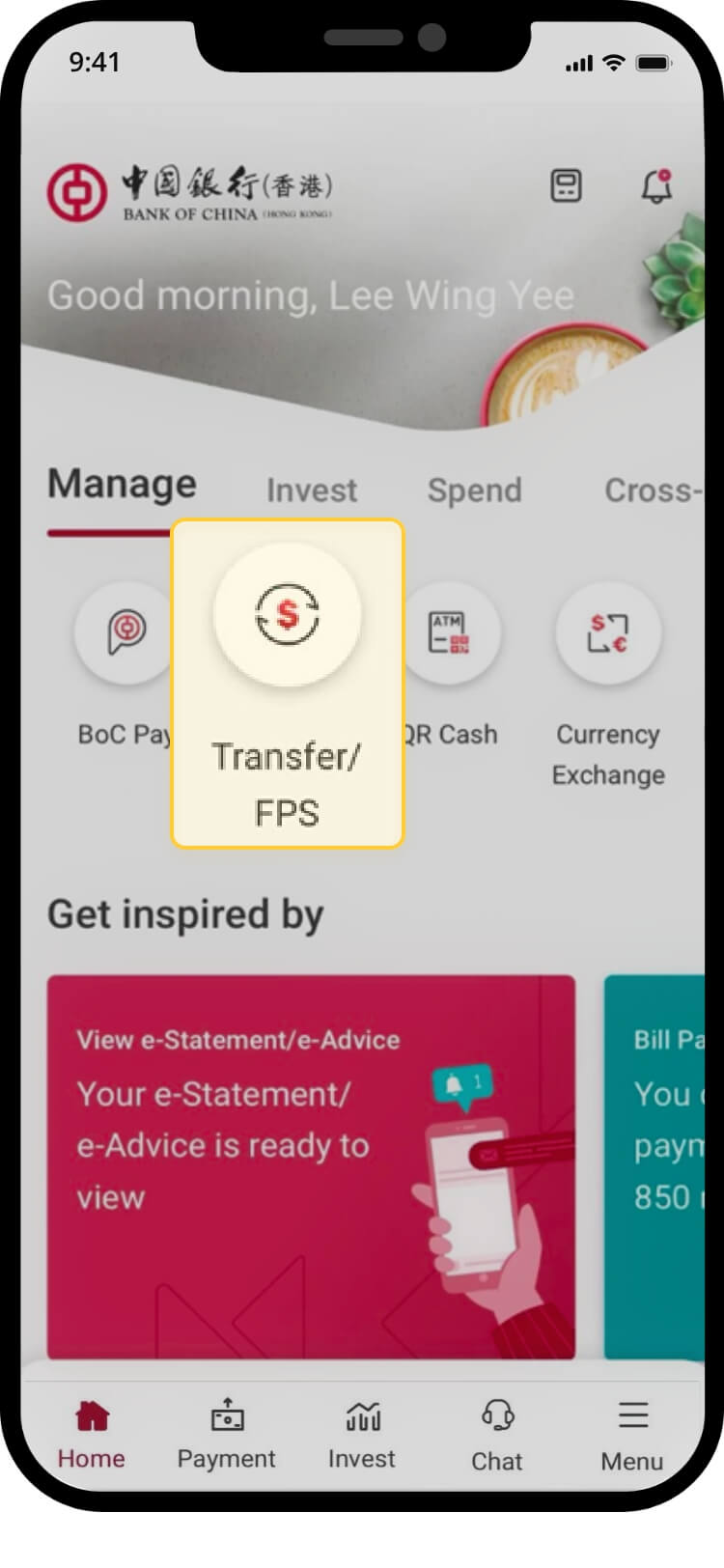
login and tap on “transfer/fps” under “manage”
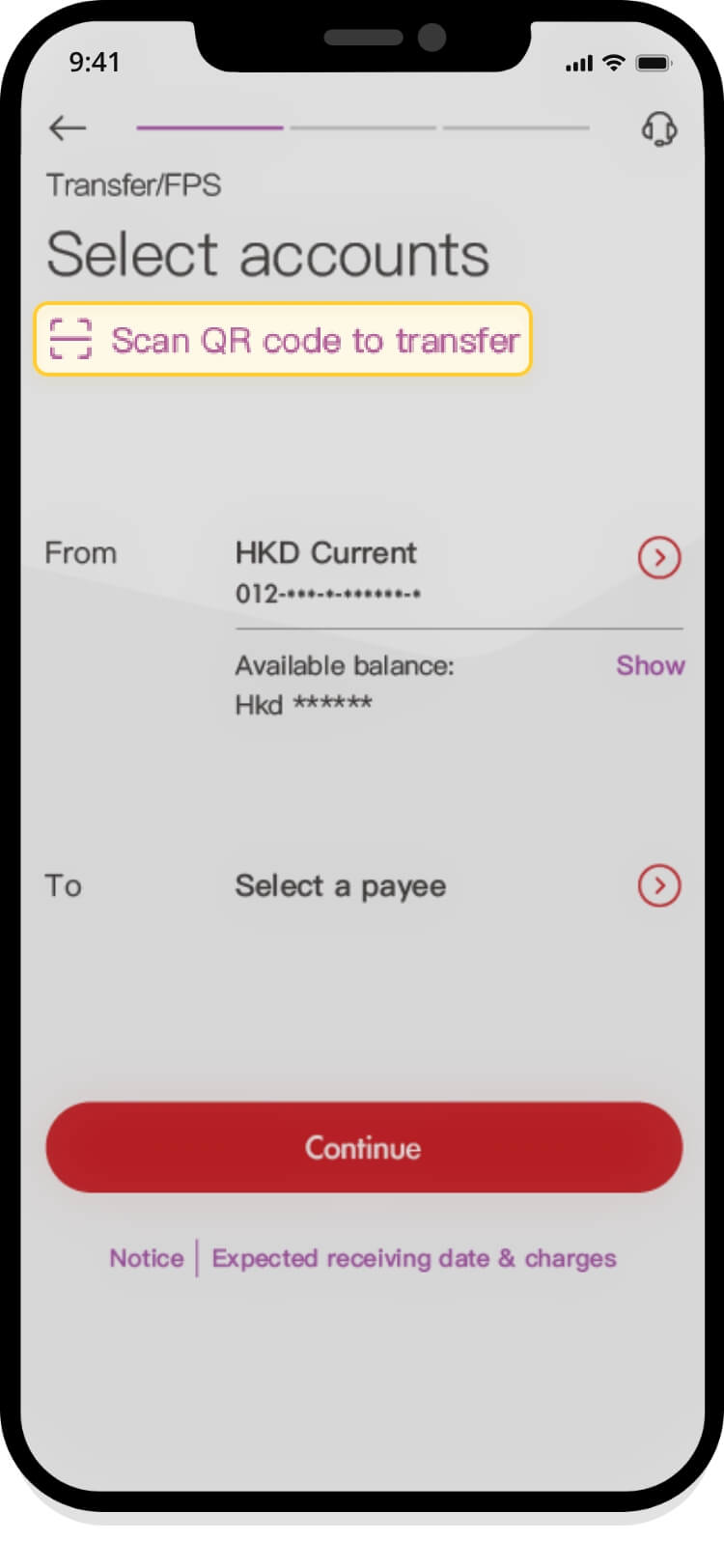
tap “scan qr code to transfer”
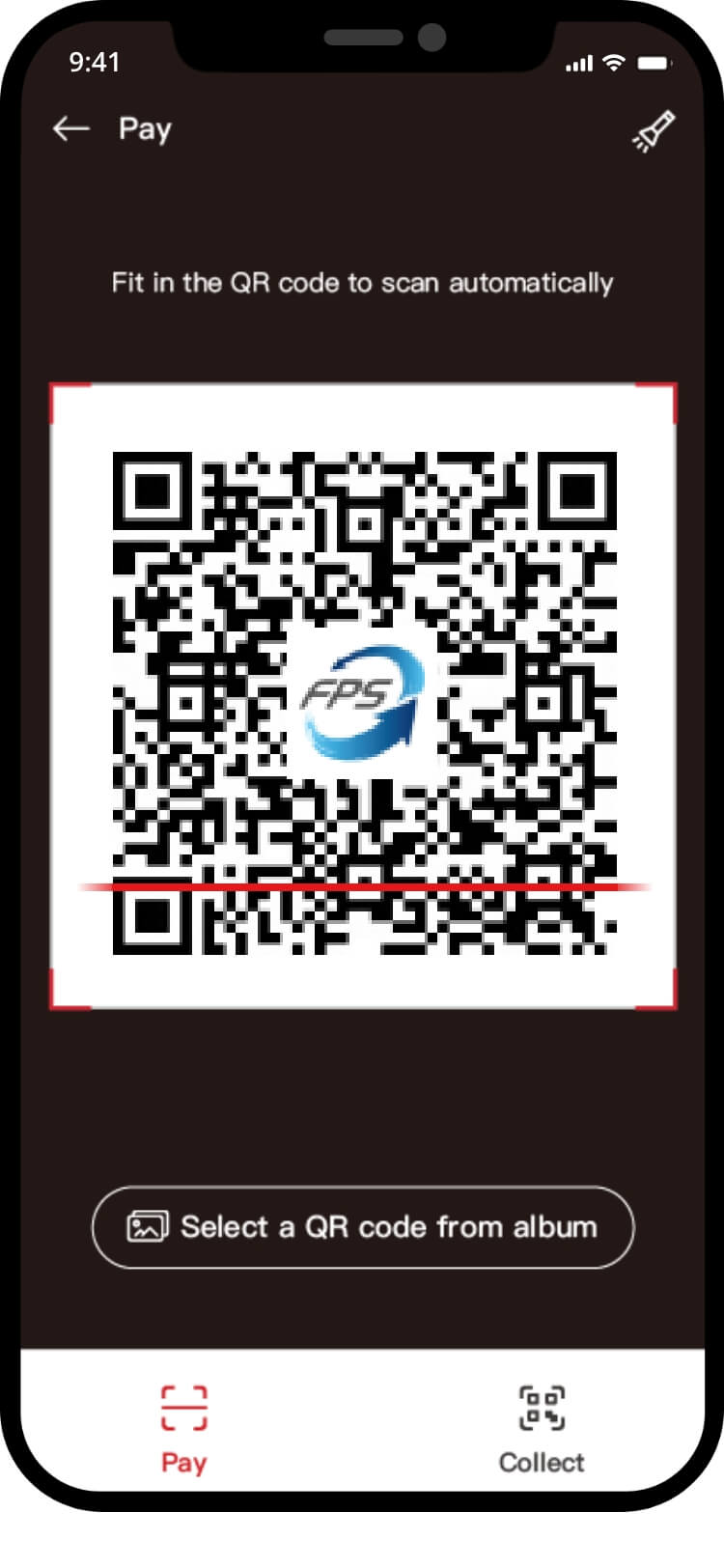
tap “select a qr code from album”

verify transaction details and tap “confirm” the transaction
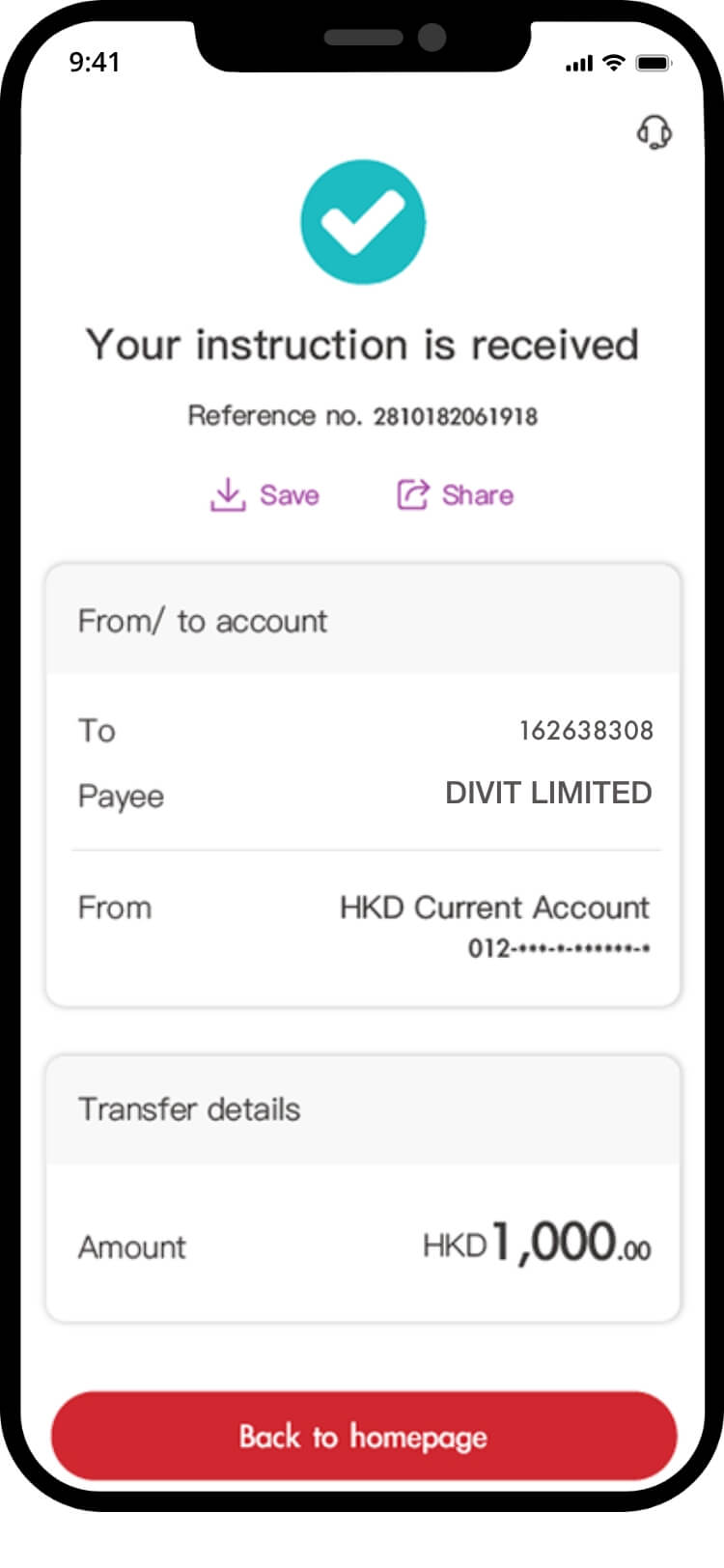
your transfer is complete! you will receive a confirmation via sms and email
import qr code
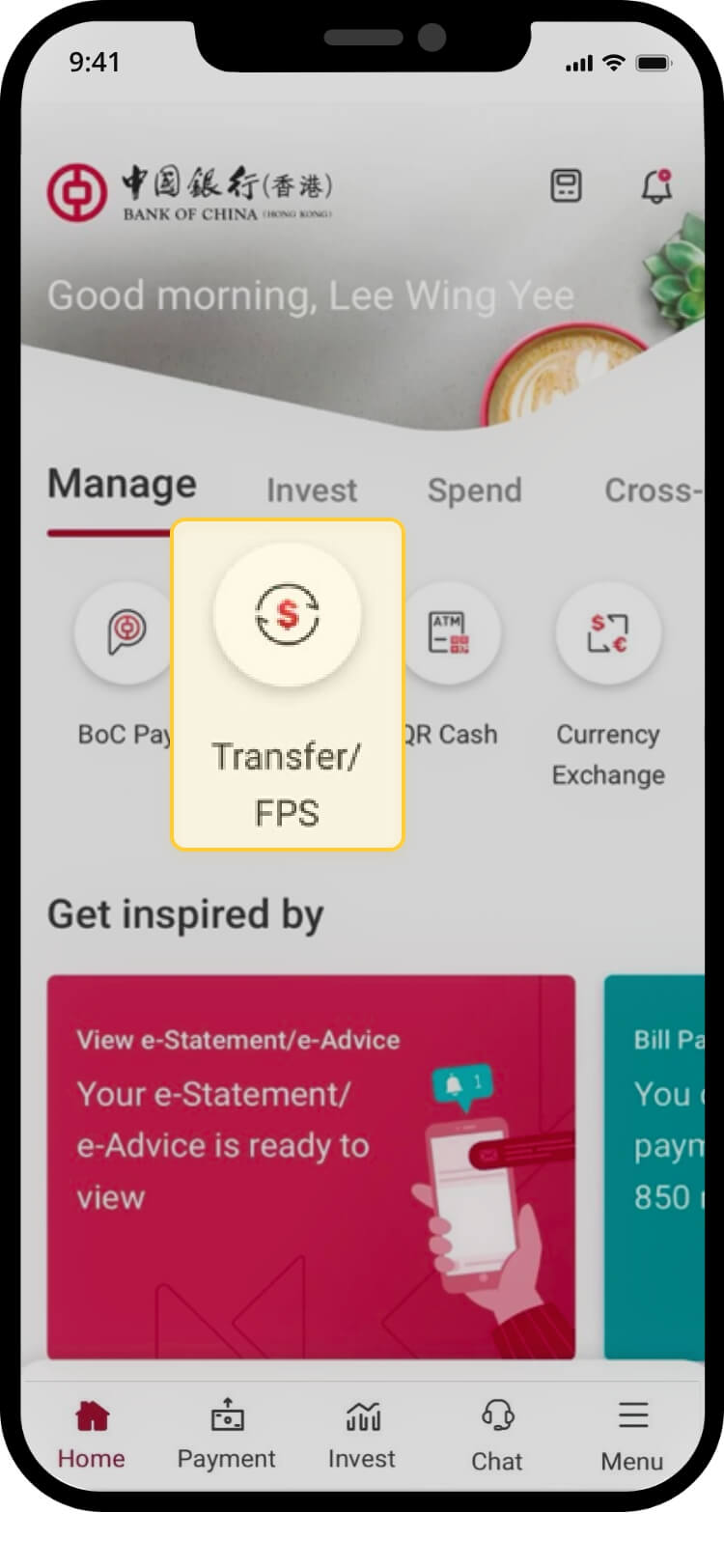
login and tap on “transfer/fps” under “manage”
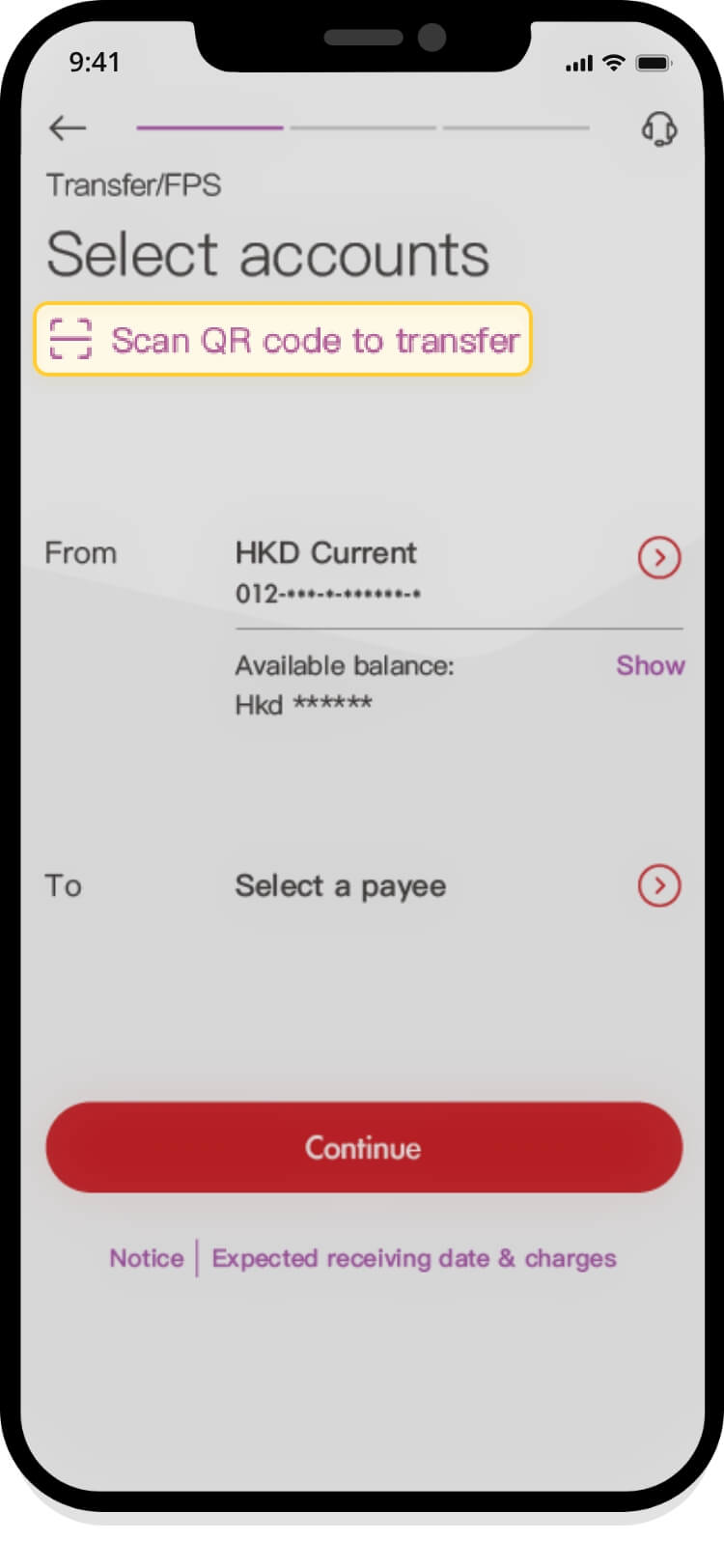
tap “scan qr code to transfer”
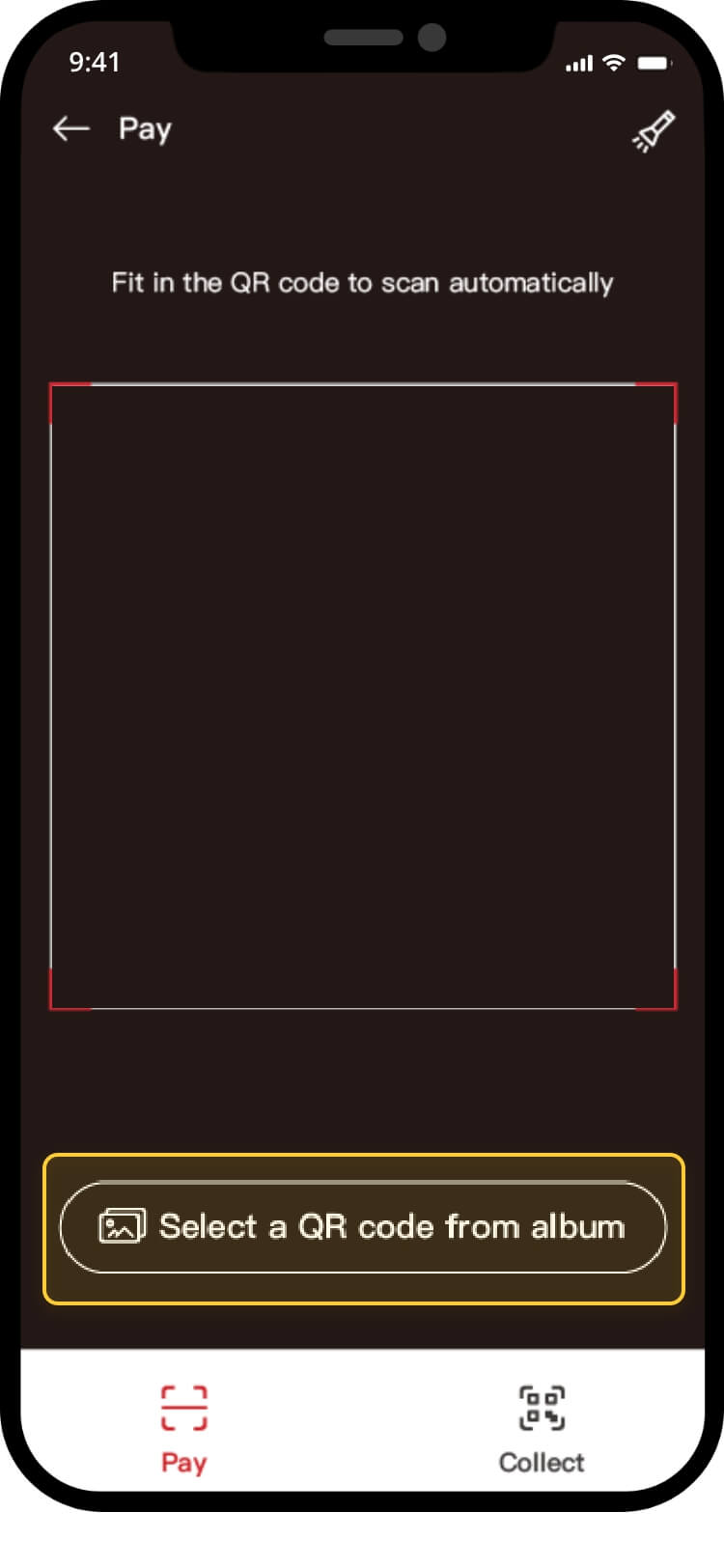
tap “select a a qr code from album”
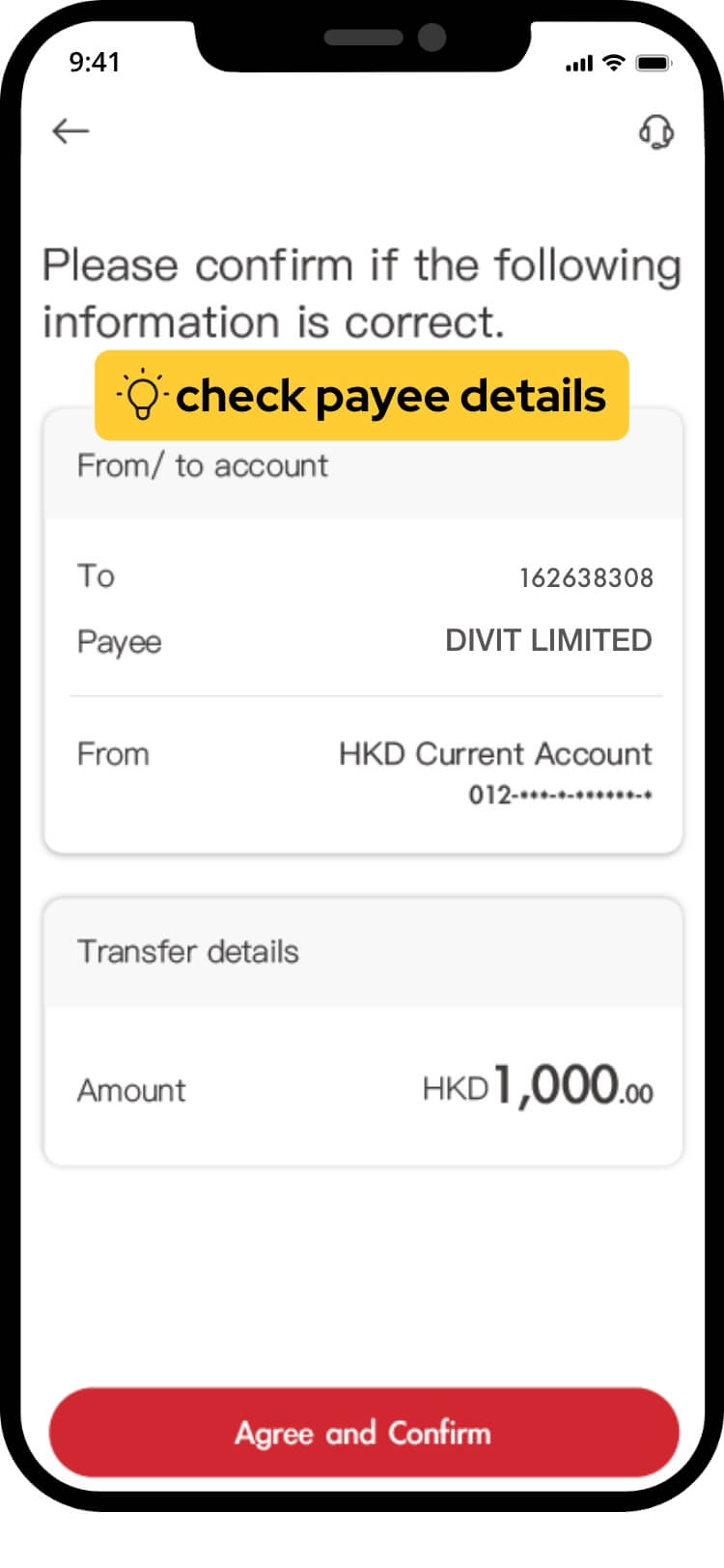
verify transaction details and tap “confirm” the transaction details and tap “confirm” the transaction
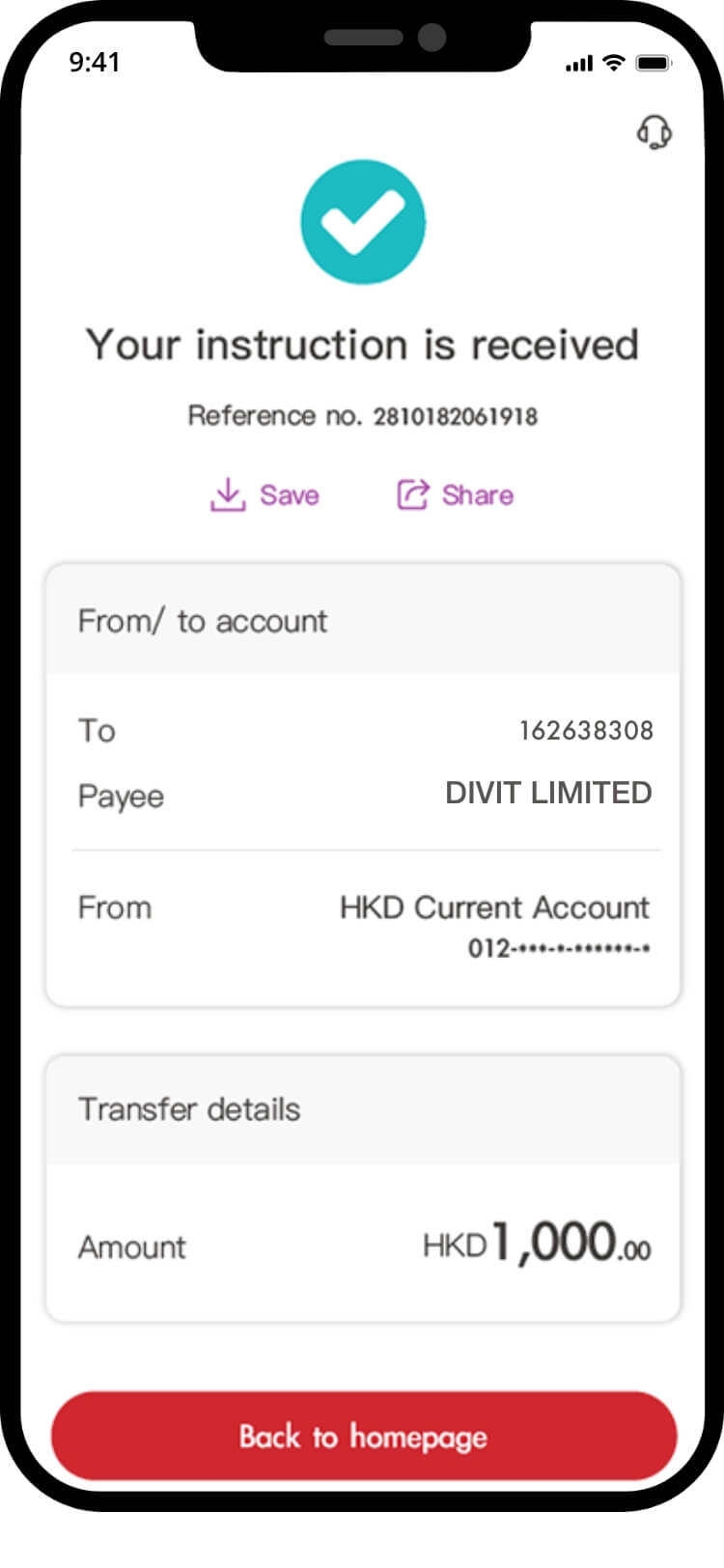
your transfer is complete! you will receive a confirmation via sms and email
fps id
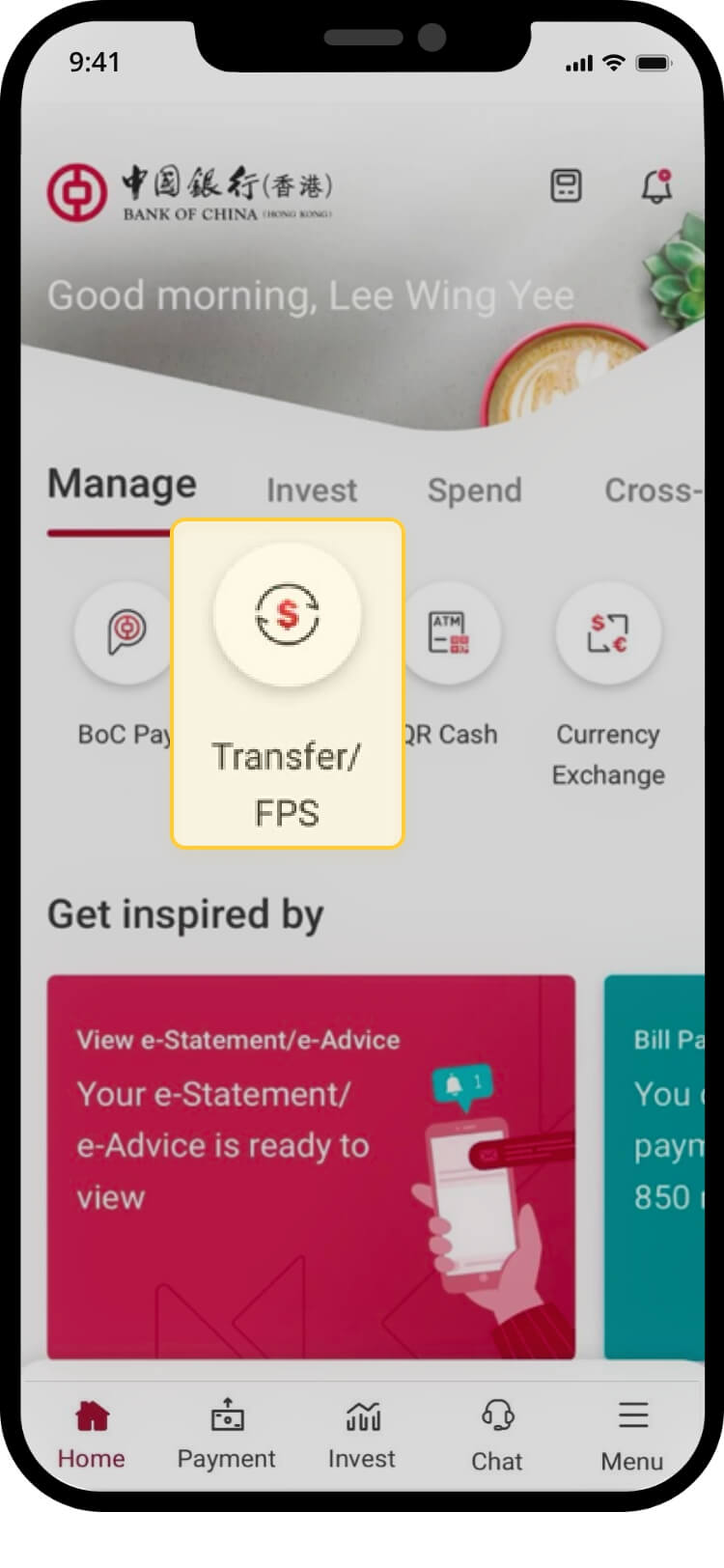
login and tap on “transfer/fps” under “manage”
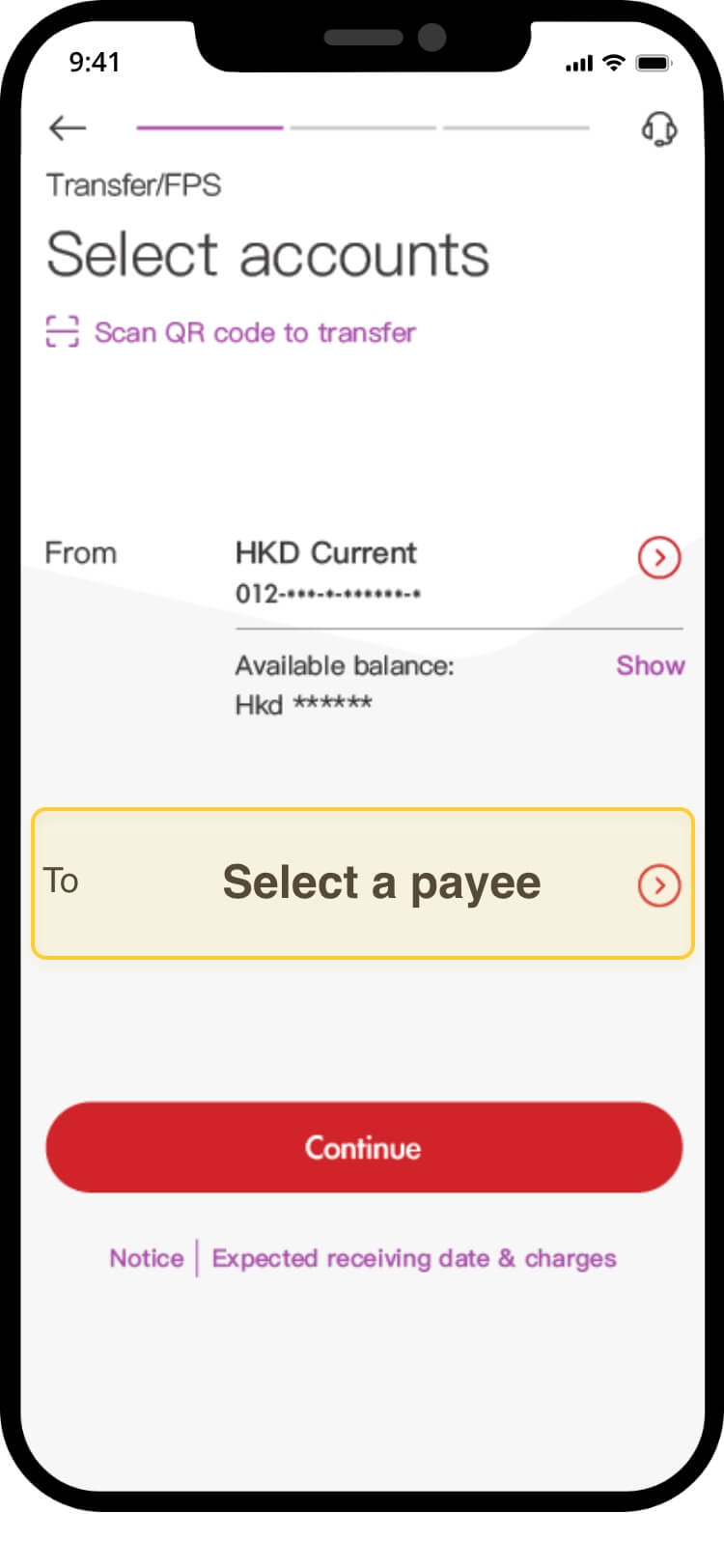
tap “select a payee”
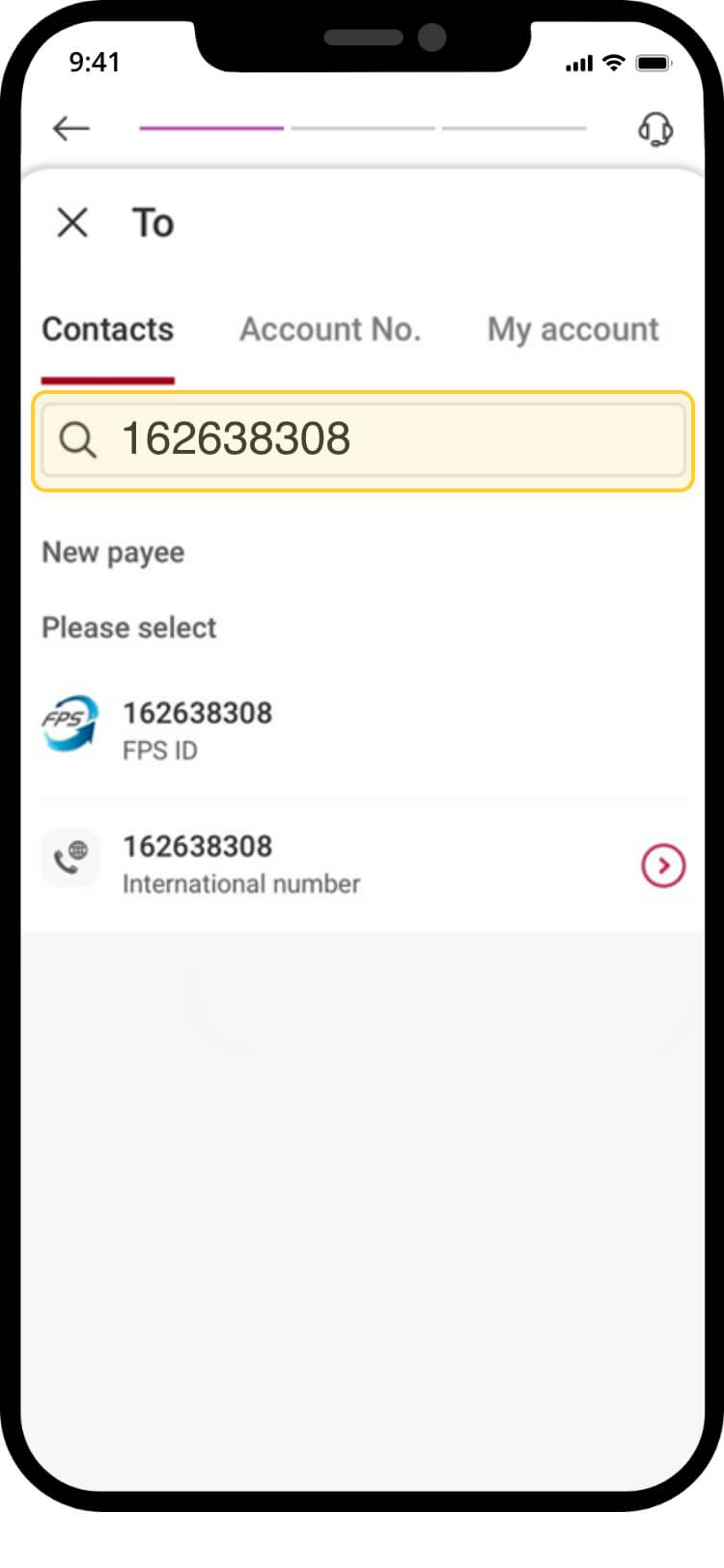
enter: 162638308 and select the appropriate option
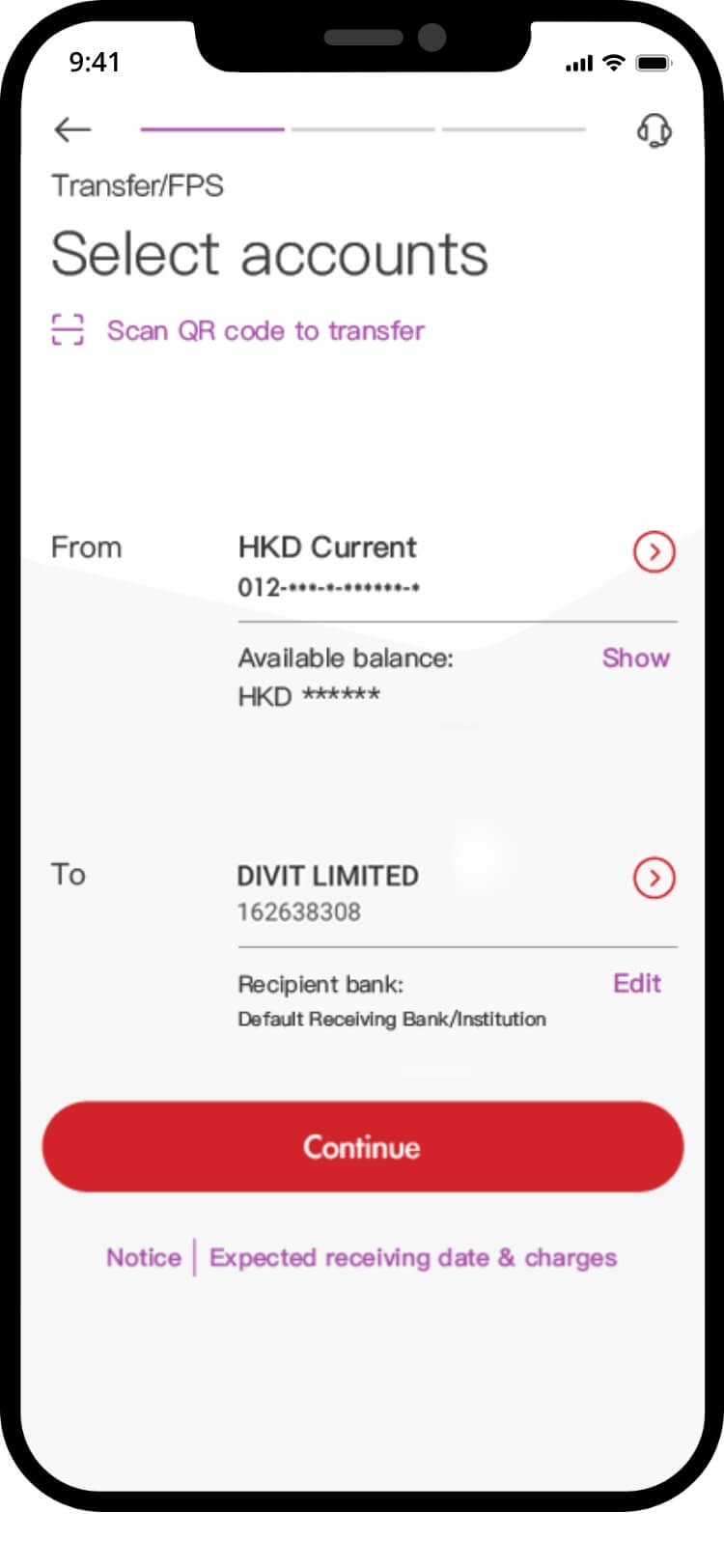
select your preferred account for payment
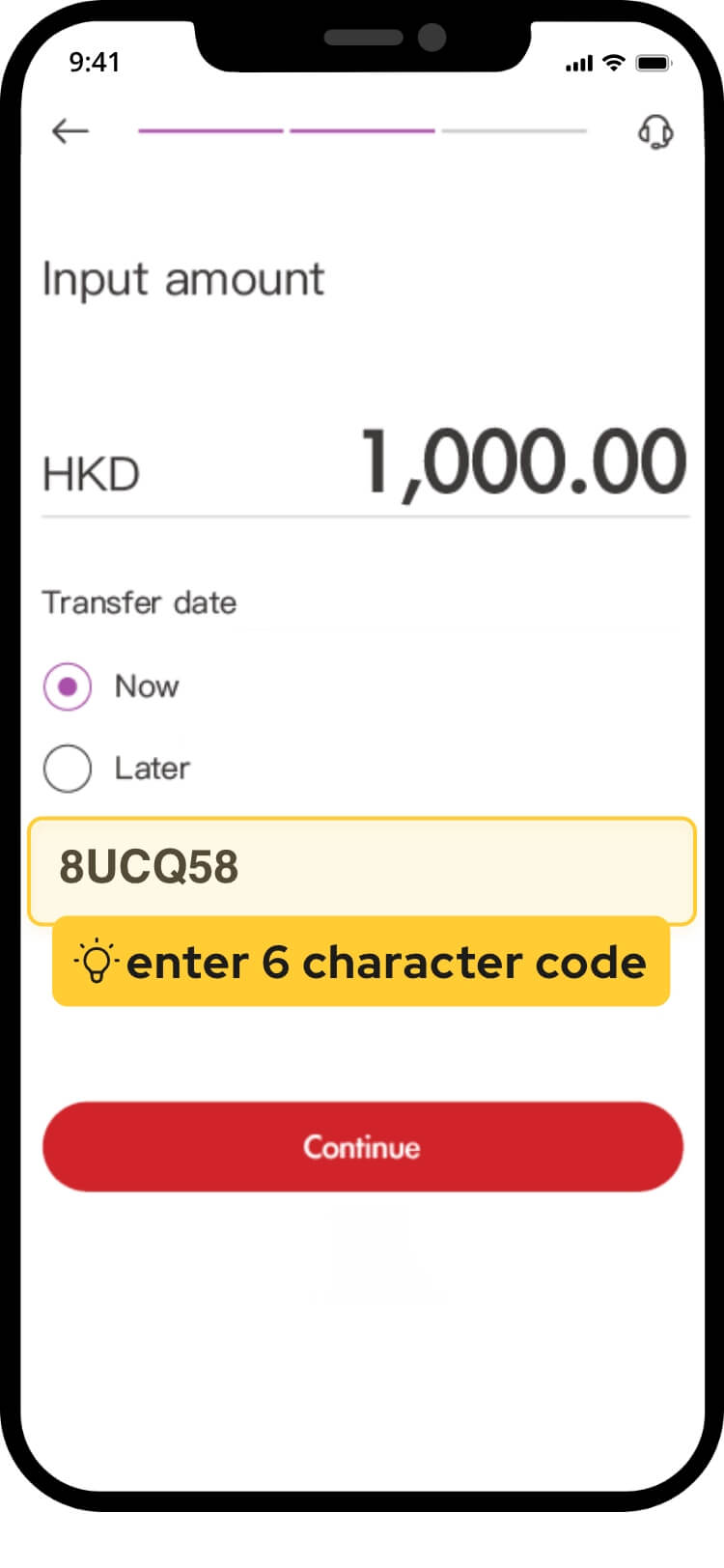
input payment amount & your 6 character code at “remarks”
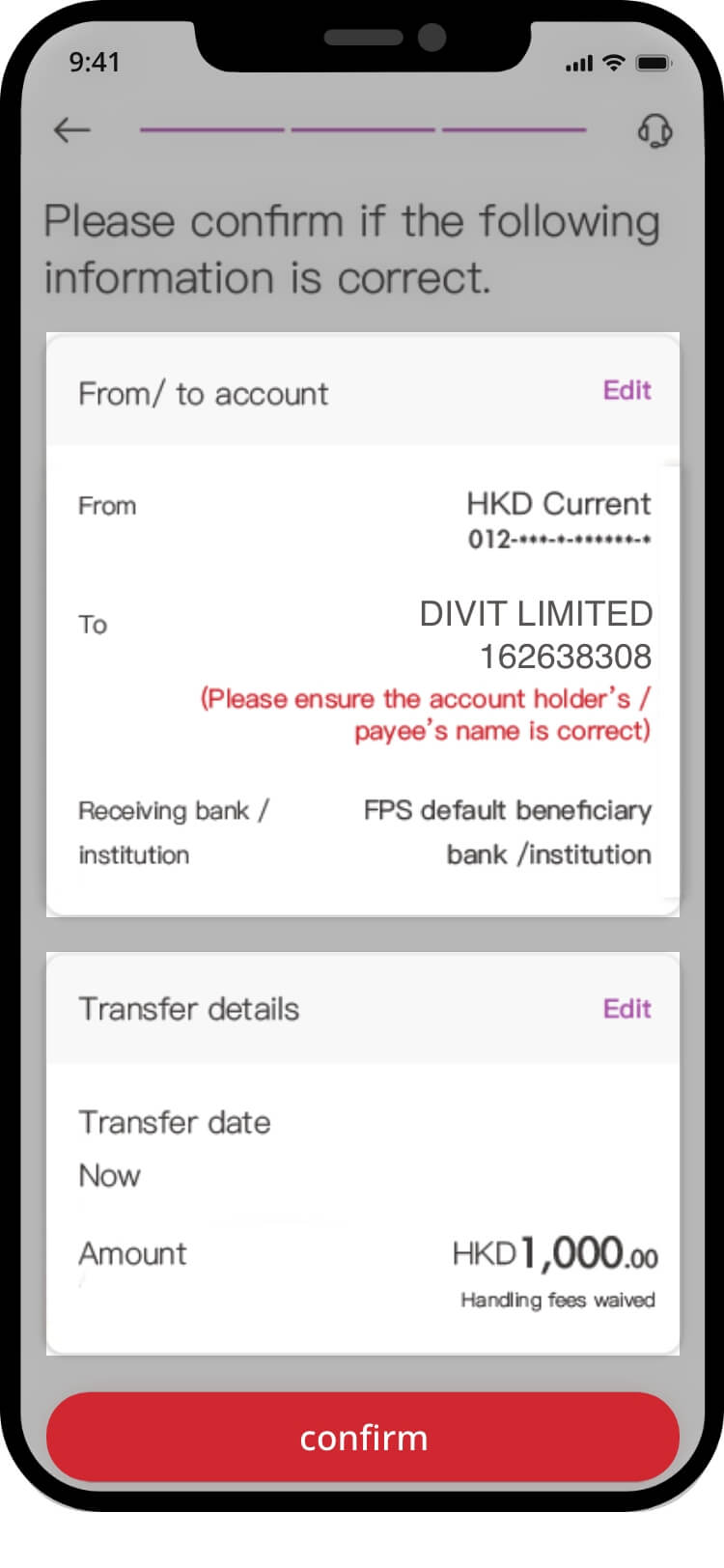
verify transaction details and “confirm” the transaction
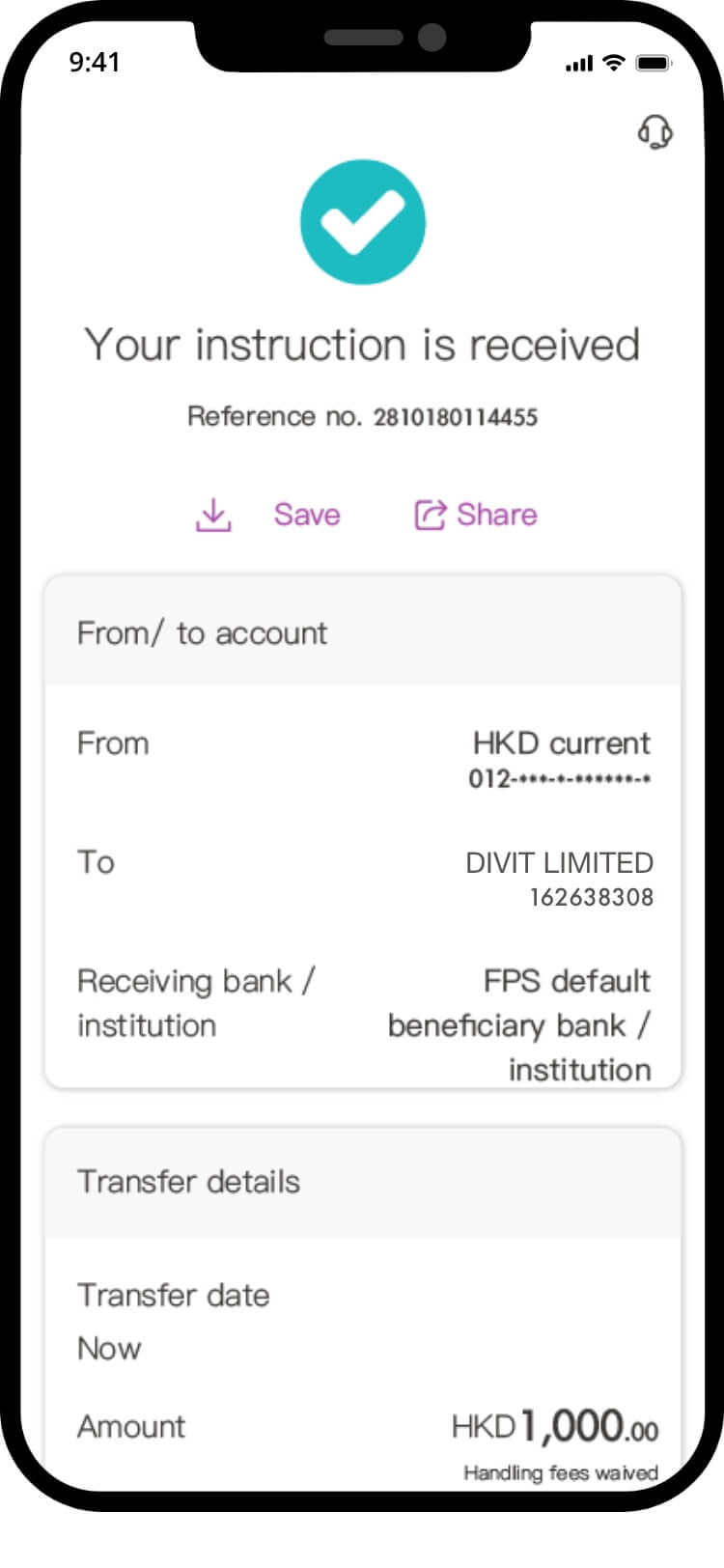
your transfer is complete! you will receive a confirmation via sms and email
*if you send the payment without the 6 character code, your order might not be confirmed instantly
scan qr code
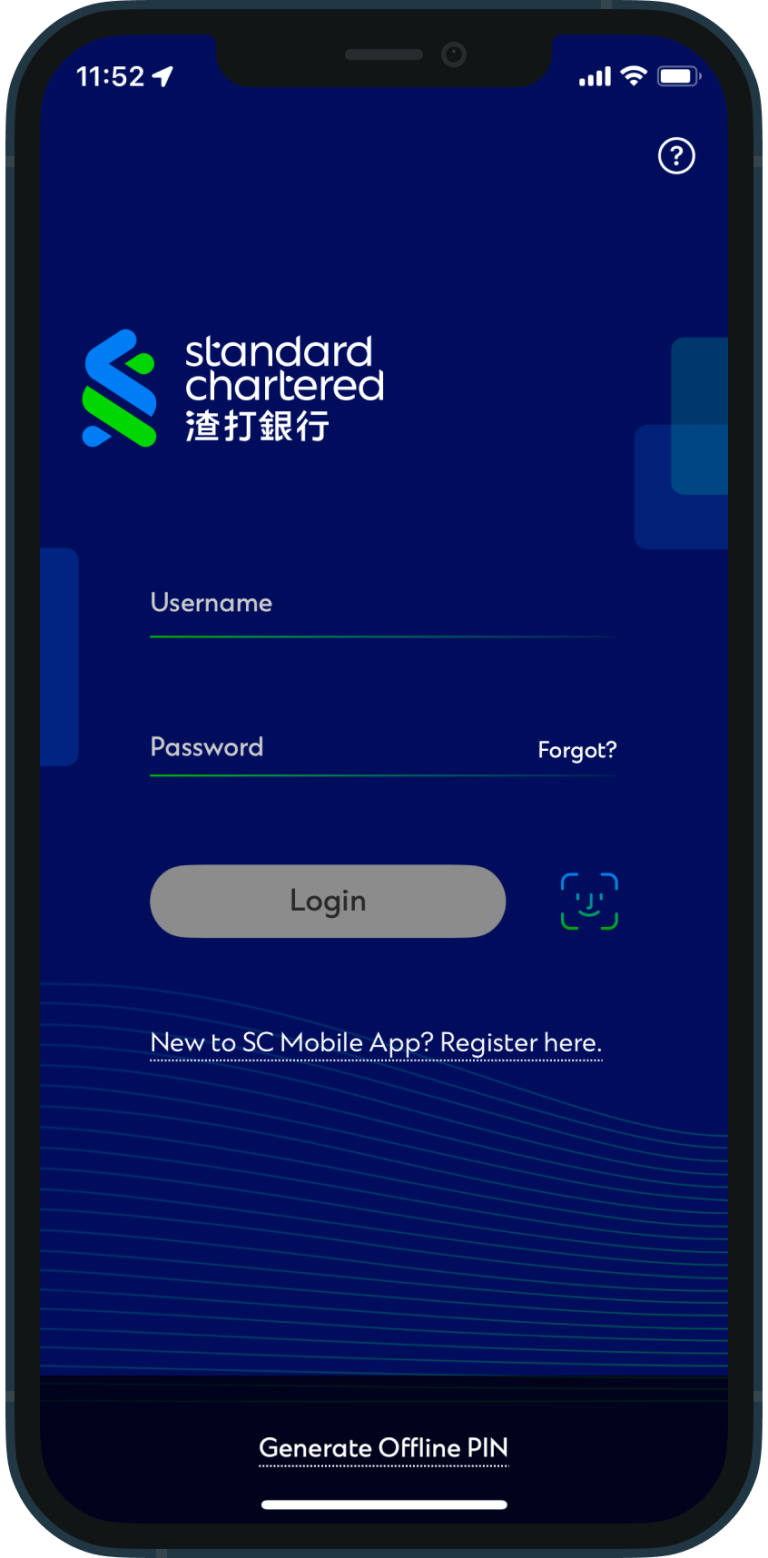
login to your bank app
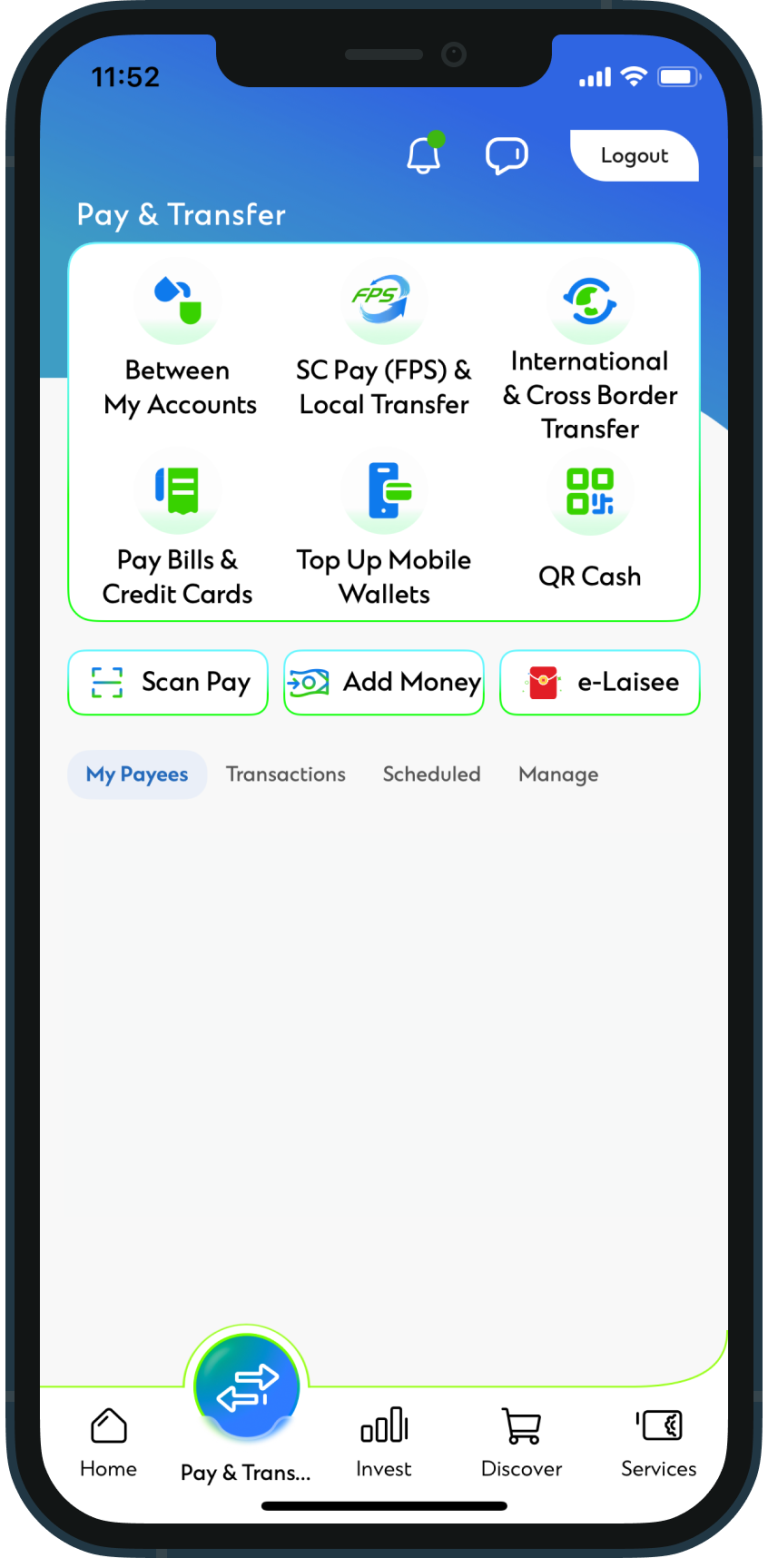
tap “SC (FPS)”
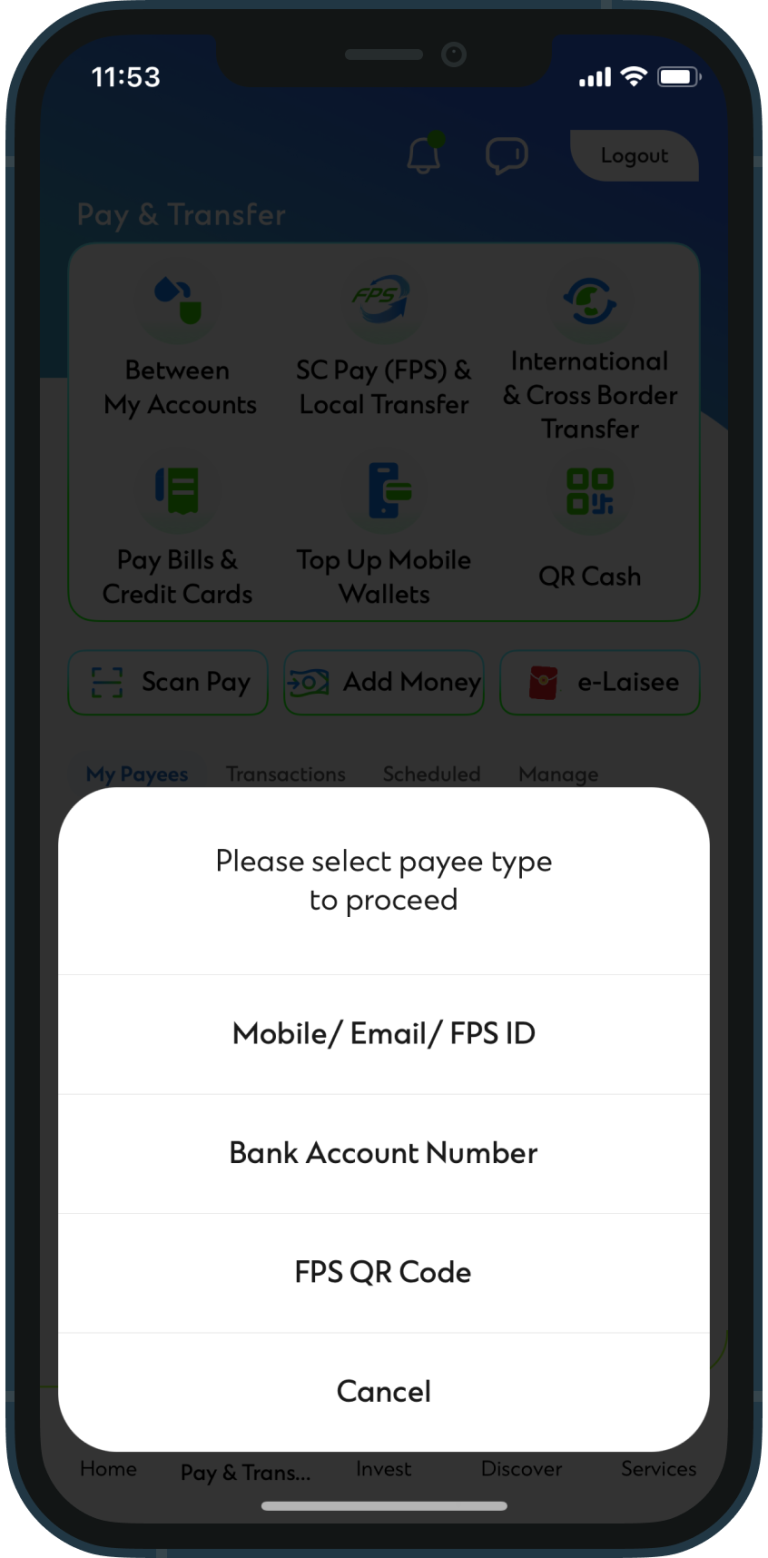
tap on “FPS QR code”
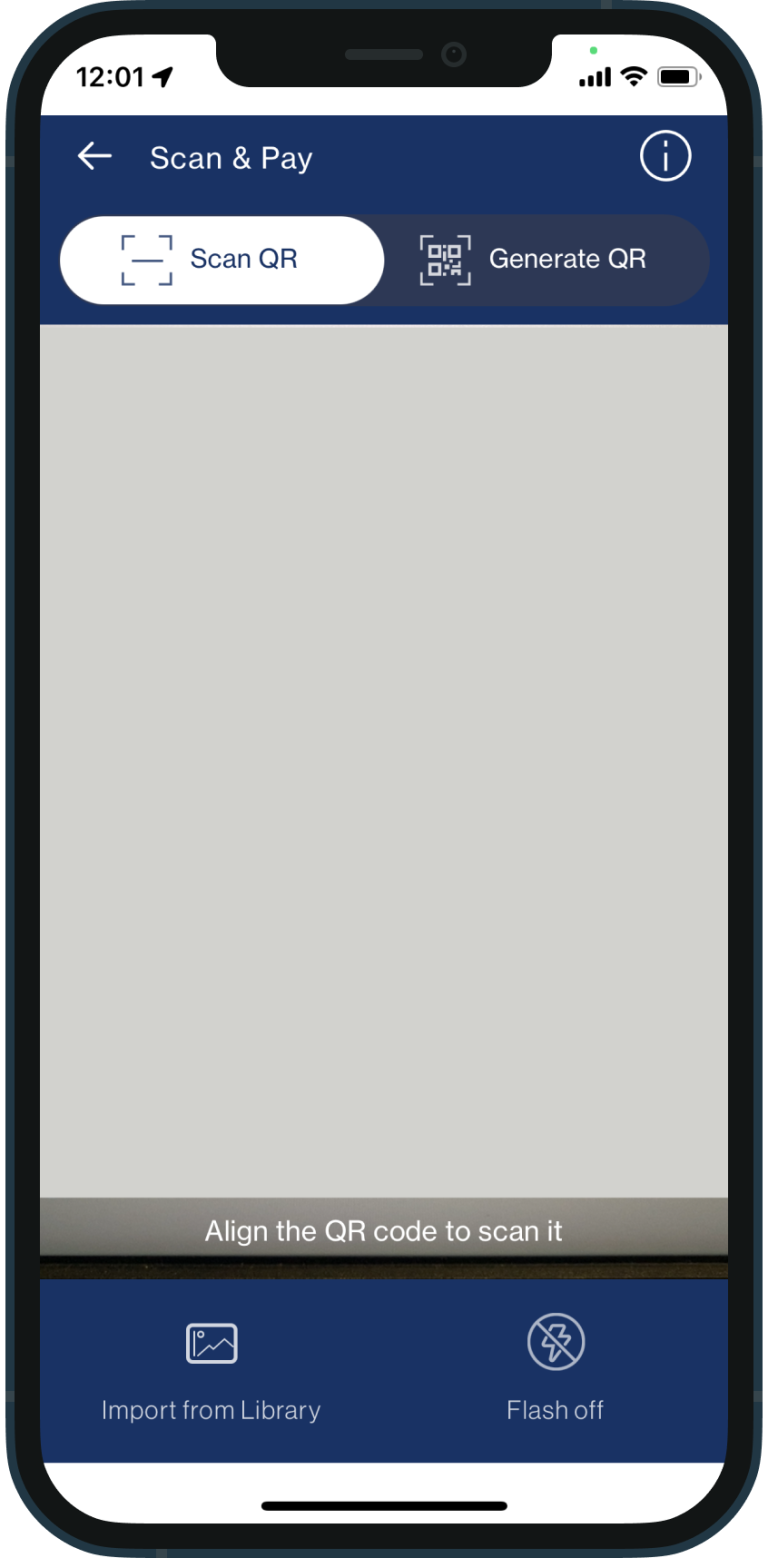
click “scan QR”
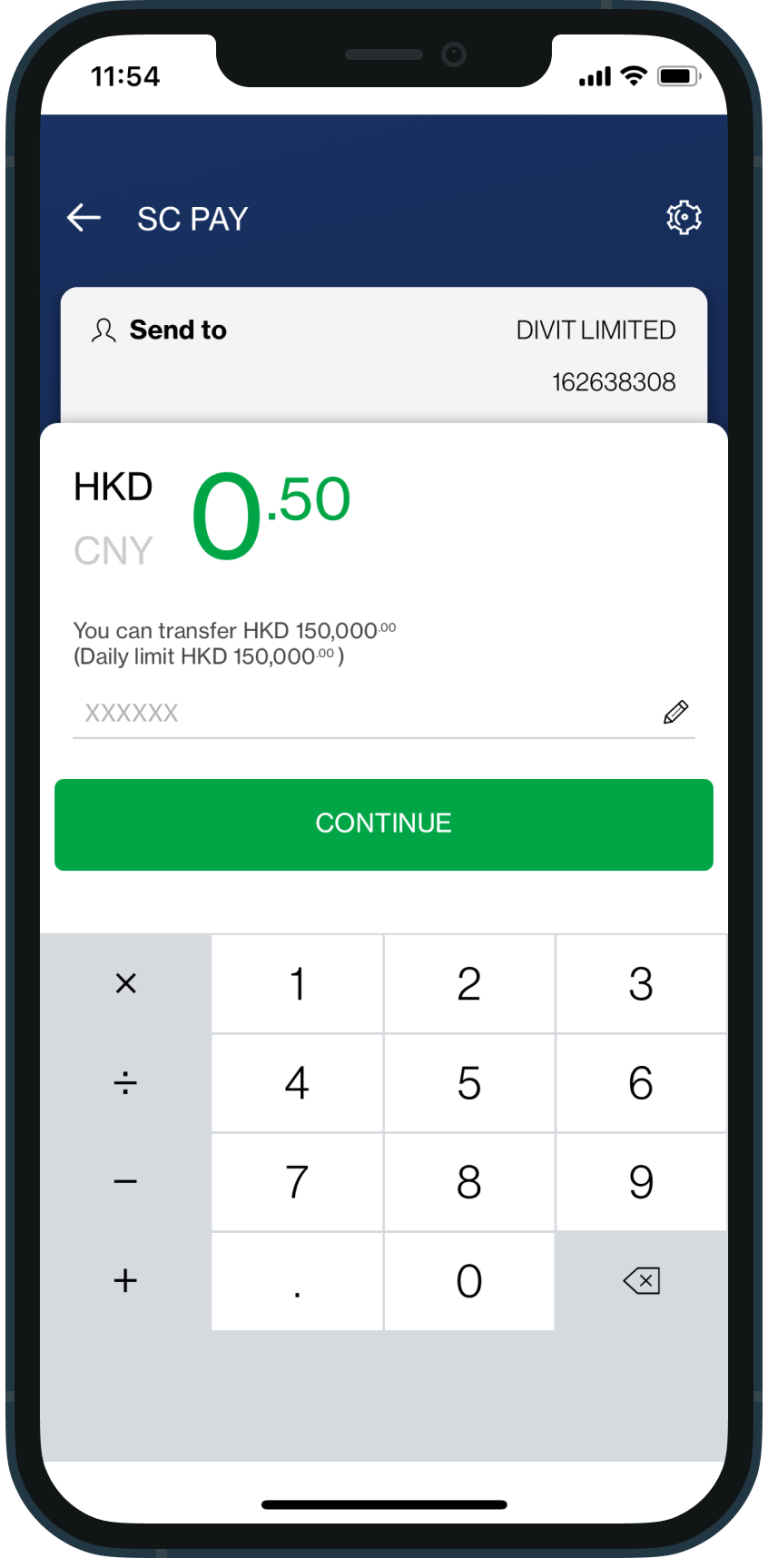
enter the amount and tap continue to confirm your payment.
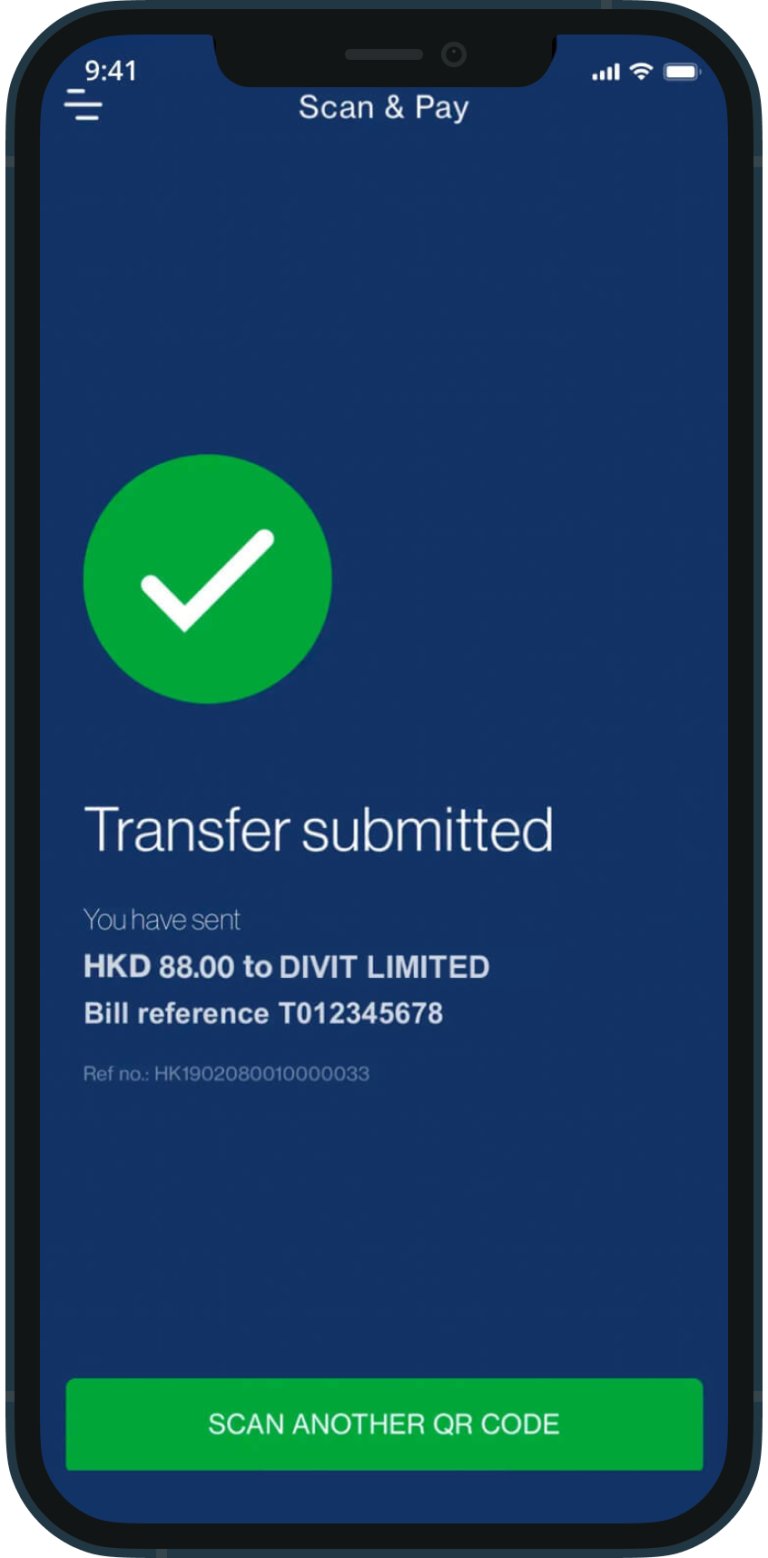
your transfer is complete! you will receive a confirmation via sms and email
import qr code
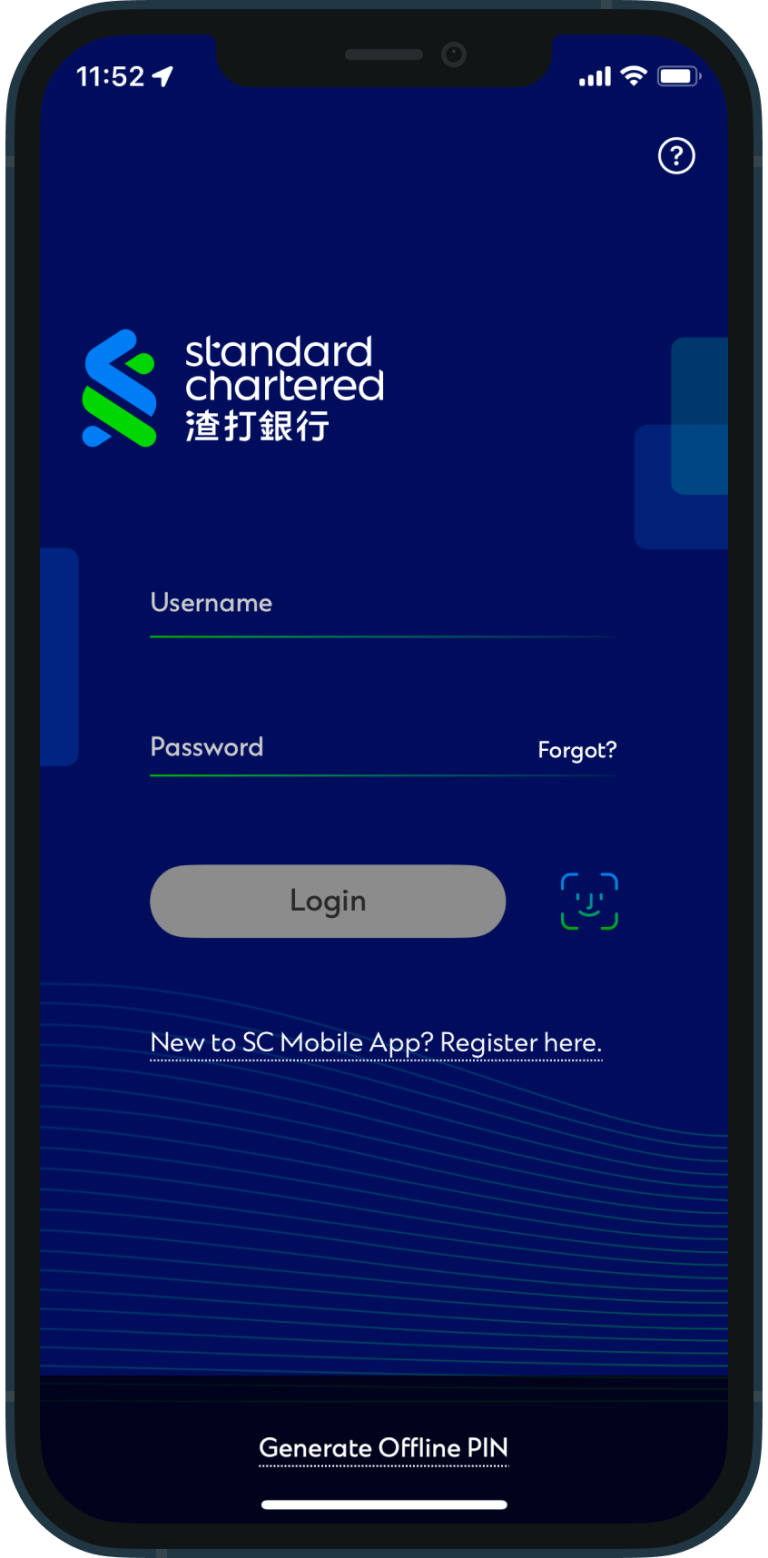
login to your bank app
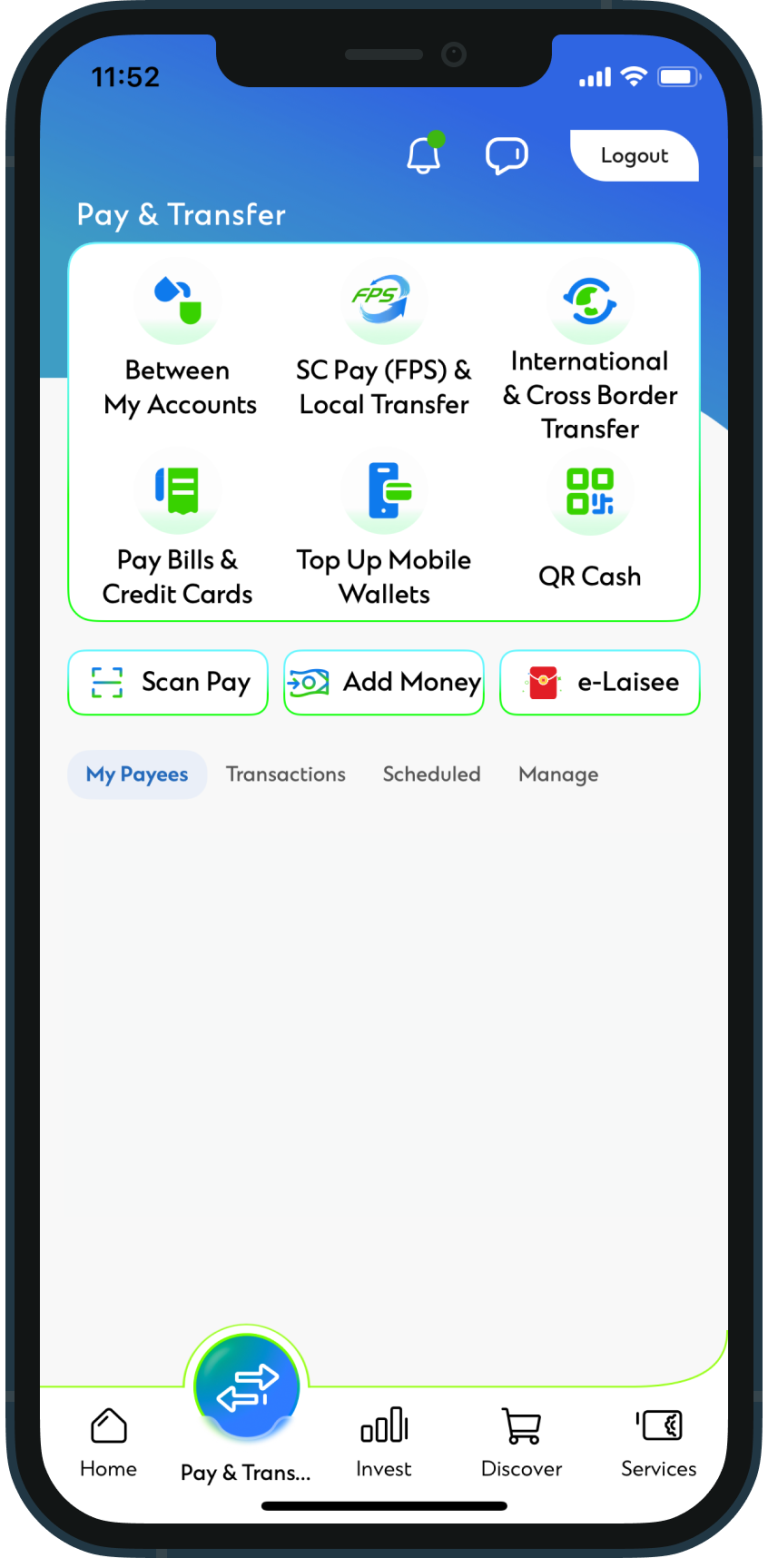
tap “SC (FPS)”
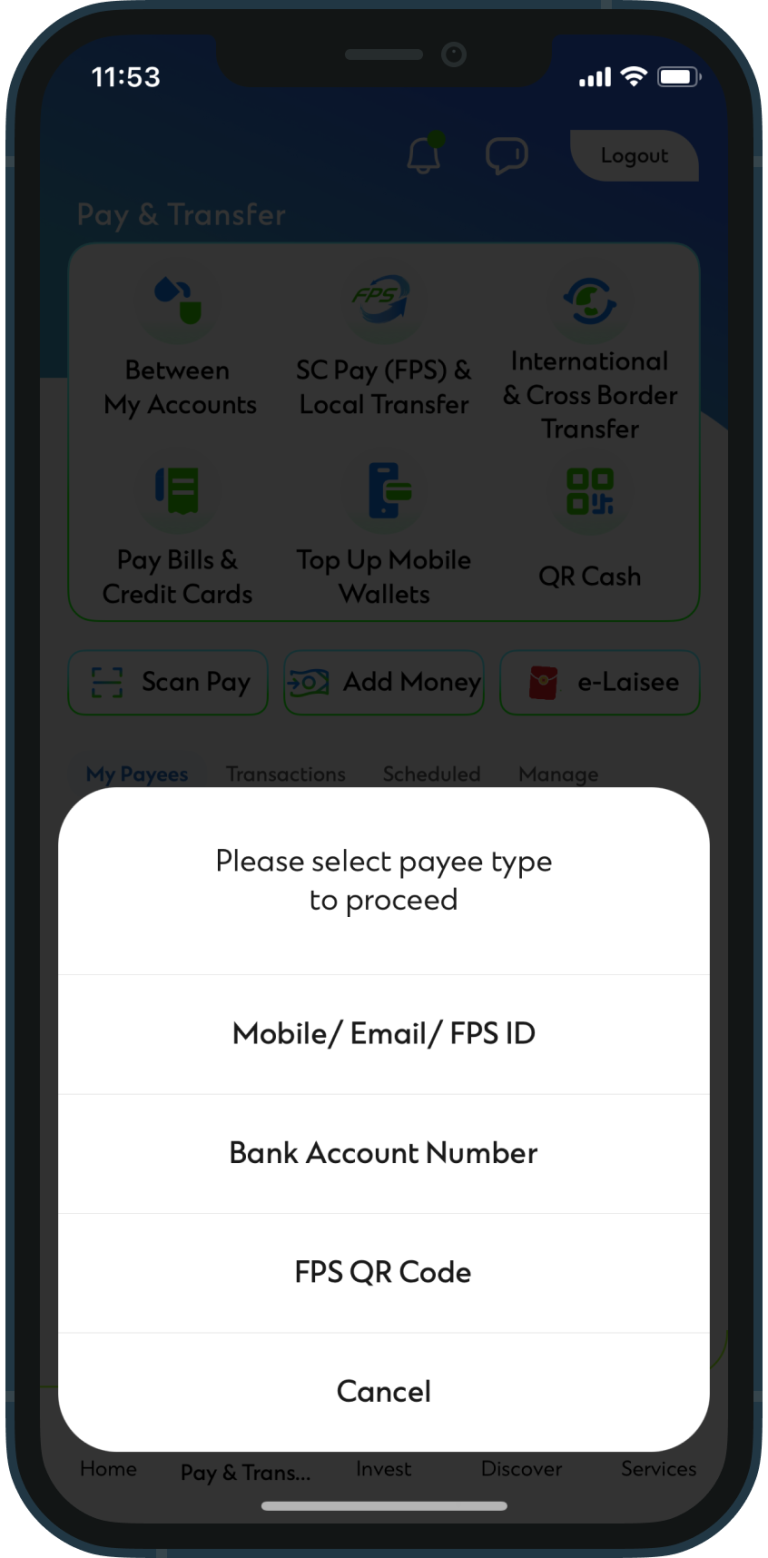
tap on “FPS QR code”
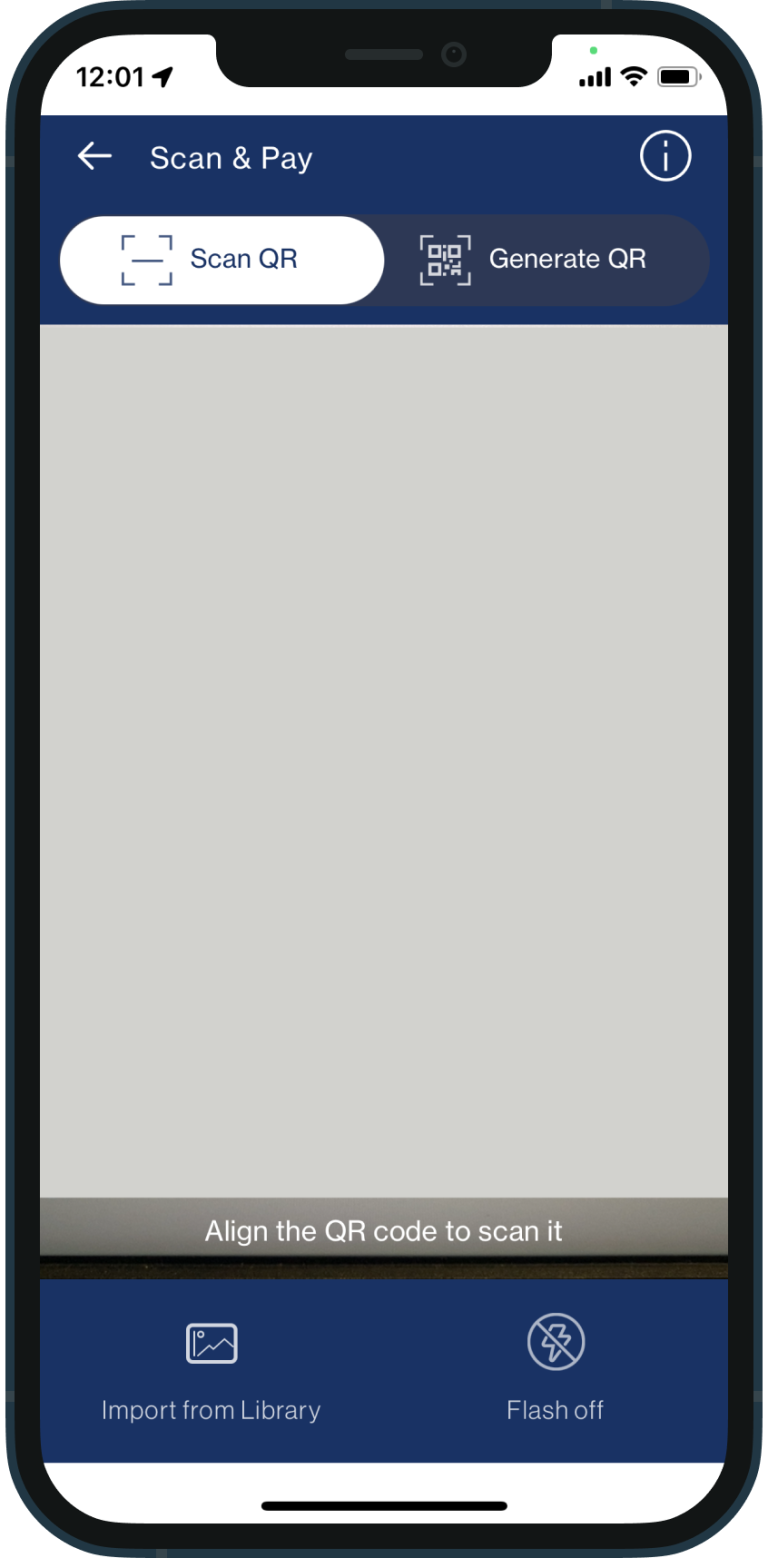
select “import from library” on the bottom left
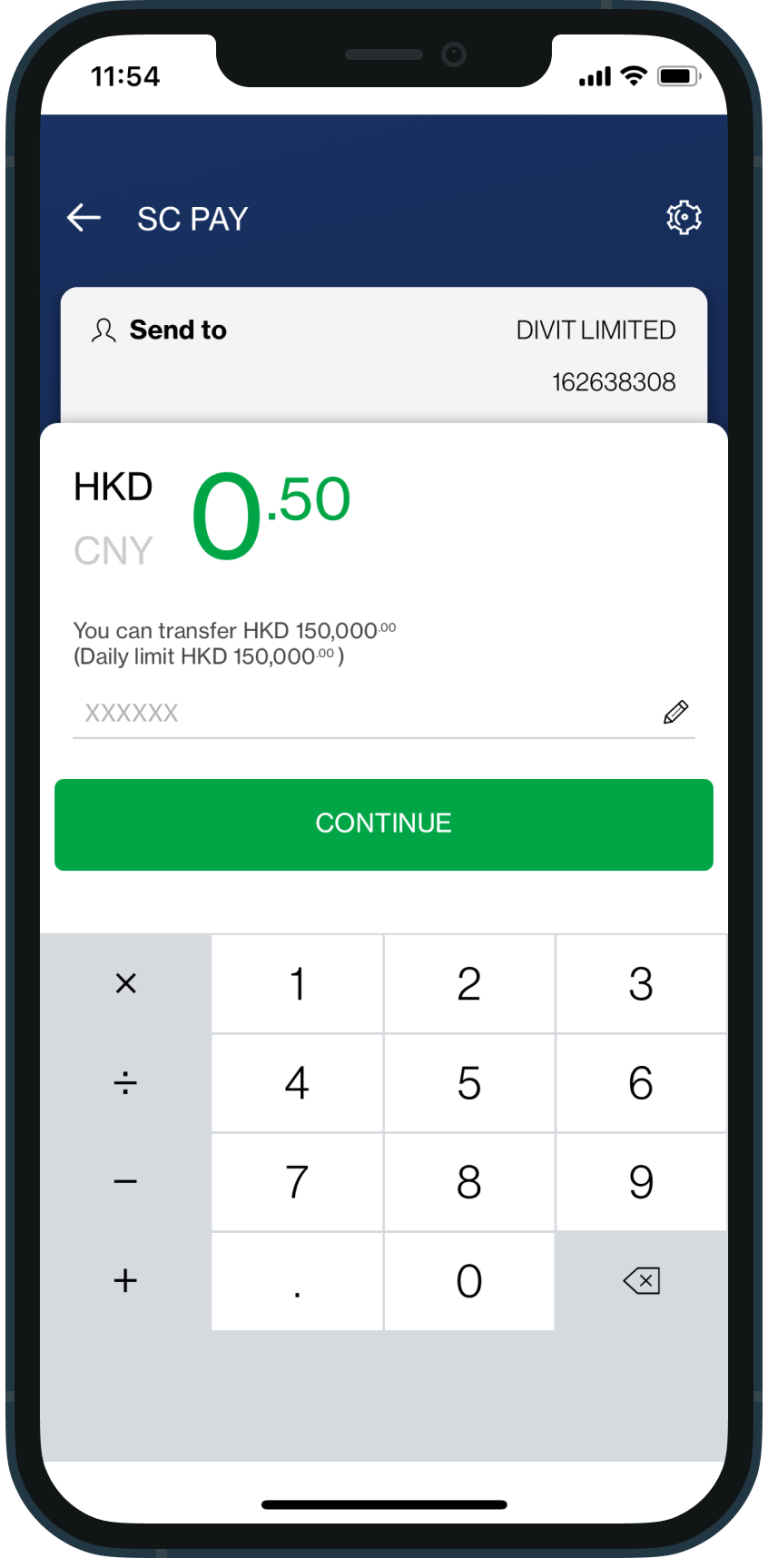
enter the amount and tap “continue” to confirm your payment
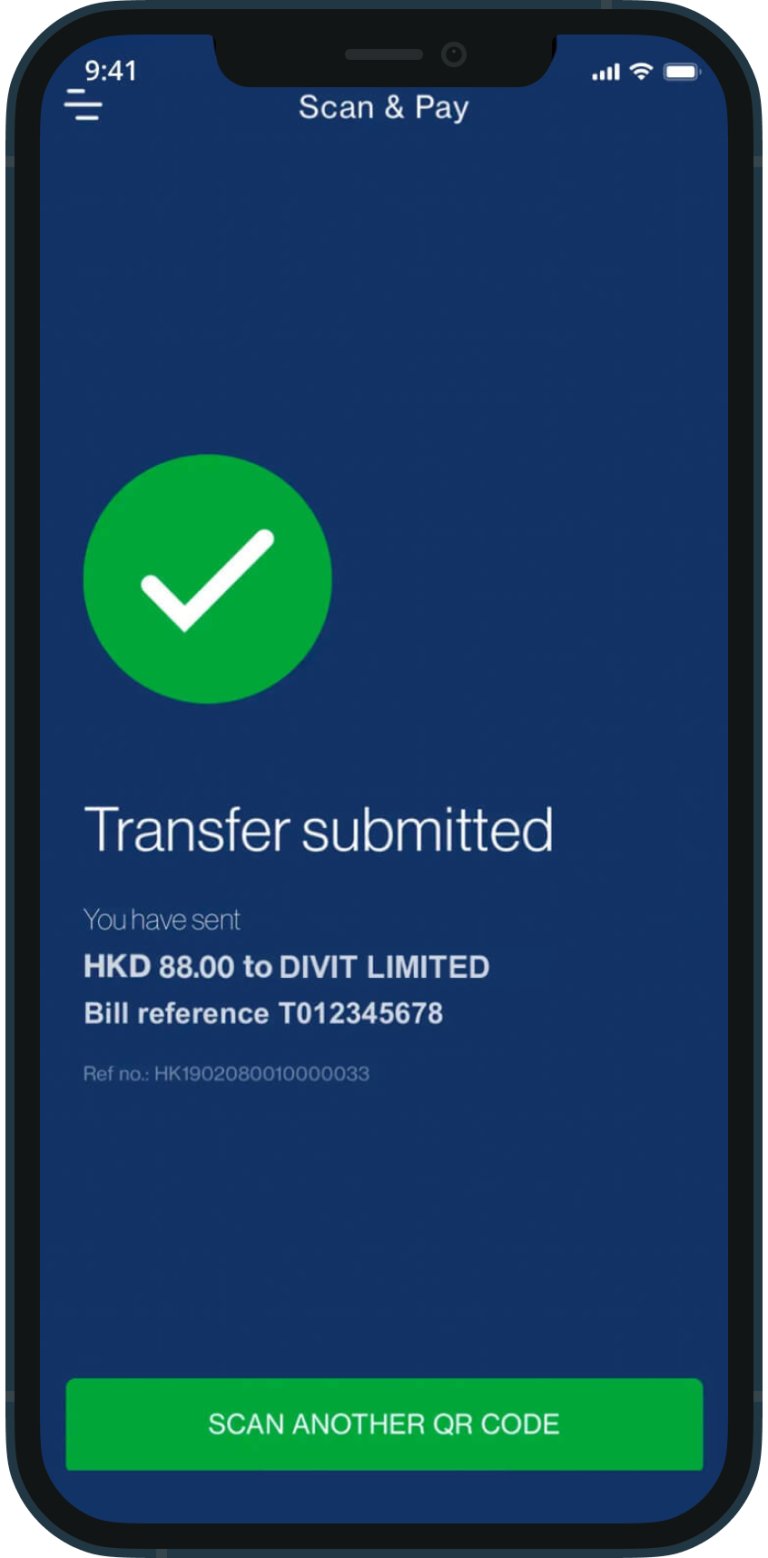
your transfer is complete! you will receive a confirmation via sms and email
fps id
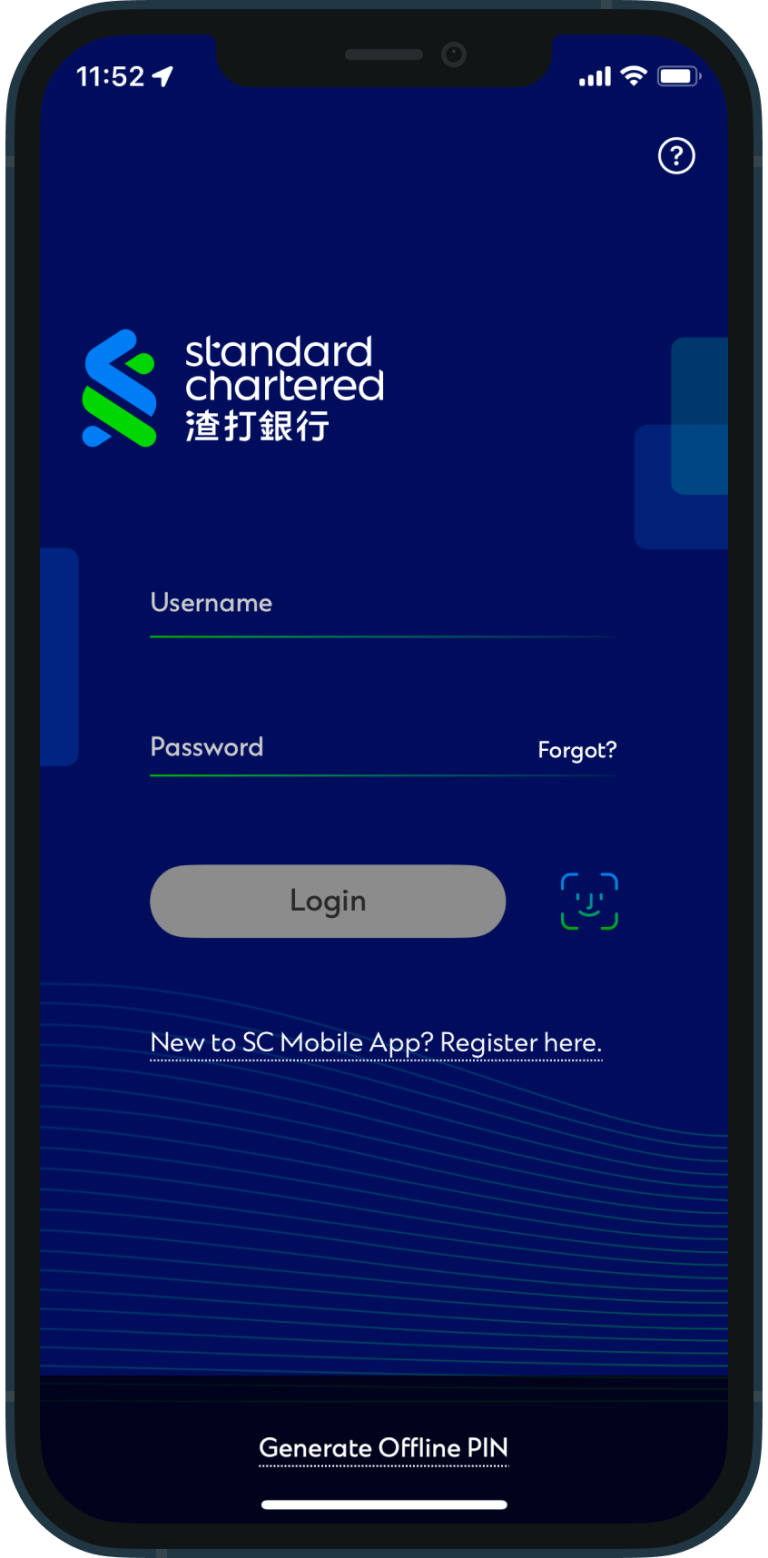
login to your bank app
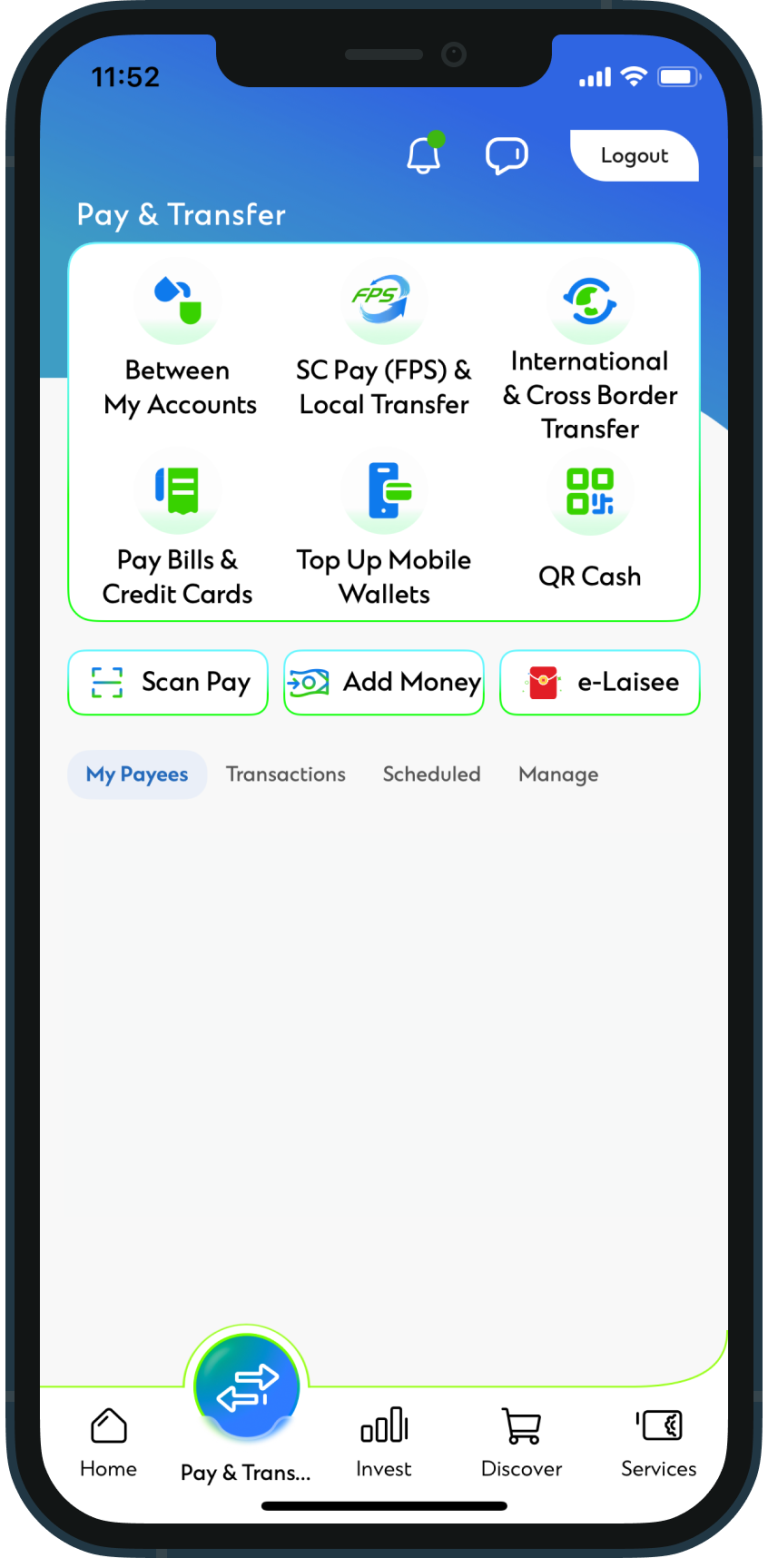
tap “SC (FPS)”
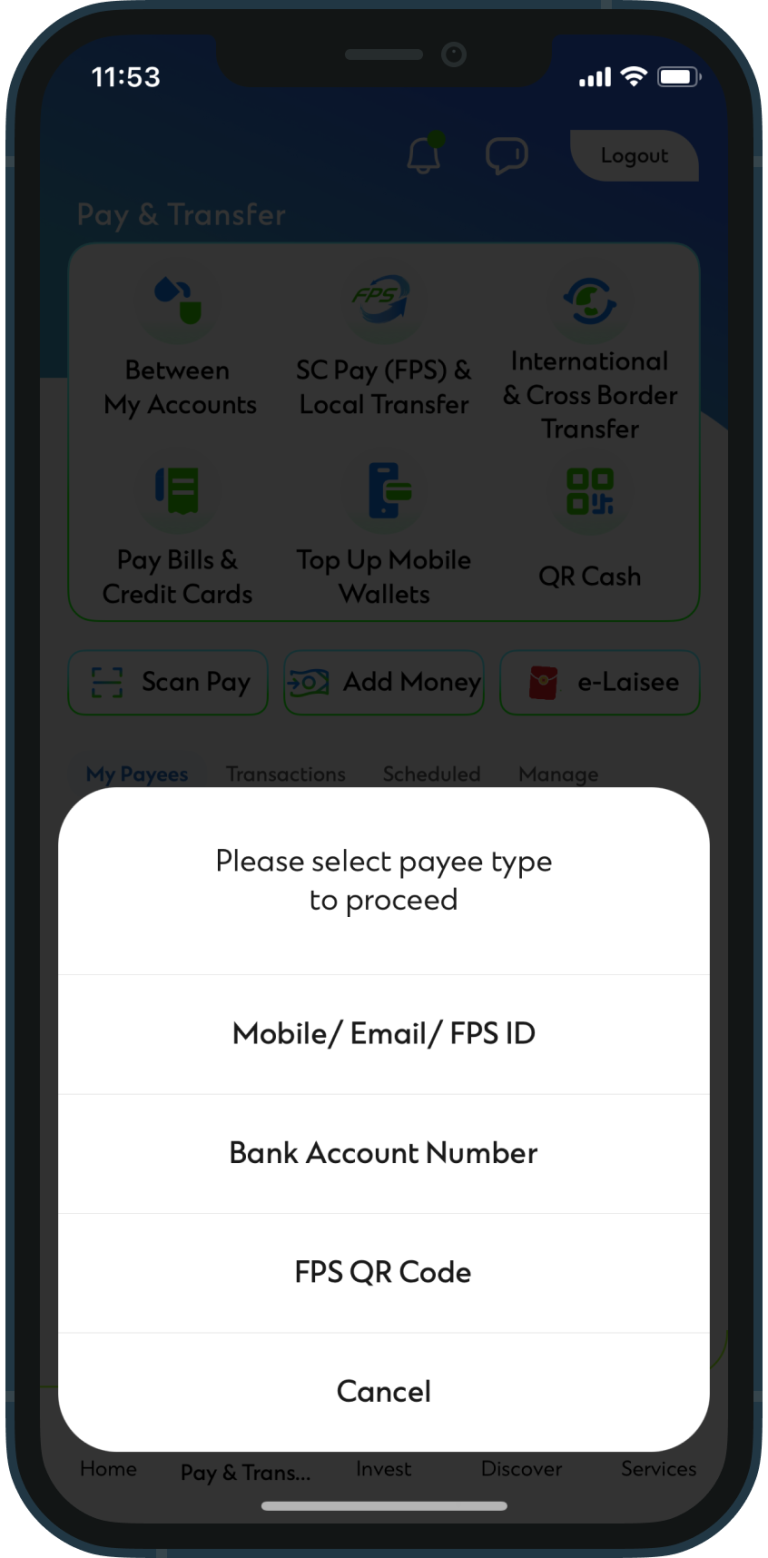
tap on “FPS ID”
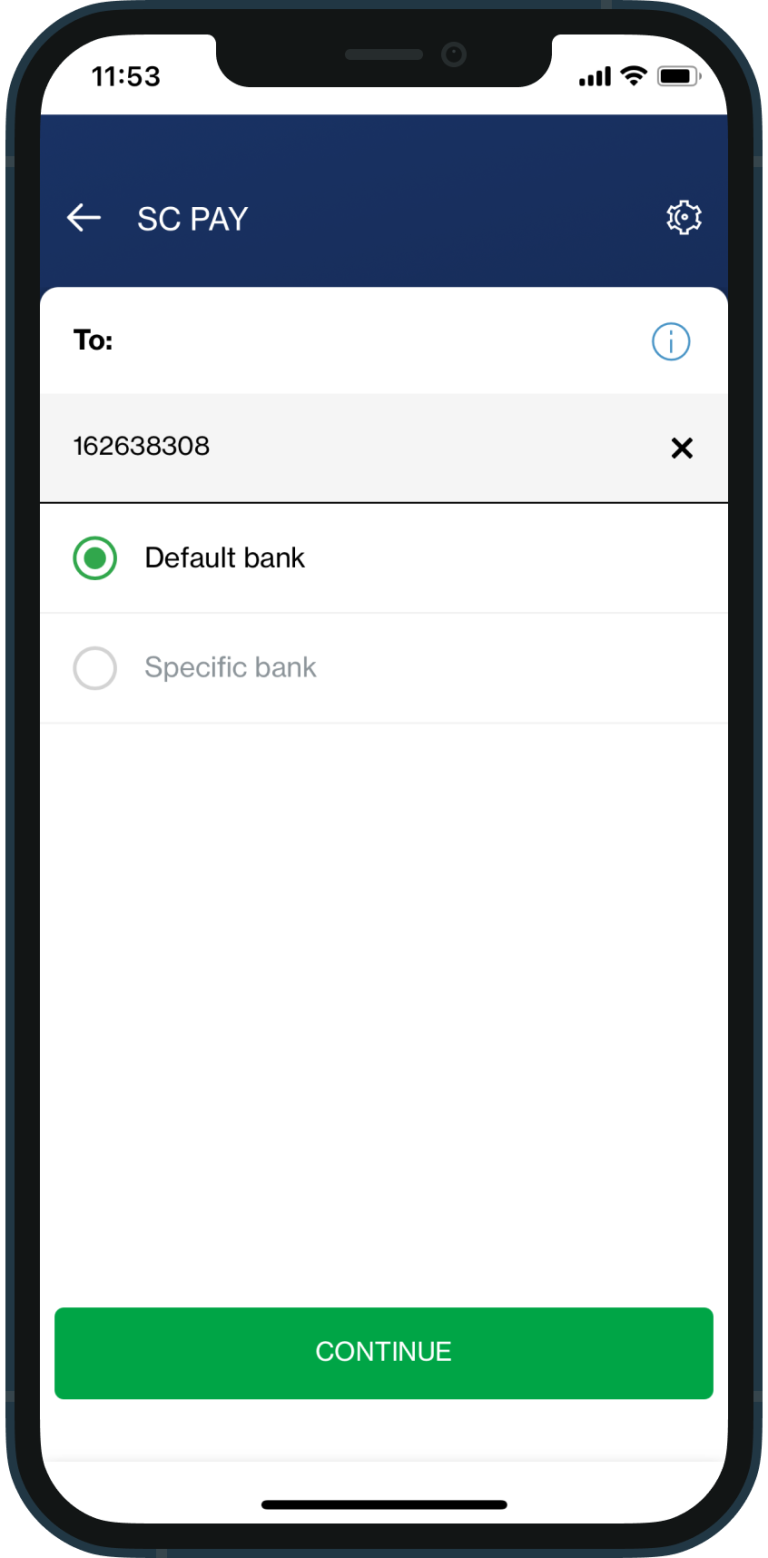
enter 162638308 and select “default bank” and “continue”
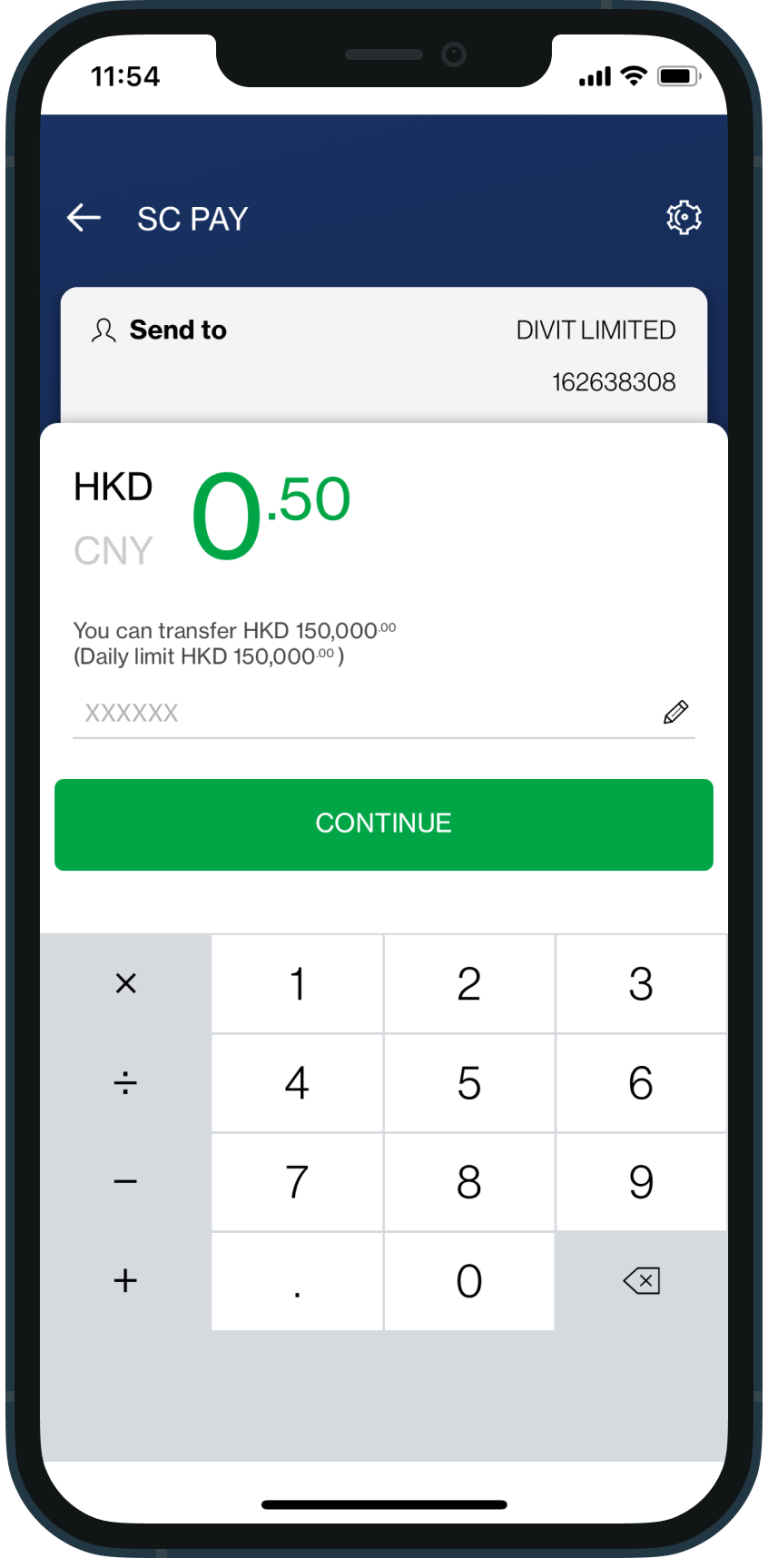
enter the amount and tap continue to confirm your payment
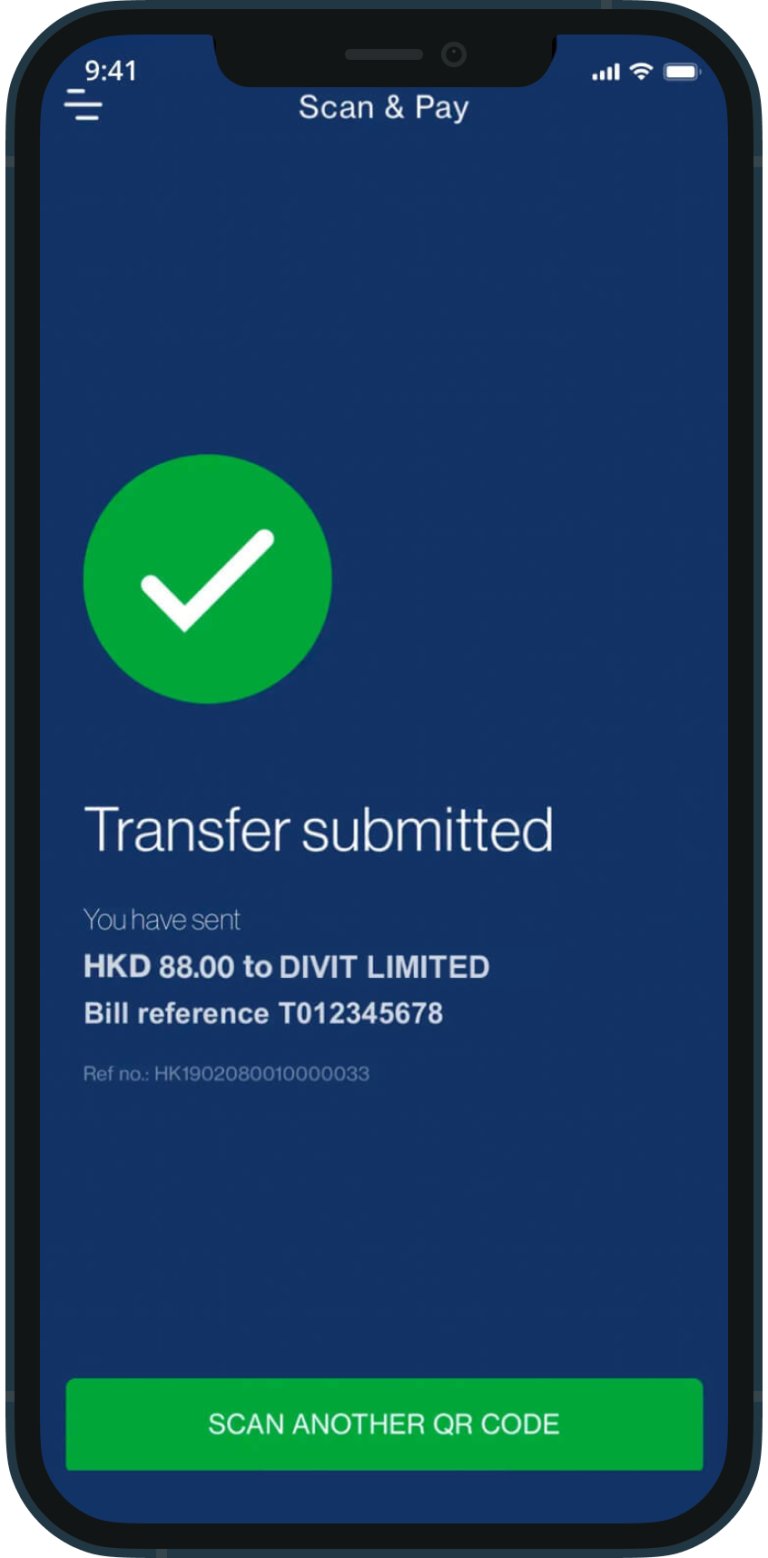
your transfer is complete! you will receive a confirmation via sms and email. *if you send the payment without the 6-character code, your order may not be confirmed instantly